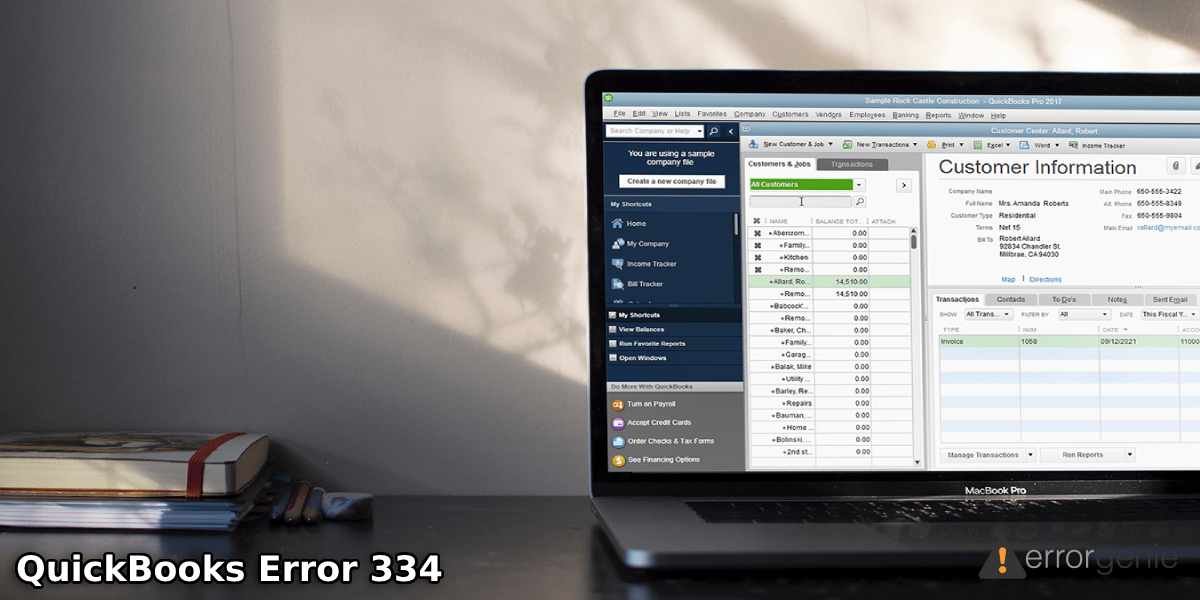Some financial institutions roll out new updates to enhance the user’s experience. This may put the bank website in a not working state. Such banking errors may also occur due to a poor internet connection. If you experience error 334 in QuickBooks while accessing the banking website, make sure you configure the internet settings properly. Fixing this error can be quite tricky for some users. Thus, we bring you this guide where you will be reading its causes and resolving methods.
In this particular guide, we will cover the major reasons for viewing error 334 in QuickBooks. Along with this, we will provide five different ways to resolve the banking error in QuickBooks.
What are the Major Causes of Error 334 in QuickBooks?
The primary reason for QuickBooks error 334 can lie between the financial institution website or your poor internet connection. Here we are listing the possible factors that affect your online banking operations with QuickBooks.
- There can be problems with one of your records in the documents of your organization.
- The banking website has rolled out improvements for the users.
- Inactive bank accounts can also cause online banking errors.
- There can be issues with the internet service provider or the bank servers.
- Users can also face problems while arranging the import or download.
- Discontinued Windows adaption can also cause banking errors.
With the presence of banking errors(QuickBooks Error 102 Banking Error), you may fail to perform certain operations such as importing or downloading transactions. Hence, you should resolve this problem to avoid conflicts.
Meet the Requirements
Before you move forward to fix QuickBooks error 334, you are required to meet the requirements. Check out the following points:
- First of all, you should check the internet connection. If it is not active or has any kind of issues, contact your internet service provider. However, if you find the internet is connected properly then check the internet security and Windows firewall settings and configure it properly.
- You should also check the version of your QuickBooks. If your software needs to get updated then update QuickBooks to the latest version.
- Internet Explorer through which you access QuickBooks should also be up to date.
- Connect with the bank and verify your account details if it is up to date.
Once you ensure the aforementioned ideas, you can check if you are still bothered with error 334 in QuickBooks. If so, continue reading the blog and find out the effective ways to fix the banking error.
How to Fix Error 334 in QuickBooks?
Banking errors can be resolved effortlessly if you configure the internet settings. But, before that, you should determine if the problem is with your bank or the internet. By creating a test company file, you can identify if there is an issue with your bank. Besides that, you can check the TLS settings. Make sure USE TLS 1.2 is enabled.
Apart from this, you can try running an account set up, merge accounts to download transactions and deactivate all the accounts with online services. These methods will let you solve the bank error. For more details, you can pursue the following methods with a manual procedure.
Fix 1: Prepare New Test File
By creating a test company file, you can add bank details manually, set up bank feeds, and try downloading the transactions to that account. By doing so, you can determine if there is any problem with the bank account. Let’s have a look at the following steps to prepare a new test file in QuickBooks:
- Open “QuickBooks” and go to the “File” menu.
- Then, click on the “New Company” option.
- Now, press the “Express Start” button.
- At this point, you are required to enter the bank account in the test company file. Make sure you add the account you are having issues with.
- After that, you can set up another account for the “Bank Feeds”.
- Once done, you can download the Bank Feed transactions to the test company file.
In case you are facing the same error, it indicates that the problem lies with your bank. However, if you don’t find any error code, it justifies there is no problem with your bank. Thus, you should perform the other troubleshooting methods.
Fix 2: Enable Use TLS 1.2 via Internet Options
Incorrect internet settings can lead to problems while accessing the banking website. If you are using Internet Explorer, you should check if the USE TLS 1.2 is enabled. If not, you can pursue the following steps to enable TLS 1.2.
- Launch “Internet Explorer”.
- Now, navigate to the right corner of the browser and click the “Gear” icon to open internet settings.
- From here, you can switch to the “Internet Options”.
- Select the “Advanced” tab.
- Move to the security section and spot the following:
- Use TLS 1.0
- Use TLS 1.1
- Use TLS 1.2
- Make sure that the “Use TLS 1.2” option is marked but there should not be a check for “Use TLS 1.0”.
- Click the “Apply” button to apply the changes.
- Now, click on the “OK” button to finish the process.
Now, you can close the window and restart Internet Explorer. Thereafter, you can try logging in to your bank website. If you are still facing QuickBooks error 334, switch to the next fix.
Fix 3: Merge Accounts to Fix Banking Error
To proceed with this method, open the bank account you are having trouble with. Then, edit the account name and disable the online services. After that, you can create a new account, edit the account name and save the changes.
- To get started, click right on the account that has issues.
- Then, select the “Edit Account” option.
- After this, highlight your account and select the “Copy” button.
- Here, you can add the “Asterisk” (+) icon at the end of your account name.
- Once done, go to the “Bank Feed Settings” option.
- Now, select the “Deactivate All Online Services” button.
- Hit the “Save and Close” button.
- Press the “Chart of Accounts” option to create a fresh account.
- After this, you can close the window.
- Now, open the company file.
- Go to the “Chart of Accounts” option.
- Press the “Edit Account” button.
- At this moment, you need to delete the asterisk sign.
- Then, select your account by clicking right on it and choose the “Save and Close” button.
- If prompted, you can click on the “Yes” button.
- After this, you can continue setting up the account for your Bank Feeds.
Once you are done performing the aforementioned steps, you can download the transactions to the account you have just merged.
Fix 4: Account Set up with Ctrl Key Suppressed
If you are constantly facing error 334 in QuickBooks then you should run an account set up. But, you will have to suppress the QuickBooks with the Ctrl key. There are a series of steps you will have to perform. Check out the following steps for that.
- Before moving forward, you are required to make a backup of the QB company files.
- Then, check if there is an inactive account in your QB file that has a lightning bolt icon.
- Now, you can deactivate your account for the online services.
- After this, you need to run the “Bank Feeds” setup and make sure you press down the “Ctrl” key after each time you click the command.
Once you suppress the QuickBooks program successfully, you can continue using the bank account without any interruption.
Fix 5: Disable All the Accounts Linked with Online Services
In case you are still bothered by QuickBooks error 334, you should deactivate all the accounts with the online services. By doing so, you can get rid of the banking error messages. You can follow these steps to disable the account:
- Go to the “Chart of Accounts” option located at the bottom of your window.
- Then, choose the “Include Inactive” option.
- After this, you can click on the “Deactivate Bank Feeds”.
As you implement these steps, all the bank accounts including the inactive accounts will be disabled. After that, you can relaunch the file and start setting up each account for bank feeds.
In a Nutshell
Online banking errors in QuickBooks can be temporary especially if the bank website is under maintenance. However, not every time the problem lies with a financial institution; it could also be the fault of your internet settings or internet connection. Hence, you should check the connection and configure your internet settings. Here, we have shared the easiest ways to get rid of QuickBooks error 334. Try these methods to access your bank account.
If you are facing other types of bank error codes, we have more guides with resolving methods. Check the following links:-

 +1-877-790-2297
+1-877-790-2297