Intuit’s QuickBooks accounting software program offers choices for managing tax, business, and personal financial problems.
It is available as a desktop program for Windows in several variations. You may also choose the Mac or Internet versions. These characteristics make the tracking and administration of corporate money simpler.
The chart of accounts is a list of every account that QuickBooks uses to monitor your financial information. However, there may be instances where you prefer to remove the chart of accounts.
Read the blog for more details regarding how to delete chart of accounts in QuickBooks Online and if they may be restored after deletion.
- How Does a Chart of Accounts in QuickBooks Work and Why Is It Significant?
- What are the different types of accounts listed in the chart of accounts?
- How do I disconnect accounts connected to Online Banking?
- What users must know before deleting a chart of accounts in QuickBooks Online?
- What are the ways to delete a chart of accounts in QuickBooks?
- Method 1: In QuickBooks Desktop
- What steps are involved in making an account inactive?
- Method 2: In the QuickBooks online
- How do I check the deleted accounts in QuickBooks?
- How do I use the deleted accounts again?
How Does a Chart of Accounts in QuickBooks Work and Why Is It Significant?
Transactions on various forms, such as taxes, reports, and sales, are categorized using these accounts. A transaction history for each account shows how much money is in it and how much is owed. Add to that-
- You can review the transaction history and current balance in many accounts’ account histories.
- You can run a report to view transactions on accounts that don’t have a history.
- Choose “Account history” or “Run report” from the Action column to view the history or reports for the accounts listed in your chart of accounts.
- The columns’ name, type, and detail type are used to organize the accounts.
- The information that appears on important financial reports like the balance sheet and profit and loss statements depends on the account types and detail types in the QuickBooks chart of accounts.
Before heading onto how to delete the chart of accounts in QuickBooks online 2020, find out more about the significance of details and account types.
What are the different types of accounts listed in the chart of accounts?
Transactions are categorized into a few common account types in the account type column, including
- Assets: a list of the things that companies have purchased, such as buildings, machinery, vehicles, and other assets.
- Liabilities are a list of the money you owe but have not yet paid, such as loans, mortgages, and credit cards.
- Income is the result of transactions and payments that are connected to your regular day-to-day operations, such as sales revenue or income from provided services.
- Expenses: A list of the money you spend on costs associated with running your regular business, like rent, office supplies, advertising, and promotion.
Organize and keep your chart of accounts simple. An account can be inactive if you don’t intend to use it anymore. To give you access to historical transaction data for reporting purposes, QuickBooks makes accounts inactive rather than deleting them.
If an account has not been used or has a zero balance, you may immediately render it inactive. It will be a little more work to manage active accounts.
Since the balance of the accounts depends on each other, deleting data from one account affects all the others. To help you make the right decision, we’ll walk you through your options.
Disconnecting an account from online banking and removing it from your chart of accounts are two very different things. Here are a few tips to keep in mind.
How do I disconnect accounts connected to Online Banking?
We recommend you disconnect accounts that are linked to online banking rather than delete all charts of accounts in QuickBooks. By doing this, QuickBooks will no longer download any new transactions.
Your current accounting information won’t change if you disconnect an account from online banking. Simply reconnect it to resume downloading operations whenever you wish.
When you disconnect, QuickBooks removes transactions from the “For Review” tab that you still need to categorize.
Note: While planning to delete the chart of accounts in Quickbooks, you won’t be able to download the transactions into QuickBooks again if they are more than 90 days old.
What users must know before deleting a chart of accounts in QuickBooks Online?
All the facts to consider before exploring how to delete a chart of accounts in QuickBooks Online:
- Except for account mergers, you cannot permanently remove a user account from the QuickBooks online delete chart of accounts.
- Transactions made on an account are not deleted while it is inactive. Any deactivated (deleted) account’s related transactions continue to exist.
- A dormant account’s related transaction cannot be changed. You must first restore the account before going to the register and deleting the specific record to correctly change or remove the transaction. Analyze the account after that, adjust it to a zero balance, and then delete any account in QuickBooks.
- Correct the amount to zero before designating an account inactive on the balance sheet. If the balance is not zero, QuickBooks Online automatically creates an adjustment entry to bring the inactive account’s balance to zero.
The automated entry is identical to that posted in prior years because it posts to the Opening Balance Equity account. This input can result in the filing of inaccurate tax information.
Note: Before you delete a chart of accounts in Quickbooks Online, reach out to your accountant. Make sure this change is right for you.
What are the ways to delete a chart of accounts in QuickBooks?
Below are the steps to delete a chart of accounts in QuickBooks Online:
Method 1: In QuickBooks Desktop
If you no longer need an account, you can delete chart of accounts in QuickBooks Desktop to keep your chart of accounts organized.
A user account can only be deleted if
- There are no sub-accounts in it. You must first delete any sub-accounts if there are any or move them to another parent account.
- You haven’t connected it to any items or used it in any transactions.
Make the account inactive in your chart of accounts if you are unable to delete it.
QuickBooks Desktop for Windows
- The chart of Accounts can be found by selecting Lists from the menu.
- Select the account you want to edit with the right click.
- Choose Delete Account.
- And, lastly, click OK
QuickBooks Desktop for Mac
Follow these steps to learn how to delete entire chart of accounts in QuickBooks Desktop –
- To access the Chart of Accounts, choose Lists from the menu.
- To delete an account, choose Delete.
- Select Delete Account from the Edit menu.
- Click OK.
If you can’t delete the chart of accounts in Quickbooks Online, you can render it inactive. The account is now hidden from your chart of accounts, QuickBooks Journal Entry, and transaction forms.
What steps are involved in making an account inactive?
For accuracy purposes, inactive accounts continue to appear in your reports.
Windows-compatible QuickBooks Desktop
- Navigate to the Lists menu, then select Chart of Accounts.
- Choose the Include inactive checkbox.
- Right-click on the account you wish to make active again, then click Edit Account.
- Uncheck the Account is inactive checkbox.
- Click Save & Close.
Mac version of QuickBooks Desktop
- Select Chart of Accounts from the Lists menu.
- Choose the account you wish to deactivate.
- Choose Settings, then choose Make Account(s) Inactive.
Method 2: In the QuickBooks online
In QuickBooks Online, if you don’t want to or don’t know how to delete all chart of accounts in Quickbooks online, you can always deactivate an account from your chart of accounts.
Instead of removing accounts, QuickBooks renders them inactive so that you may still access historical transaction data for reporting needs.
Now that you know how to delete chart of accounts in QuickBooks desktop and online, further procedures must be taken before you render any accounts inactive:
- Change the account linked to any goods or services that use the account. Or you can deactivate any goods and services that depend on the account.
- Invoice your clients for the billable costs, hours, or charges before deleting an income account with pending charges. After that, you can inactivate the account.
- You must delink any recurring transactions from an account if you have any.
- Subaccounts cannot be moved or deactivated until the parent account is.
When you’re prepared to deactivate an account:
- Go to Settings
- Choose a chart of accounts
- Find the account you wish to remove
- Select Make Inactive from the Action option.
Note: It’s preferable to disconnect a banking account if you want to make it inactive. After that, QuickBooks will no longer download new transactions.
How do I check the deleted accounts in QuickBooks?
You will nevertheless see inactive accounts and associated transactions when you run reports. They are part of QuickBooks to maintain accuracy.
Now that you know how to delete chart of accounts in Quickbooks Online 2022, be informed that some reports may be customized to hide inactive accounts, although accuracy may suffer.
Your chart of accounts will display your dormant accounts if you choose to:
- The chart of accounts is first selected under Settings.
- Select the Settings icon to the right of the printer icon.
- Include the inactive checkbox selected.
How do I use the deleted accounts again?
Use the Account Again by Following These Steps:
- In QuickBooks desktop
You can make the account active whenever you’re ready to use it again.
- Click the Chart of Accounts from the Lists menu.
- Choose the Include inactive checkbox.
- Select Edit Account from the context menu when you right-click on the account you wish to make active once more.
- Uncheck the Account is Inactive box.
- Choose Save & Close.
- In the Mac version of QuickBooks
You can make the account active whenever you’re ready to use it again.
- Tap on Chart of Accounts from the Lists menu.
- Select All Accounts from the View dropdown menu.
- Select the account you wish to activate once more.
- Click Settings, then choose Make Account(s) Active.
In Conclusion, Quickbooks Online and Desktop have features to make your financial tasks easier than ever, but there are situations where you would choose to delete chart of accounts in Quickbooks online.
As discussed above, you must take into consideration all the know-how and take care of the prerequisites to smoothly delete a chart of accounts in Quickbooks Online. Now that you know how to delete chart of accounts in Quickbooks Online 2021, we hope you can proceed without hindrance.
Frequently Asked Questions
Navigate to Settings. Chart of Accounts should be chosen. Locate the account you wish to remove. Choose to Make Inactive from the Action menu.
Visit Quickbooks access the “Gear” Menu; Choose “All lists;” the “Chart of Accounts” button; The accounts you want to remove should be chosen. Choose “Make inactive” under Batch Actions.
You must delink recurring transactions from the account if they have been linked to it. Subaccount-containing accounts cannot be deleted.
You lose all of your account’s data if you remove the Chart of Accounts from QuickBooks Online. Because the QuickBooks software’s foundation is the chart of accounts.
If you do not want to lose all the data, you always have the option to make the unwanted accounts inactive in Quickbooks.
Make sure the accounts you wish to remove don’t have any outstanding balances or subaccounts associated with them.
A chart of accounts can usually be found by selecting Lists from the menu. To remove an account, choose it. Select Delete Account from the Edit menu. Choose OK.
An account that has been deleted will no longer appear in the Chart of Accounts. The COA page may be filtered to just show deleted or inactive accounts, which is a nice feature.
Select Chart of Accounts under Settings. Select the Settings button to the right of the printer icon, then check to Include inactive. The account you wish to restore may be found here.
It’s advised to delete accounts that are no longer necessary for you to increase data security.
Select the chart of accounts by clicking the gear symbol. Then, locate the account you wish to remove; select Delete in the Action column, then click Yes to confirm your choice.
Related Pages

 +1-877-790-2297
+1-877-790-2297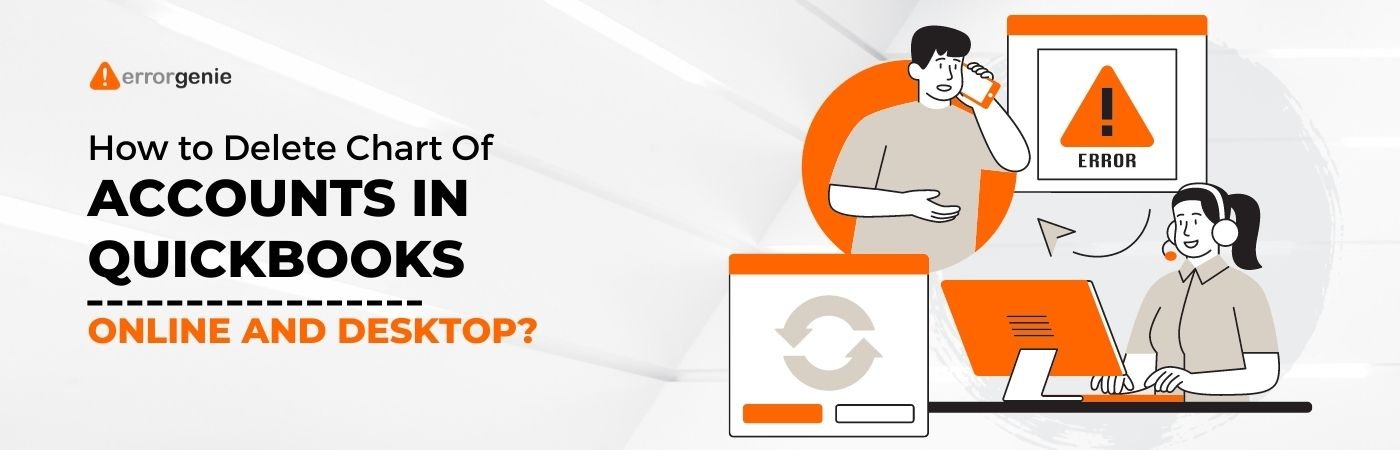
Is there a video that can show us Way 3?