If you delete any transactions, there is no direct way to recover them in QuickBooks. However, you can find the deleted transactions and use the details to re-create the transaction or invoice to balance the finances. If you want to know how to find deleted transactions in QuickBooks Online and Desktop, continue reading this guide till the end.
Here, we will explain when you require to recover the deleted transactions. Along with this, we will explain how to restore a deleted transaction in QuickBooks Online using two methods to bring the transactions back to the record.
When Do You Need to Recover the Transactions in QuickBooks?
There can be instances when you delete the transaction for a reason. Let’s find out why users may need to restore the deleted transactions in QuickBooks Online:
- Users may clean the junk data that may contain important transactions. That is when you want to recover the deleted transactions.
- You may delete the older transactions to boost the performance of QuickBooks Online.
- If your customers change the payment mode, you may be required to recreate transactions after deleting the old transactions.
These situations make you delete the transactions. Moreover, deleted transactions create conflicts while matching the tax and final balance. Even when you update your QuickBooks accounting software, it may cause issues with your backup file. Hence, restoring the deleted transactions becomes important for some users. Let’s learn how to restore deleted transactions in QuickBooks Online and QuickBooks Desktop.
How Do I Find Deleted Transactions in QuickBooks?
As we stated earlier, there is no dedicated feature to recover the lost or deleted transactions in QuickBooks. However, you can perform the alternative methods that will allow you to locate the deleted transactions so that you can use these details to create the transactions manually.
To restore deleted transaction in QuickBooks Online or QuickBooks Desktop, you can follow two different methods. Either go with the Audit Trail option or use the Backup Files to find the deleted transactions and create them again in your QuickBooks account. Let’s make you aware of how to restore a deleted transaction in QuickBooks Desktop and QuickBooks Online.
Method 1: How to Find Deleted Transactions in QuickBooks Online/Desktop with Audit Trail?
Audit Trail keeps every detail of your transactions whether the transaction is entered, deleted, or altered. By going to the Audit Trail, you can locate the deleted transaction so that you can use the details to enter the transactions manually.
All you have to do is apply the filter for a date range or run the report to view the details. Let us show you how to find a deleted transaction in QuickBooks Online and QuickBooks Desktop:
- Navigate to the “Reports” menu.
- Then, select the “Accountants and Taxes” option.
- When the sidebar opens, you can click on the “Audit Trail” option. Here, you will see all the entered, deleted, or modified transactions.
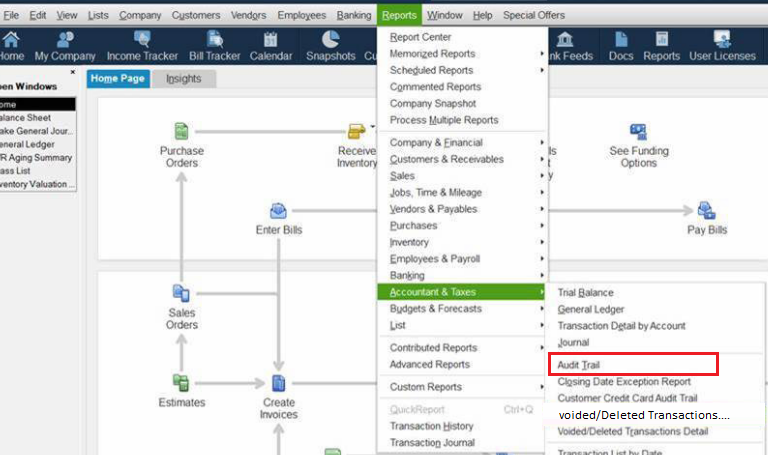
- Now, go to the “Date Range” box and select the “From” field.
- Here, you can select the date when the transactions were deleted.
- After this, move to the “To” field in the “Date Range” box. If you are sure about the date, you can select the same date otherwise pick a date according to the month or week.
Note: As an alternative option, you can run the monthly or weekly report and hit the Refresh button. This will allow you to view the transactions in a particular date range.
- When you open the list, you can go through it and find the transaction that has been deleted.
- After that, you can enter the details again.
If you have deleted the bill or invoice accidentally, you can use the transaction details to recreate it manually. This will list the transaction back to the list. To create the new transactions or invoices, you can use the following steps:
- Go to the “New” button by clicking on the “Plus” icon.
- Then, select the “Invoice” button.
- Select the “Customer” menu and pick the relevant customer for whom you want to create the transactions.
- Enter the “Date” for the transaction.
- Once done, click on the “Products/Service” for adding it to the invoice.
- After that, mention the rate and quantity.
- You can also add the appropriate “Tax”.
- Hit the “Save and Send” button if you want to share the invoice right away. Otherwise, click on the “Save and Close” button to finish creating the transaction.
Now you have learned how to find or restore the deleted transactions in QuickBooks Online. Make sure you enter the details correctly when you recreate the transactions manually in your account.
Method 2: How to Find Deleted Transactions in QuickBooks Online/Desktop with Backup Files?
QuickBooks users are always recommended to create a backup of company data including transactions. If you have mistakenly removed the transaction, it can be recovered by using the recent backup. All you have to do is restore the backup (from the place where you have stored it) and save it on your computer. Then, you can open the backup file through QuickBooks so that you can view details to enter the transactions again.
- Launch “QuickBooks”.
- Go to the “File” menu.
- Click on the “Open or Restore Company File” option.

- Here, you can click on the “Restore a Backup Copy” option.
- Select the “Next” button to proceed.
- When you see a prompt “Is the Backup Copy Stored Locally or Online?”, you can select the “Local backup” option if you have saved the backup on an external drive or flash drive.
- To continue, click on the “Next” button.
- At this point, you need to search for the backup copy that you have taken very recently on your computer.
- QuickBooks will prompt you to choose the location where you can look for the recent backup file.
- Here, you can select the location and press the “OK” button.
- Once you locate the recent backup file, you can click twice to open it in QuickBooks.
- Click the “OK” button.
- Now, you need to select the location in order to save the file that has been restored.
- When you find the backup file, the QuickBooks software will prompt you to mention the location to save the file. You can choose the “Default” location external drive or flash drive that you are currently using.
- Hit the “OK” button.
- Now, you can open the file and search for the transactions that have been deleted from your account.
Once you locate the deleted transactions, you can use these details to enter the transaction data again into your account. This way you can recreate the transactions in your QuickBooks account.
Conclusive Words
There can be numerous reasons for deleting the transactions. If you ever need those deleted transactions, it can be possible by restoring the backup files. You can also use the Audit Trail that contains the modified and deleted transactions. We have already shown you how to restore deleted transactions in QuickBooks Online and QuickBooks Desktop using two different methods. Please note you cannot restore the transactions directly. All you have to do is find the deleted transaction and enter the transaction again using the same details.
- How to Delete a Transaction in QuickBooks?
- How to Fix Deleted Reconciled Transaction in QuickBooks Online?

 +1-877-790-2297
+1-877-790-2297