Every business has to manage its money, and QuickBooks has emerged as a top option for many businesses.
It simplifies bookkeeping with its features and user-friendly UI. To simplify their financial procedures, firms may need to merge their bank accounts as they expand. Although merging two bank accounts in QuickBooks may seem like a difficult operation, it can ultimately save time and effort.
In order to ensure a smooth transition, we will walk you through each stage of the process of combining two bank accounts in QuickBooks in this post.
What factors should be taken into account prior to merging bank accounts with QuickBooks?
Can you merge two bank accounts in QuickBooks? Users may need to bear in mind a few things before processing the merging of two bank accounts. It may be necessary to switch the business file’s mode from multi-user to single-user when attempting to merge them, according to one of these.
There are more such points to learn before you merge bank accounts in QuickBooks:
- As QuickBooks does not support the merger of accounts with different currencies, make sure that both bank accounts use the same currency.
- Verify that QuickBooks is compatible with both bank accounts. Verify that your bank is included in the QuickBooks list of approved financial institutions.
- Examine any unpaid bills or balances in each account. To make sure that everything is correctly accounted for.
- To ensure a smooth transfer, check with any outside merchants or financial institutions that could be associated with either account.
- It’s usually a good idea to make a copy of your data before making any major adjustments to your bank accounts.
Important: Make sure that the account type of both accounts matches. It’s possible that you won’t be able to integrate them if they don’t match. To carry it out,
- You must enter the name of the account into which you are merging the other account in the “Name” search box.
- Hit the “Save & Close” tab.
- Click on “Yes” for confirmation.
Note: It is advisable to speak with a financial expert to make sure that the merger complies with any applicable rules or tax laws.
How do I merge two bank accounts in the QuickBooks desktop?
The steps for combining accounts for QuickBooks desktop are outlined in the section below.
- From the QuickBooks Desktop menu, select “Accounting” and then “Chart of Accounts”.
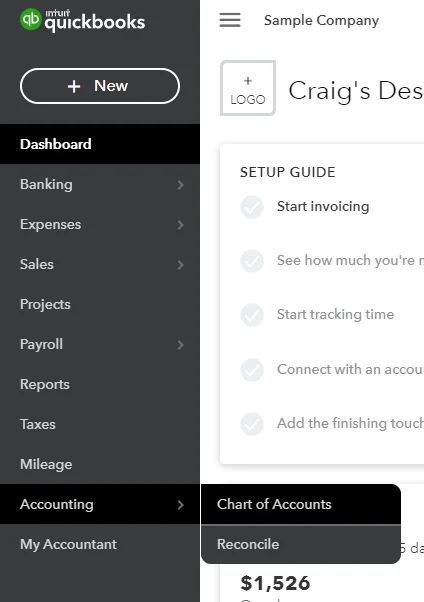
2. Locate the bank account that you want to merge with another account.
3. Right-click on the account and select “Edit Account”.
4. Write out the “account information” and click “Cancel”.
5. Look for the account you want to combine. Then select Edit by clicking the drop-down arrow next to the View register.
6. Click Save after editing the account name.
7. Select Yes to complete the process.
This is how to merge two bank accounts in QuickBooks desktop.
Note: It is important to remember to back up your data before making any significant changes to your financial accounts.
Can you merge two bank accounts in QuickBooks online?
Here are the steps to merge two bank accounts in QuickBooks Online:
- Log in to your QuickBooks Online account.
- Click on the Gear icon in the upper right corner and select Chart of Accounts.
- Locate the bank account that you want to merge with another account.
- Click on the drop-down arrow next to the account and select Edit.
- Change the account name to match the account that you want to merge with.
- Click on Save and Close.
- Go back to the Chart of Accounts and locate the account that you want to merge with.
- Click on the drop-down arrow next to the account and select Edit.
- In the Account dialog box, change the Detail Type to match the account that you want to merge.
- Click on Save and Close.
- Go back to the Chart of Accounts and locate the account that you renamed in Step 5.
- Click on the drop-down arrow next to the account and select Merge.
- In the Merge Accounts dialog box, select the account that you want to merge with.
- Click on Next.
- Review the information in the Merge screen to make sure it is correct.
- Click on Merge.
- QuickBooks Online will merge the two accounts and move all transactions from the merged account to the other account
Tip: Ensure to associate the accounts with the matching parent account if both accounts are sub-accounts.
- Then choose “Save”.
- Now, opt for “Yes”.
By following these steps, you can successfully merge two bank accounts in QuickBooks Online.
What if you are unable to merge two accounts in QuickBooks?
There could be a number of reasons why QuickBooks is preventing you from merging two accounts. Here are some probable causes and solutions:
- Accounts may not be compatible with QuickBooks.
- The balances of the accounts you are attempting to consolidate may differ.
- If there are too many transactions in the accounts you want to merge.
- Your computer or your QuickBooks programme could be having technical problems.
This is how you fix this issue –
- Proceed to Lists and then choose the Chart of Accounts.
- Right-click the account you want to deactivate.
- Choose an Edit Account.
- Click the Bank Settings tab.
- Select Deactivate all Online Services, then click OK to accept.
- Select Save & Close.
Please be aware that when two accounts are merged, all transactions are merged into one account. This is how you can integrate these accounts.
To sum up, merging two bank accounts in QuickBooks can be a useful solution for streamlining your financial records and simplifying your accounting processes. However, it is important to carefully consider the factors outlined in this article, such as compatibility, account balance discrepancies, and technical issues, before attempting to merge your accounts.
By following the step-by-step instructions provided in this article, you can successfully merge two bank accounts in QuickBooks Desktop or QuickBooks Online.
Along with this, you can merge customers, vendors (see Merge Vendors in QuickBooks), suppliers, and others in QuickBooks.
Frequently Asked Questions
Yes. But it is crucial to thoroughly analyze all of the factors such as compatibility, account balance gaps, and technical issues.
There are plenty of reasons. One of them could be that too many transactions are performed in the accounts you are trying to merge; it may be difficult to merge them.
The source account will be deleted while the transactions from the source account are moved to the destination account.
Bank or credit card accounts that have been connected to online banking. The second one is accounts with a non-zero balance or that have been used in a transaction.
First, create a backup for your company file. Then, combine the accounts. Attempt a transaction, and then review and reconcile the accounts.

 +1-877-790-2297
+1-877-790-2297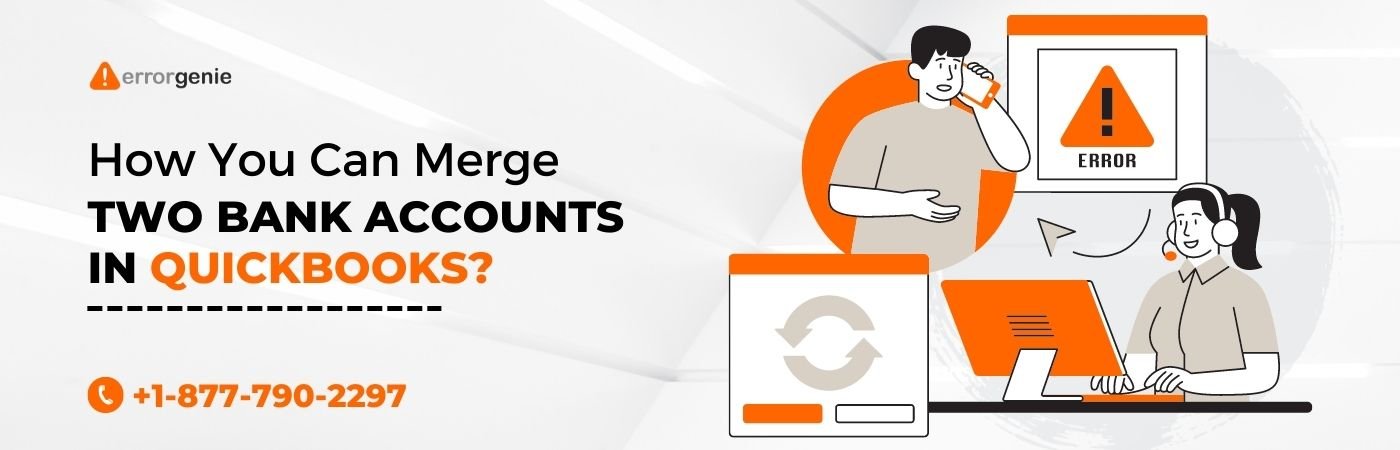
I unfortunately inherited a very messy and unorganized chart of accounts- QB Desktop. I began the arduous task of cleaning and merging and unfortunately we use CLASSES and when I merged accounts that had more than one CLASS, QB unclassified all those and threw those amounts into UNCLASSIFIED. There are 1000’s of transactions. Do you know how to merge accounts and keep the CLASS historical data? I haven’t had any luck in getting help.