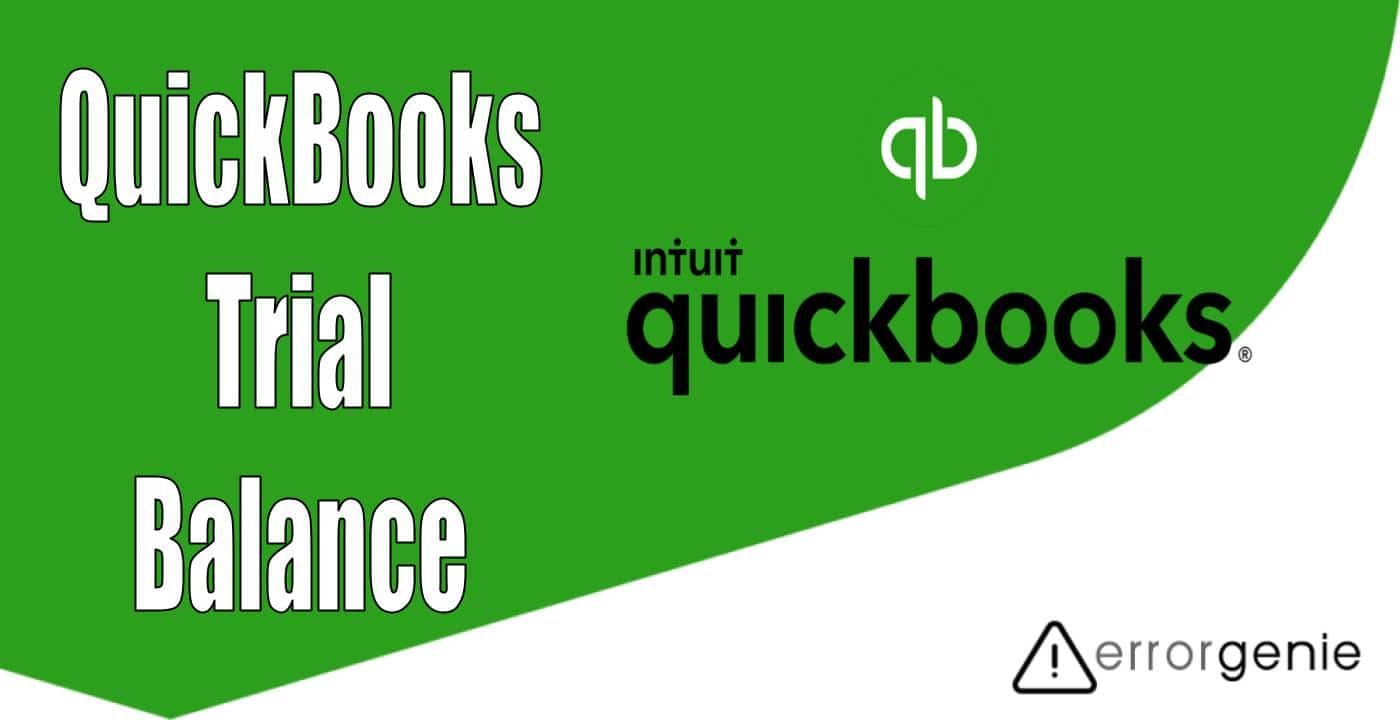The Trial Balance statement is often prepared during the end of every accounting period. Moreover, it is a common activity of a modern accounting system to create, edit, and report the trial balance automatically. By running the QuickBooks trial balance report, you can even detect possible errors and abnormal account balances as well. Similarly, there are many more advantages of using trial balance reports. Therefore, in this study, we will talk about the trial balance report in detail.
Furthermore, we will highlight how to do a trial balance in QuickBooks Online and QuickBooks Desktop. Keep reading to dig more.
Introduction to QuickBooks Trial Balance
Trial Balance helps you to check the accuracy of credit and debit amounts recorded in different ledger accounts. It is basically a statement that portrays a total of credits and debits of all the ledger accounts. Such statements are prepared to verify the arithmetical correctness of posting several journal entries in the ledger accounts.
Hence, Trial Balance is a vital accounting statement because this shows the final status of every ledger account at the end of your financial years. Such final results of balances also help you to create final accounts such as the Balance Sheet and Profit and Loss Statements.
How to Run a Trial Balance in QuickBooks Desktop?
To run the QuickBooks Trial Balance report in the desktop version, one has to go through the Reports menu. From here, you can open the Trial Balance report and apply the relevant filters. After that, you can include the reports in the selected accounts and save the changes. Let’s learn in detail how to do a trial balance in QuickBooks Desktop:
- Click on the “Reports” menu.
- Then, scroll down a little to the “Accountant & Taxes” section.
- After this, choose the “Trial Balance” option.
- Select the “Customise Report” option.
- Click on the “Filters” tab.
- Here, you can find the “Accounts” field.
- Now, select the “Multiple Accounts” option using the “Account” drop-down menu.
- Once done, you can select the accounts that you wish to include in the report.
- Thereafter, select the “OK” option.
Once you are done completing these steps, you can save this customization as well. This will help you to use the same report with the same customization preferences. Also, you don’t have to customize the report again and again.
How to Run Trial Balance in QuickBooks Online?
A trial balance report basically summarizes the credit and debit balances of every account on the Chart of Accounts during the time period. When running the QuickBooks Trial Balance report, you can also customize a reporting period. This will give you a monthly report of the trial balance. Have a look at the following steps:
- Go through the “Reports” menu.
- Then, start searching for the “Trial Balance” report.
- Switch to the “Report Period” field and choose the specific month you wish to show.
- Press the “Run report” button.
This is how you can run the trial balance report. If required, you can save the customization for this report. It will help you to pull up the data with the same customization settings next time you run the report.
How to Locate the Detail Trial Balance in QuickBooks?
If you want to locate the traditional trial balance reports in QuickBooks, you can continue following the steps mentioned below:
- Go through the “Reports” menu.
- Then, choose the “Accountant & Taxes” option.
- Select the “Trial Balance” option.
- After this, you can modify the date range of your report.
In case you use the Accrual reporting method then it will automatically accumulate the balances even before the period that you set on your report. After this, you can modify it to the Cash. Doing so, the report will display expenses if you have paid and income if you have got it only.
Advantages of QuickBooks Trial Balance
As we stated earlier, trial balance helps in verifying the ledger accounts accuracy. Therefore, it is an important statement in the accounting process. Besides this, there are numerous advantages of using this trial balance. Have a look at the following details:
- It helps to determine the accuracy of your ledger accounts in QuickBooks. In other words, you can verify if all the credit and debits entries are being recorded properly in ledger accounts.
- Trial balance also helps in detecting errors. If your debit column of the trial balance is not equating to the credit column then you can easily find such accounting errors.
- With trial balance, users can easily prepare financial statements including balance sheets and income statements. Therefore, you don’t need to go through the ledger accounts when preparing the financial statement.
- You can also take managerial decisions with trial balance. This means your company manager can easily compare your trial balance of different years and then figure out the changes in balances.
- It helps to summarize the financial transactions. Such summaries will let you know how to view the journal entries in an original accounting book. This type of summary can be prepared by transferring the balances of different expense, income, liability, capital, and asset accounts.
- This will also give a snapshot of your accounting transactions of the business to the auditors and accountants.
- Trial balance will ensure that you make the adjustments to the account if received any errors.
Undetectable Issues in Trial Balance
As a business owner, it is equally vital to tally the trial balance sheet. It includes both credit and debit journal entries for every financial transaction that is recorded properly. However, there can be instances when the trial balance is not accurate.
Therefore, you should immediately check the QuickBooks accounting errors and fix them accordingly. These types of errors can be divided into 4 different categories which are as follows:
- Issues in commission
- Issues in omission
- Errors in principle
- Compensating errors
Once you identify the errors in a particular area, you can implement the best possible solutions to fix them.
Fixation of Possible Data Errors
There can be instances when you are facing some errors related to the data. In such cases, you can simply run the verify and rebuild tool. By verifying the data, you can detect the issue and with rebuild data utility, you can fix the possible errors. Let us show you how to do this:
- Go to the “File” menu.
- Then, choose the “Utilities” option.
- Click on the “Verify Data” option.
- If you find no errors then click the “OK” button and continue using the company file. But, if you see any error message then click on the “Rebuild Now” button.
- Here, you will have to wait as the rebuild data utility starts running.
- When everything is done, click on the “OK” button.
This will fix your data issues. Thereafter, you can easily use the company files and reports in QuickBooks Desktop and Online.
To Wind Up!
For every business owner, it is important to calculate the balance for every account at the end of every accounting period. The balance of this account refers to the total of such accounts to date, e.g., total wages paid, total sales made, etc. By running the QuickBooks trial balance, you can pull up the credit and debit balances of every account so you can prepare the trial balance statement at the end of the accounting period. Here, we have already discussed what is working trial balance in QuickBooks and how to run a trial balance in QuickBooks Desktop and Online.

 +1-877-790-2297
+1-877-790-2297