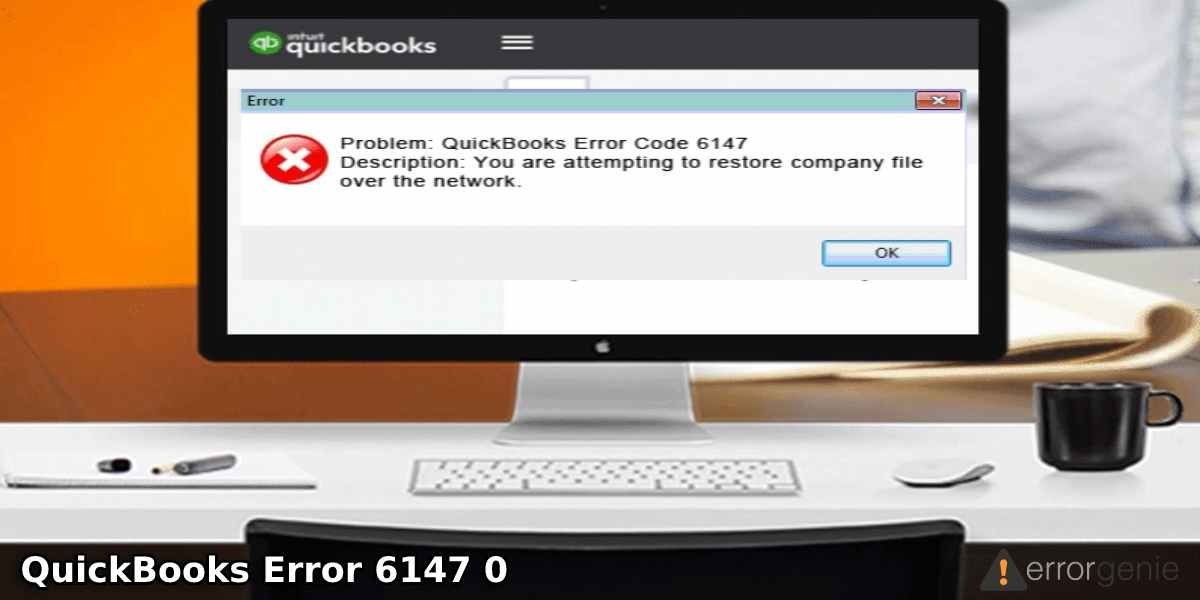When you open a company file or backup file, QuickBooks error 6147 0 may appear on your screen. This type of error code usually occurs when there is an issue with the data file. In addition, when QuickBooks fails to backup from your local system, you can find unexpected errors on the screen. Numerous factors can lead to such errors such as damaged company files or outdated QuickBooks Desktop(Update QuickBooks). However, if you diagnose the cause, repairing the error becomes easy. To be more specific, we will talk about causes and repairing solutions so that you can fix the error.
This technical guide highlights the main causes and symptoms of QuickBooks error code 6147 0. Along with this, we will provide several ways to fix the error with detailed steps:
- Leading Factors of QuickBooks Error Code 6147 0
- How to Fix QuickBooks Error Message 6147 0?
- Fix 1: Stop Multi-User Mode
- Fix 2: Fix Company File Issues
- Fix 3: Rename the TLG and ND Files
- Fix 4: Try Trend Micro Active Scan
- Fix 5: Close Processes Related to QuickBooks
- Fix 6: Change the ADR File Name
- Fix 7: Stop Hosting Mode in QuickBooks and Create Backup at Different Location
- Fix 8: Fix QuickBooks Installation Issues
- Fix 9: Access the Rebuild Data
Leading Factors of QuickBooks Error Code 6147 0
Outdated accounting software or corrupted data can majorly bring troubles to your software due to which you fail to open the company file. However, there can be several reasons that cause QuickBooks error message 6147 0. Let’s have a look at the following causes:
- Damaged QBW. the file can cause issues.
- When you restore the backup file from the external network or drive, it may cause errors in QuickBooks.
- If your company files contain incorrect data or information, you will see errors on your screen.
- Corrupted or damaged QuickBooks company files can also be the reason.
- If you opened the company file through a mapped drive that was by the third-party source or removed mistakenly, you may encounter QuickBooks 6147 error.
Aforesaid could be the reason that you confront errors in your software. Due to this error code, your accounting software fails to access the company file. The error affects your program in a way that you cannot restore the backup file and the active window crashes in between. To avoid such restrictions or problems, fixing the error is a must.
How to Fix QuickBooks Error Message 6147 0?
To resolve the errors affecting your QuickBooks program, one should perform the basic troubleshooting methods. For instance, you should stop hosting the company files, run the QuickBooks File Doctor tool, and change the names of TLG and ND files. If these methods are not helpful enough, you can run the Trend Micro Active scan, edit the ADR file name, and try running QuickBooks Install Diagnostic Tool.

Furthermore, you can create a backup at different locations, end QuickBooks-related tasks in Task Manager, and run the Rebuild Data utility. For better insights, we are explaining each method with detailed steps. Let’s get started!
Fix 1: Stop Multi-User Mode
QuickBooks allows you to host company files on different computers. However, this may bring up issues with your software. Hence, making sure that the hosting mode is disabled is important to avoid the risk of QuickBooks error 6147 0. You can check the following steps:
- Open “QuickBooks” software.
- Then, click on the “File” menu.
- Here, you can choose the “Utilities” option.
- If you find the “Stop Hosting Multiple-User” option, click on it in order to stop the hosting mode.

- To confirm the actions, you need to click on the “Yes” button.
- As you allow another window to display, click the “Yes” button.
After performing these steps, you can continue restoring the backup file on your system. If you are still finding any error on your screen, switch to the next fix.
Fix 2: Fix Company File Issues
When your QuickBooks company files are corrupted or damaged, you may not be able to access the company file properly. Thus, repairing the company file is a way to remove the error. To fix this company file issue, you should run the QuickBooks File Doctor tool. This tool can be used from the QuickBooks Tools Hub.
All you are required to do is download the QuickBooks Tools Hub and run it to perform to fix the company file. Here are the steps for the same:
- Launch the “QuickBooks Tools Hub” application on your computer.
- As the tool opens, it displays components on the left. From here, you can select the “Company File Issues” section.
- Now, click on the “Run QuickBooks File Doctor” button.
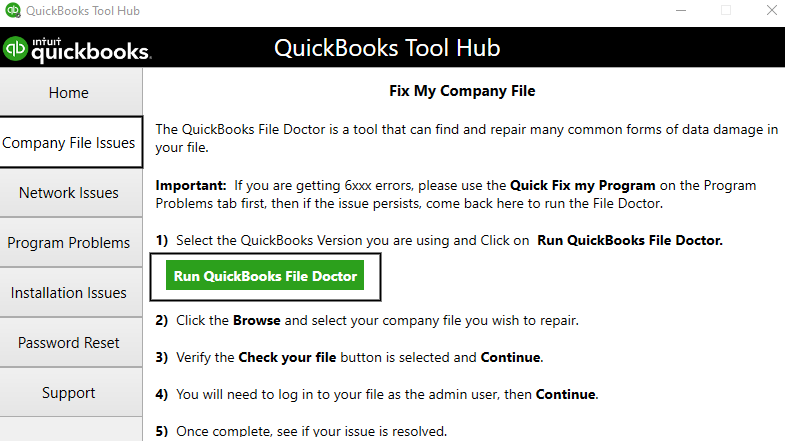
- Click on the “Browse” to open the company file.
- Make sure you select the file with “QBA” or “QBW” extensions.
- Hit the “Diagnose File” button.
As the tool starts working, you can wait for a while. Then, continue following the instructions given on your screen to fix the issues related to the company file.
Fix 3: Rename the TLG and ND Files
QuickBooks files such as Transaction Log (TLG) and Network Data (ND) files are required to perform accounting software efficiently. By changing the name of these two files, you can fix the QuickBooks error code 6147 0. To continue with this method, you can pursue the following steps:
- Locate the folder in which your company file is saved.
- Then, select the “.TLG” and “.ND” files. These files should appear as “company_file.qbw.tlg” or “company_file.qbw.nd”.
- Now, pick one file and click right on it.
- Select the “Rename” button.
- While changing the file name, add the “OLD” at the end of the file. Make sure you do the same for both files; .ND and .TLG files.
When you are done changing both the files, you can launch the QuickBooks program and log in to the company file. This way you can easily access the company files without conflicting the error.
Fix 4: Try Trend Micro Active Scan
If the above method does not work, you can run the Trend Micro active scan. This method requires you to open the No Company Open window, open the company file, click on the scan settings and locate the file folder to allow an exception.
- First of all, you should note down the company file location.
- Then, you can press the “Ctrl” key.
- Now, click twice on the “QuickBooks” icon. Make sure you don’t mess with the company file here.
- At this point, your company file will show up on the top.
- Click on the “Company file” from the available list.
- Now, you should see the location of the company file.
- After that, navigate to the “Scan settings” in the “Trend Micro active scan”.
- Locate the “File Folder”.
- Make sure you allow the exception for this.
Once you run the scanning process on your computer, it resolves the error bothering your QuickBooks software. To verify this, you can try opening the company file.
Fix 5: Close Processes Related to QuickBooks
On Windows computers, there are tons of programs that are running in the background. In some instances, these programs can create conflicts between other programs. To avoid the QuickBooks 6147 error, you can end the QuickBooks-related tasks. This can be done from the Windows Task Manager.
- To proceed with this, make sure you are logged in as an administrator.
- Then, press the “Ctrl + Shift + Esc” key combination.
- When the “Task Manager” window opens, you can click on the “User” tab. From here, you can see the processes.
- At this point, you need to highlight the following QuickBooks processes:
- Qbupdate.exe
- QBW32.EXE
- QBDBMgr.exe
- Select the “End Task” button.
This is how you can stop the running processes related to QuickBooks. After doing so, you can try to access the QB company files in the Multi-User mode.
Fix 6: Change the ADR File Name
QuickBooks Auto Data Recovery (ADR) file can also create conflict if the name is inappropriate. By changing the name of the .ADR file, you can easily reduce the effect of QuickBooks error message 6147 0. Follow these steps to edit the name of .ADR file:
- First of all, find the folder in which the company files are saved.
- Then, locate the file with the “.ADR” extension.
- Now, you can open the folder with the “.ADR” file. Make sure you look for the most recent file.
- Then, click right on the file and choose the “Rename” option.
- From here, you can make the file name “.QBW”.
As you change the name of the QuickBooks Auto Data Recovery file, you can try opening the QuickBooks and company files. If you confront QuickBooks 6147 error, try other methods we are discussing in further detail.
Fix 7: Stop Hosting Mode in QuickBooks and Create Backup at Different Location
By creating the backup at a different location, you may remove the QuickBooks error message 6147 0. However, you need to make sure that the system hosting is not done. You can follow these steps to understand better:
- In QuickBooks, click on the “File” menu.
- Select the “Utilities” option.
- Click on the “Stop hosting multi-user” option.
- Click the “Yes” button to confirm the action.
- After that, click the “Yes” option again with the QB company file closed.
To complete the process, you are required to restore the backup file that is available on the computer. After doing this, make sure you check if you encounter QuickBooks error 6147 0.
Fix 8: Fix QuickBooks Installation Issues
Improper installation of the QuickBooks program can also bring issues to your program. If you fix the installation issues, you can effortlessly remove the QuickBooks error 6147 0. For this process, QuickBooks Install Diagnostic Tool will be required. Let us show you how to perform this method properly.
- Open the “QuickBooks Tools Hub” on your computer.
- Move to the “Installation Issues” tab located on the left.
- Now, click on the “QuickBooks Install Diagnostic Tool” button.

As the tool starts scanning for the problem and repairs it, you can wait for a while. Once the procedure is completed, you can check if the error has been resolved.
Fix 9: Access the Rebuild Data
Rebuild Data utility helps you to find and repair the error in QuickBooks. In this method, it will show you how to run the rebuild data utility to fix the error. Later, you can verify the error by the Verify Data utility. Check out the following steps:
Access the Rebuild Data Utility
- In “QuickBooks”, click on the “File” menu located on the top left.
- Then, go to the “Utilities” option.
- Here, press the “Rebuild Data” button.
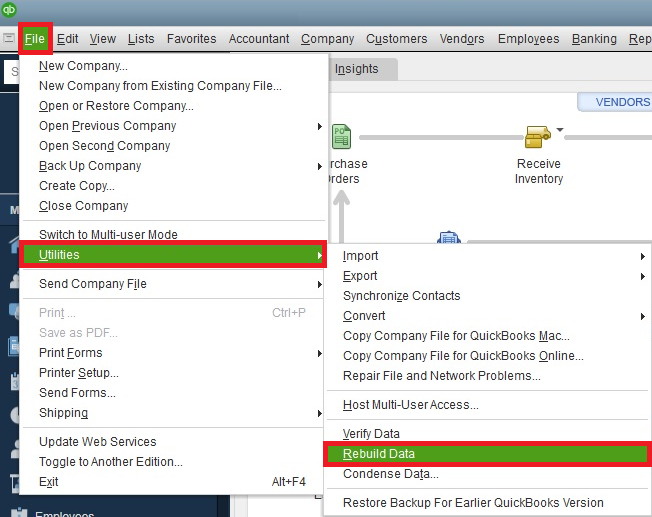
- Click on the “OK” button to confirm the action,
- If you are prompted to take a backup, click the “OK” option to continue.
- After that, hit the “OK” button to complete the rebuild process.
Access Verify Utility
- Go to the “File” menu.
- Select the “Utilities” tab.
- Now, you are required to choose the “Verify Data” option.

- If you spot any issue with your data, you need to click on the “OK” button. After that, you can attempt to open the company file.
- But, if you detect any problem with the company data, you should click on the “View Errors”, or “Rebuild Now” option.
This is how you can repair the damaged data and verify it later. In most cases, the QuickBooks error 6147 0 gets resolved.
Conclusive Lines
QuickBooks Desktop is prone to technical glitches. However, if you detect the cause of the error, you can reduce the effect of an error. Damaged files or incorrect file names can cause unexpected errors in QuickBooks. If you correct these files, QuickBooks error code 6147 0 can be resolved easily. For your better understanding, we have given the best solution with a step-by-step guide.
Learn more about QuickBooks errors and resolve the issues with effective methods:

 +1-877-790-2297
+1-877-790-2297