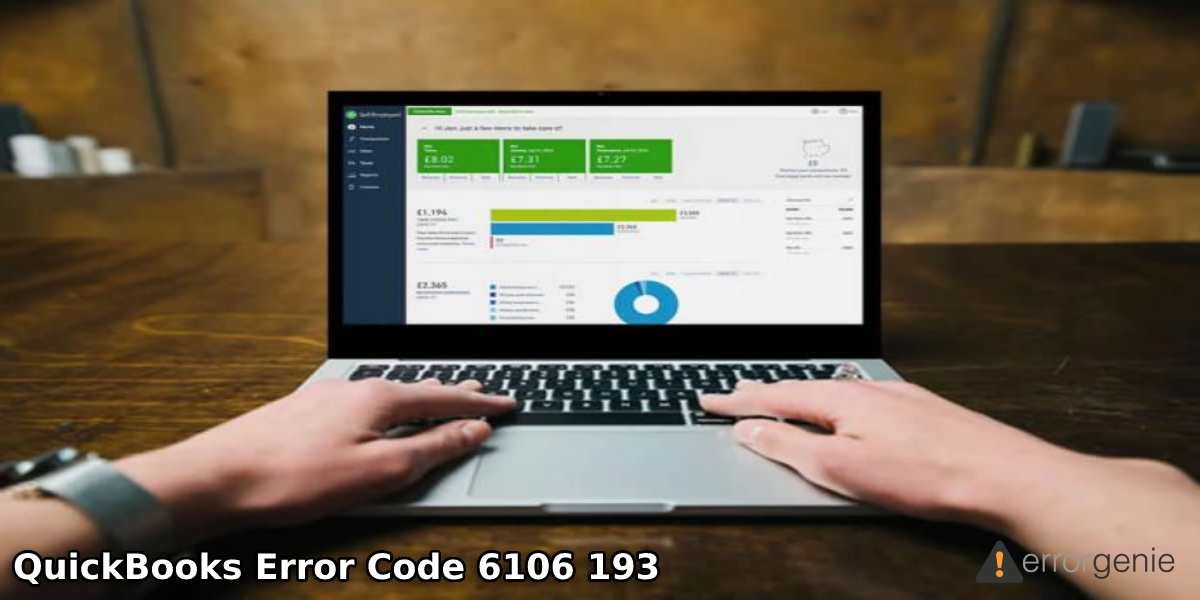QuickBooks stores the user’s company files including the essential data. There can be instances when you attempt to open the company file and QuickBooks error 6106 193 shows up on your screen. As a result, you fail to access the QuickBooks company files. Not only this, such kind of interruption can cause severe issues to your QuickBooks data, and thus resolving the error is a must. Therefore, we bring you this guide where we will enlighten you with the causes and fixation methods to solve the error.
In this comprehensive guide, we will discuss the leading causes of QuickBooks error code 6106 193. Along with that, you will find several methods to troubleshoot the error.
Leading Causes of QuickBooks Error Code 6106 193
There can be several reasons for viewing the error while opening the QuickBooks company files. If you are wondering why you are seeing QuickBooks error 6106 193 then go through the following list of causes:
- Your company file has the damaged data due to which you encounter error codes.
- Windows version is not updated to the latest version.
- Incorrect language and regional settings can also cause issues.
- If the QuickBooks Database Server Manager is corrupted or damaged, you will find problems while accessing the company files.
- Improper or damaged installation of QuickBooks programs can also be problematic for users.
If you imply the relevant settings to your Windows PC and QuickBooks program, you can easily fix the QuickBooks error 6106 193. Read more to find the troubleshooting methods.
How to Fix QuickBooks Error 6106 193?
Company file errors such as QuickBooks error code 6106 193 can be resolved by executing the basic troubleshooting methods. For instance, you can update your QuickBooks to the latest version. This will help you to support the file access on the server. Along with this, you should verify if your Windows computer is using the correct region and language settings (in the United States version).
By repairing the QuickBooks Database Server Manager, you can fix the errors based on the version you are using. These methods will surely help you to resolve the company file error. For your convenience, we are explaining these methods one by one.
Fix 1: Update QuickBooks Desktop
If the file that you are trying to open is stored on a server that has the latest release of the QB app then you should update the QuickBooks Desktop so that you can access the file easily. To update the QuickBooks program, you can do the following:
- Make sure you have closed the QuickBooks program and company files.
- Now, you can click right on the “QuickBooks” program icon.
- Choose the “Run as administrator” option.
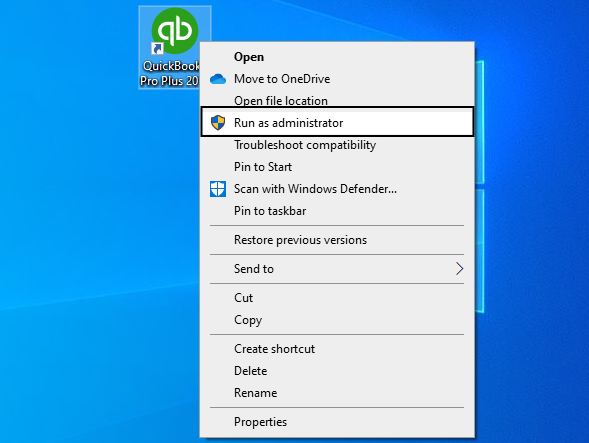
- From the “Help” menu, click on the “Update QuickBooks Desktop”.
- Go to the “Options” tab.
- Select the box that says the “Mark All” option.
- Press the “Save” button.
- Move to the “Update Now” tab.
- Place a checkmark for the “Reset Update” button.
- Once done, you can select the “‘Get Updates” option.
Once the process of update is completed, you can restart your QuickBooks program. As it restarts, it may prompt you to install the updates, you can click Yes to continue. Now, you can restart your Windows computer and check if you confront any QuickBooks error 6106 193.
Fix 2: Check the Windows Language and Regional Settings
As specified earlier, wrong regional and language settings on Windows PC can cause issues to your QuickBooks company files. Thus, you should check the settings and verify the US version of Windows. This can be done by following these steps:
- Press the “Windows” key.
- Search for the hard drive for a “Winver.exe” file. You can navigate through the “C:WindowsSystem32 folder” to locate the winver.exe file.
- Once found, click right on the “winver.exe” file.
- Choose the “Properties” option.
- From the “Details” tab, search for the “Language” and check if it is set to the United States English version.
- If the language and regional settings are not correct, you can set it from the “Run” dialog box. For that, you can use the “Windows + R” keys on your keyboard.
- Type “Control Panel” in the text field.
- Select the “OK” button.
- Go to the “Clock, Language, and Region” section, click on the “Change keyboards and other input methods”.
- Click on the “Formats” tab.
- Select the “Format” drop-down menu.
- Choose the “English (United States).
- Press the “OK” button.
By executing these steps, you can easily change the language and regional settings on your Windows computer. Once you set the settings according to the US version, you can launch QuickBooks Desktop and check if you encounter any QuickBooks error code 6106 193. If so, we have other ways to get rid of the company file errors.
Fix 3: Fix QuickBooks Database Server Manager
QuickBooks Database Server Manager hosts the company file over the network. It also has a control to access the company files with QBDataServiceUserXX. In case this file gets corrupted, you may confront QuickBooks error 6106 193. To avoid this type of issue, we suggest you fix QuickBooks Database Server Manager using the following instructions:
- Press the “Windows + R” keys on your keyboard.
- As the “Run” dialog box appears, type “services.msc” in the text field.
- Then, press the “OK” button to continue.
- Now, you need to click right on the service that matches the QuickBooks version. For example, if you are using QuickBooks 2018 then select the “QuickBooksDB28”.
- After this, click on the “Properties” option.
- From the “Log On” section, you can click on the “Local System” account.
- Then, hit the “apply” button.
- After this, click on the “OK” button.
- Close the “Services” window.
As you repair the QuickBooks Database Server Manager, you can try opening the QuickBooks Desktop and check the company files. This will allow you to access the company file without conflicting the error.
To Sum Up
When working or accessing the company file, you may find unexpected errors. There can be numerous reasons behind it. Wrong regional and language settings on Windows can be the major cause. If you set the windows region and language to the US, you can easily overcome this error. Besides that, we have given two more solutions through which you can repair the company file errors.
Learn more about QuickBooks errors and bank errors and fix them immediately using the resolving methods:

 +1-877-790-2297
+1-877-790-2297