QuickBooks error code OL 222 arises at the time of importing the web connect file from financial institutions. As you request to import the file in QuickBooks for Mac, your accounting software fails to complete the request. The major cause of this error is when the name of the QBO file is against the banking institution’s compliance. There can be other reasons as well. In such situations, users are advised to contact the financial institution. But, before you do that, we suggest you go through the following guide to fix the error by implementing effective solutions.
In this technical guide, we will discuss the possible factors of OL 222 in QuickBooks along with its resolving methods so that you can fix the error.
What are the Major Reasons for QuickBooks Error OL 222?
Invalid response from your banking institution can be the main reason due to which you encounter QuickBooks OL 222. However, QuickBooks may fail to complete the import request for a number of factors which are as follows:
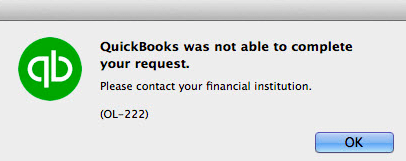
- If the QuickBooks file (.QBO) has characters that are going against the rules of the Open Financial Exchange (OFX) file then you may encounter QuickBooks error code OL 222.
- The old version of the QuickBooks program can also interrupt the actions.
- Invalid format of the .QBO file may cause errors in QuickBooks.
- Third-party software applications conflict with the OFX operations.
Now that you are aware of the errors, fixing the errors will be easy. All you are required to do is fix the file names, update the program, and so on. Continue reading the following guide to find the resolving methods.
How to Fix the QuickBooks Error Code OL 222?
Before proceeding with the troubleshooting methods, it is recommended to create a backup of the QuickBooks data. To continue with that, you can pursue the following steps:
- Click on the “File” option.
- Then, select the “Backup Company”.
- Click on the “Create Local Backup” option.

- After that, click the “OK” button.
- At this point, you are supposed to choose the location for the backup file.
- Now, hit the “Save it now” option.
Once done taking a backup, you can continue performing the troubleshooting methods such as updating the QuickBooks program. Apart from this, you can update the QuickBooks program to the latest version to support more features and avoid conflicts or errors. By fixing the QBO file name or removing characters from the QBO file name, you can avoid the errors as well.
If it does not help to fix OL 222 in QuickBooks then delete the old FIDIR.txt from your system. But, make sure you install the QuickBooks for Mac and copy-paste the new FIDIR.txt file in resources. Let’s continue understanding these methods with detailed steps:
Fix 1: Update the QuickBooks Program Manually
Running the QuickBooks program with the old version may cause certain error codes. Moreover, the outdated QuickBooks program interrupts the operation such as importing the web connect file from the banking institution. By Installing the new updates for QuickBooks, you can avoid errors.
To do so, you can follow the manual procedure of installing the new updates for the QuickBooks program:
- Open QuickBooks and go to the “Updates and Download Page”.
- Here, you can select your country, QuickBooks version, and product. These options can be selected using the drop-down menu.
- Now, click on the “Search” button.
- While selecting the checkboxes, make sure that the “Critical Fixes” option is selected.
- Once done with the selection, select the “Get Updates” option.
After you proceed with the aforementioned steps, you can easily download the file. When the files are downloaded, you can install the file to complete the procedure of updating the program.
Fix 2: Correct the .QBO File Name
If there is one or more than one character in the .QBO file name that is going against the OFX rules then it will create conflicts while importing the web connect file. Hence, you should correct the name of the .QBO file. To do so, you can continue following these steps:
- Use the “Text Edit” and open the “.QBO” file.
- Now, you can delete all the characters available in the file name such as “%,&”.
Once you are done changing the name of the .QBO file, you can attempt to import the .QBO file into your account. If the file imports smoothly you are good to go. However, if you are still facing the QuickBooks error OL 222 then move to the next method.
Fix 3: Delete the Old FIDIR.txt File
Old FIDIR.txt files taking place on your system can create unwanted conflicts. This may lead to QuickBooks error code OL 222. But, if you replace this old file with the new one, you can easily get rid of the QuickBooks errors.
In this method, we will delete the FIDIR file from your system location. After that, you are required to download the QuickBooks program for Mac and replace the file with the new one.
Remove FIDIR File
- Open the “Downloads” folder on your computer.
- For that, you can click on the “Application”.
- Open the “QuickBooks” folder.
- Then, select Navigate to Intuit.QuickBooks20XX folder.
- Now, click on the “Downloads” folder.
- Then, select the “FIDIR.txt” file and put it in the trash.
- Once done, click on the “Applications”.
- At this point, hold down the “Ctrl” key and hit the “QuickBooks” program icon.
- Move to the “Show package contents” from the menu.
- Now, find the “FIDIR.txt” file and put it in the trash folder.
- Make sure you empty the trash folder as well.
Download QuickBooks and Replace it with the New FIDIR File
- First of all, visit the Intuit website and download the QuickBooks for Mac.
- Save the download file on your computer.
- Open the downloaded file to run the software.
- Now, copy the “FIDIR.txt” file and then paste it into the downloads folder.
After you delete the FIDIR.txt file and replace it with the new one after installing the QuickBooks for Mac, we suggest you import the .QBO file. This will surely fix the OL 222 in QuickBooks.
Conclusion
QuickBooks OL 222 might seem to be a stubborn error but can be resolved easily. The reason that this error appears can be different such as outdated QuickBooks or the incorrect file name of QBO. If you fix these minor problems, the error can be eliminated from your computer screen, and then you can import the QBO file easily.
For more similar guides on QuickBooks errors, you can check out the following links:

 +1-877-790-2297
+1-877-790-2297