Error codes in QuickBooks can be spotted based on different conditions. QuickBooks error code 6190 usually appears when your software attempts to open the company file but eventually, it fails to access it. Even when there is a mismatch between the transaction log and the company file, the error is likely to appear on your screen. This happens when a user tries to update the TLG file without updating the QB company file.
Such alteration can cause severe issues to your accounting software which results in the “QuickBooks is unable to open this company file 6190” error. To eliminate the effect of this error, you should continue reading this guide which covers effective and resolving methods.
In this guide, you will find out the common reasons due to which you are facing errors in QuickBooks. In addition, we will help you with the resolving methods to remove the 6190 error in QuickBooks.
- What are the Primary Reasons for QuickBooks Error 6190?
- When Do You See Error 6190 in QuickBooks Desktop?
- How to Resolve QuickBooks Error Code 6190?
- Fix 1: Run Windows Malicious Software Removal Tool
- Fix 2: Repair Windows Registry Files
- Fix 3: Install the New Updates for Windows
- Fix 4: Clean Temporary Files or Folders
- Fix 5: Upgrade QuickBooks to the Latest Version
- Fix 6: Run QuickBooks File Doctor Tool
- Fix 7: Fix the Mismatch
- Fix 8: Restore Your Windows System
- Fix 9: Run QB Refresher Tool
What are the Primary Reasons for QuickBooks Error 6190?
Alterations in transaction log files can cause errors. However, there can be other reasons that affect your software and it fails to access the company files. Go through the following reasons that cause 6190 QuickBooks errors:
- If a user is logged into the QB company file in a Single-User mode, it may cause issues.
- Improper installation of QuickBooks can also affect the software.
- If the Transaction Log (TLG) file does not match with the QuickBooks company file, you will see errors.
- Malware or viruses can badly attack your computer or certain programs.
- Files or programs related to QuickBooks have been mistakenly removed by other programs on your computer.
- If the QB update is failed, QuickBooks error code 6190 is likely to appear on your screen.
When you are aware of the best possible reasons and make required changes to your QuickBooks software or Windows computer, you can get rid of the unexpected errors in the QuickBooks program.
When Do You See Error 6190 in QuickBooks Desktop?
As we specified earlier, QuickBooks 6190 errors can be seen based on different scenarios. Read the following details to learn about those scenarios.
- When a user tries to access the company file.
- The error can also be seen when you install the program.
- When the software is related to Intuit.Inc is running on your computer.
- At the time of starting or shutting down the Windows, you may bump into errors.
These are the different conditions on which you may confront the “QuickBooks is unable to open this company file 6190” error. Due to this error, your business operations may be interrupted, active window or program crashes, and your system starts responding slowly. Therefore, repairing this error is mandatory before it has a huge impact on your QuickBooks data.
How to Resolve QuickBooks Error Code 6190?
Before fixing the error, we recommend you run a full system scan to reduce the effect of virus and malware activities. If you are still bothered by QuickBooks 6190 error, you can repair the damaged Windows Registry related to the error. Also, make sure that your Windows system and QuickBooks Desktop are up to date. Besides that, you can perform the disk cleanup to remove the junk files.
By using the QuickBooks File Doctor tool, you can fix company files. If the transaction log and company files are mismatching then rename them to avoid errors. For your convenience, we are explaining each method with a step-by-step guide. Make sure you read and implement the methods carefully.
Fix 1: Run Windows Malicious Software Removal Tool
Malicious or viruses can have an adverse effect on your QuickBooks program. Thus, it is suggested to run a full scan on your Windows computer. For this process, you can use the antivirus services or the Windows Malicious Software Removal Tool. As you launch this tool on your computer, it starts scanning the system files and programs.
This will repair the issues affecting your accounting software and prevent your system from malicious attacks. If you are still facing a QuickBooks error even after scanning the computer, you should try other methods we are discussing in further detail.
Fix 2: Repair Windows Registry Files
By editing or fixing the Windows Registry Files related to QuickBooks error 6190, you can remove the error message from your screen. You can follow the manual procedure for repairing registry files:
- To get started, go to the “Windows” icon on the keyboard. Alternatively, you can click on the “Start” menu located at the bottom left on your computer screen.
- Here, start typing “Command Prompt” in the search box.
- While opening the “Command Prompt”, make sure you use the “Ctrl + Shift + Enter” key combination. This will prompt you to enter the admin login details so that you can open the Command Prompt window admin rights.
- Now, in the “Command Prompt” window, type “Regedit”.
- Then, use the “Enter” key to continue.
- As you see the “Registry Editor” window, click on the key that is linked with the error code 6190.
- After this, click on the “Export” button.
- Press the “Save” button.
Make sure you save the file with the .reg extension. After that, you can continue following the instructions given on your screen to complete the procedure.
Fix 3: Install the New Updates for Windows
Downloading the Windows updates is also mandatory so that the program installed on your computer can work efficiently. If you are facing the QuickBooks error code 6190, make sure your Windows operating system is up to date. To check the latest Windows updates, you can check out the following steps:
- Press the “Windows” icon or click the “Start” menu.
- In the search bar, type “Update” and hit the “Enter” key.
- Now, you can look for new updates for your Windows computer. If you find any, make sure you immediately install them. All you have to do is click on the “Install Updates” button.
Once the Windows installation is complete, you should launch QuickBooks Desktop and check if you have resolved the 6190 error in QuickBooks.
Fix 4: Clean Temporary Files or Folders
If junk files have been residing on your system for so long, it is likely to encounter QuickBooks error 6190. By removing these temporary files and folders, you can keep your system away from unwanted errors. Follow these steps to perform the Disk Cleanup method.
- Open the Windows search bar by clicking on the “Start” menu.
- Type “Run” in the search bar.
- While you open the “Run” window, make sure you press the “Ctrl + R + Enter” key combination. This will launch the “Run” dialog box as an administrator.
- Now, in the “Run” window, type “cleanmgr” in the text field.
- After doing so, hit the “Enter” key.
- A “Disk Cleanup” window will display now. Here, you can select the junk file size and click on the “OK” button.
Once you delete the junk files on your computer, make sure you restart your computer. Usually, the QuickBooks 6190 error code disappears after clearing the temporary files. However, if you still find an error, try our next method.
Fix 5: Upgrade QuickBooks to the Latest Version
QuickBooks updates are often released by Intuit. Some of the updates are important to be installed in order to avoid errors. To install the new updates, you can continue following the steps mentioned below:
- Click on the “Start” menu or “Windows” key on the keyboard.
- Now, you can start searching the “QuickBooks Desktop” through the search bar.
- Then, click right on the “QuickBooks Desktop” icon.
- After that, select the “Run as administrator” option. By doing so, you can run the QuickBooks program with admin rights.

- After this, you will see the “No Company Open” window.
- At this point, you need to click on the “Help” menu.
- Now, click on the “Update QuickBooks Desktop” button.

- Move to the “Options” tab.
- Select the “‘Mark All” option.
- Now, click on the “Save” button.
- After that, click on the “Update Now” button.
- Select the “Reset Updates” checkbox.
- Hit the “Get Updates” option.
- Now, click on the “Close” button.
As performing these steps, you are required to relaunch your computer and the QuickBooks program. If prompted to reinstall the QuickBooks updates, you can click the Yes button. Be sure to reboot your Windows system later.
Fix 6: Run QuickBooks File Doctor Tool
QuickBooks File Doctor Tool helps users to find and repair the QuickBooks program and company file issues. By running this tool, you don’t need to perform any manual procedure. All you have to do is download the tool and launch it to perform. Let us show you how to download and use the QuickBooks File Doctor Tool.
- Download the “QuickBooks Tools Hub” on your computer.
- Once downloaded, open the tool.
- Now, navigate to the “Company File Issues” option.
- Hit the “Run QuickBooks File Doctor” button.
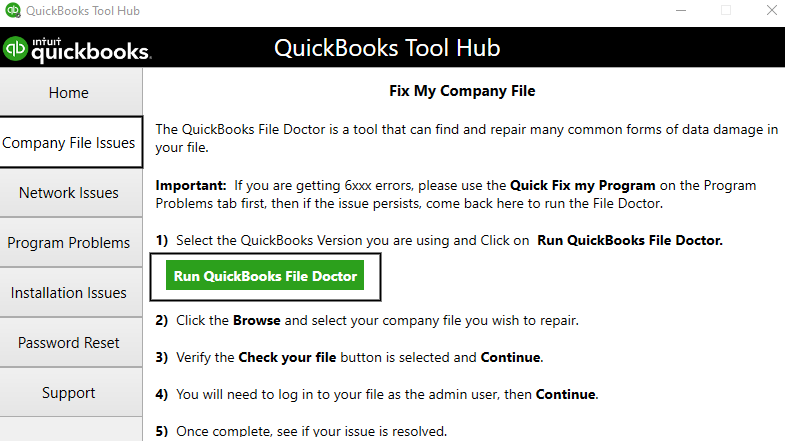
- Now, click on the “Browse” button.
- Choose the company file you want to repair.
- At this point, you need to verify if the “Check your file” button is selected.
- Press the “Continue” button.
- Log in to the file as an administrator.
- Hit the ‘Continue” button.
When the process is completed, you will notice that no pop-up is there on your screen. After scanning and repairing the error, you can refresh your computer and launch QuickBooks Desktop to verify the error.
Fix 7: Fix the Mismatch
As we specified earlier, the file mismatch often brings errors to the program. If the Transaction Log (TLG) file does not match with the QuickBooks company file, it is likely to display a “QuickBooks is unable to open this company file 6190” error. To fix this mismatch, you can perform the following steps:
Note: Be sure that you perform the steps on the same computer on which your company files are stored.
- First of all, you will have to launch the company files.
- Now, locate the file. Make sure that the company file and transaction log file are of the same name but the file extensions should be different.
- Now, rename both the files; the “QBW.ND” and the “TLG” file.
After you rename both the files, you can exit the window and restart the QuickBooks program. Now, you can sign into the company file.
Fix 8: Restore Your Windows System
System Restore formula should be followed when no other troubleshooting method works. By restoring the system from the restore points, you can easily fix error 6190 in QuickBooks Desktop. Let’s have a look at the following steps:
- Press the “Windows” icon or click on the “Start” menu.
- Search for “System Restore” using the search bar.
- Use the “Enter” key.
- Open the “System Restore Tool” option.
- Follow the instructions displayed on your screen.
- Enter the “Password” if required.
The restoration process can take a few minutes to finish the process. Once your system is completely restored, you can continue working with your QuickBooks Desktop.
Fix 9: Run QB Refresher Tool
QuickBooks errors can be stubborn in most cases. If the aforementioned methods don’t help you with the troubleshooting methods, you should run the QuickBooks Refresher Tool. Remember that QuickBooks Desktop should not be running on any system.
- To proceed, download the “QuickBooks Refresher Tool” from the Intuit website. Make sure, you have closed “QuickBooks Desktop” on all the computers.
- Once the tool is downloaded, locate the “qbrefresherv1.exe file” from the downloads folder and open it.
- Now, select the “Fix my QuickBooks” tab.
As the tool performs, you can wait for a while and let the error repair. Along with this, one should check the Single-Mode user check. These methods will surely help you to get rid of 6190 error in QuickBooks.
To Wind Up
QuickBooks users often encounter errors when accessing the company file. Mismatched company files and transaction log files can also bring up issues to your software. By fixing these QuickBooks files, you can easily remove the error. In addition, you can try on numerous methods we have already given in this guide.
If you have stumbled upon other types of errors, you can go through the following guides on QuickBooks errors with resolving methods:

 +1-877-790-2297
+1-877-790-2297
QuickBooks error 6190 will anyway be there if you have bad network. So when you download the software the network will cause several issues. I try not to download or use it unless my network is working fine.
My company file wasn’t working and I can’t tell you how many hours I just wasted trying to restart the software so many times. Eventually I restored the computer only. Then this QuickBooks error 6190 didn’t interfere. My file is working now but just to be on the safe side, I made a backup in a pendrive.