If there are company files that you no longer need in QuickBooks then you can delete them from your account. A lot of users access company files via QuickBooks Online while others prefer to use the desktop version which could be run on Windows or Mac. If you want to learn how to delete a company in QuickBooks Online and Desktop on both Windows and Mac, we will enlighten you.
- How to Delete a Company File in QuickBooks Desktop on Windows?
- How to Delete a Company in QuickBooks on Mac?
- How Do I Delete a Company in QuickBooks Online?
- What If Your QuickBooks Account is 60 days Older?
- What If Your QuickBooks Account Has Not Crossed 60 days?
- How to Delete a Company in QuickBooks 2011, 2012, 2013, 2014, 2015, 2016, 2017, and 2018?
How to Delete a Company File in QuickBooks Desktop on Windows?
Deleting the company file is quite easy on QuickBooks Desktop. All you are required to do is locate the company file and remove it from its path.
To understand the whole procedure with a step-by-step guide, you can use the following instructions. Also remember that these steps can be performed on QuickBooks Pro, Premier, and Enterprise edition on Windows computers.
Find the Company File Location
- To open your company file, you can navigate through the “File” menu.
- Click on the “Open or Restore Company” option.
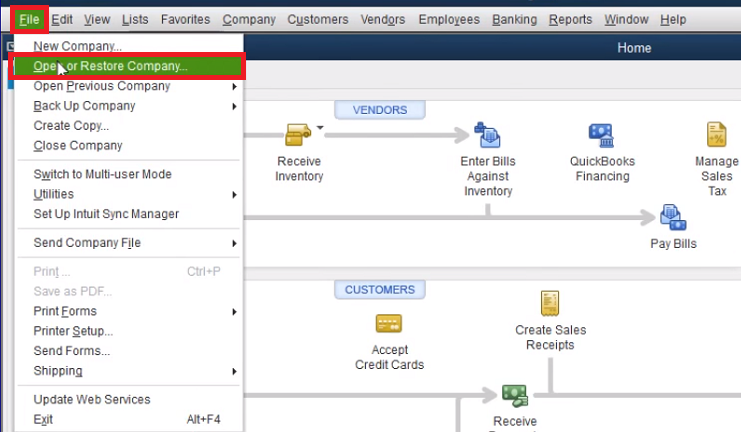
- Here, click the “Open a company file” button.
- Press the “Next” button.
- At this point, choose a file that you wish to remove.
- After that, hit the “Open” button.
- Now, hit the “F2” key on the keyboard.
- When a new window opens, locate the “File Information” section. At this point, you need to note down the location. This location is the path where your company files are stored on a Windows computer. The file location should display something like this: “C:\Documents and Settings\All Users\Documents\Intuit\QuickBooks\Company Files(the name of your file).qbw.)”.
- Then, click on the “File” option.
- Select the “Exit” button in order to close QuickBooks Desktop.
Delete the QuickBooks Company File
- To remove the file, you can follow the location you found earlier.
- Then, click right on the data file that you want to delete.
- Press the “Delete” button. You should also make sure that you delete all the QuickBooks files that end with the .qbw file extension.
- Now, relaunch “QuickBooks Desktop”.
- Click on the “Edit List” option.
- Here, you can mark the “Hide” checkbox. The checkbox should be available on the file you just deleted.
As you perform all these steps, the company file will be hidden and deleted from a No Company Open screen. So this was the whole procedure for how to delete a company in QuickBooks 2013 and other versions.
How to Delete a Company in QuickBooks on Mac?
If you use the QuickBooks program on a Mac PC or laptop, you can delete the company file after you locate it. To find the file, you can use the Product Information page. Thereafter, you can find the file using the right path. Also, make sure you remove the deleted file from the Trash folder as well.
Locate the Company File to Delete
- Click on the “Help” menu.
- Then, choose the “Product Information”.
- Here, you will see the “File Location” at the bottom. Hover your mouse over this file path and note it down. The file path should appear something like “Documents > Intuit > QuickBooks > Company Files > (the name of your file)”.
- Now, close the window.
Delete the QuickBooks Company File
- Follow the file location you discovered earlier.
- Now, click on the file that you want to delete from your account and then drag it to “Trash bin”.
- After you delete the file, you should also make sure that you remove the file with a disc image. Such files will have the “.dmg” at the end of the file name. These are also called backup copies of your company files that QuickBooks create after you use your account every time. But, this will only work when the auto-backup option is enabled.
When you are done removing the company file(QuickBooks Already Has a Company File Open Error), it remains in the trash bin folder until you remove it. If you want to delete the files thoroughly then make sure you open the Trash folder and click the Empty Trash button.
How Do I Delete a Company in QuickBooks Online?
To delete the company file in QuickBooks Online, you can follow a number of methods depending on the version you are using. Here are the steps you can perform.
- Open “QuickBooks Online”.
- Click on the “Gear” icon available at the top right.
- After that, you can go to the “Accounts and Settings”.

- Select the “Billing and Subscription”.
- Now, you need to check your “Subscription” status and hit the “Cancel” button which should be next to the subscription status.
- At this point, you may be asked if you wish to change or cancel the plan. But, in case of deleting the subscription, you can click the “Continue to Cancel” button.
What If Your QuickBooks Account is 60 days Older?
In QuickBooks Online, you cannot remove the company data if the account has been working for more than sixty days. In such a scenario, you need to cancel your account first so that you can get a new subscription.
To cancel and create your new account, you can do the following:
Cancel the Account
- Log in to the “QuickBooks Online Company”.
- Click on the “Gear icon“.
- Browse the account
- Select the “Update Credit Card” option.
- After this, switch to the “Subscription Status” section.
- Hit the “Cancel Subscription Link”.
- Follow the on-screen instructions to finish the process.
Create a New Account
Browse the “Intuit” website using your regular browser.
Enter the same username and password in order to sign in. Alternatively, you can create a fresh account by entering the required details.
What If Your QuickBooks Account Has Not Crossed 60 days?
If the account is not older than sixty days and you want to import the company file from QuickBooks Desktop then you can do the following:
- Login to your company file.
- Select the “Gear” icon located at the top right corner.
- Click the “Import Desktop Data” option.
- Select the correct version and follow the on-screen instructions in order to import the data.
Remember that once you delete or replace the QuickBooks Online company data with QuickBooks Desktop Company File, it cannot be recovered.
This should also be noted that if the account has not crossed 60 days and you wish to remove your data then you should pursue the following steps:
- Sign in to your “QuickBooks Online company”.
- Then change the URL from “https://qbo.intuit.com/c28/app/homepage” to “https://qbo.intuit.com/c28/app/purgecompany”.
- Here, you will see the item’s summary that is going to be deleted. You can review and type the “Yes” button to confirm your actions.
- Now, click the “OK” button.
- In case the industry you prefer to choose is different from the one you are viewing then you can change it. You can easily decide if you want to start the account based on the industry or with the empty Chart of Account.
- Once done with the selection, click on the “Wipe Data”.
After implementing all these steps, you will be redirected to the homepage. Now, you can make a new company file or exit the window.
How to Delete a Company in QuickBooks 2011, 2012, 2013, 2014, 2015, 2016, 2017, and 2018?
There can be many users who run QuickBooks with old versions such as QuickBooks 2011 or so. If you are one of those who run QuickBooks 2011, 2012, 2013, 2014, 2015, 2016, 2017, and 2018 then you can pursue these steps to delete the company files.
- Login to your “QuickBooks” account.
- Click on the “Chart of Accounts” option.
- Select the “File” menu.
- Click on the “Close Company” option.
- Now, use the dropdown menu and click on the “Edit” button.
- When you see the files, select the one you want to delete.
- Click the “OK” button.
This way you can remove the company files in QuickBooks for different versions. If required then you can create the new company later.
Conclusive Lines
There can be numerous reasons when you want to clear your company account by removing unwanted company files. These company files do nothing but take unnecessary space. If you think you no longer require a company file then you can delete it. To avoid any kind of confusion, we have shown you how to delete a company in QuickBooks Online and Desktop on both Windows and Mac.
If you want to know how to record a loan payment in QuickBooks, check this guide to get every detail.

 +1-877-790-2297
+1-877-790-2297