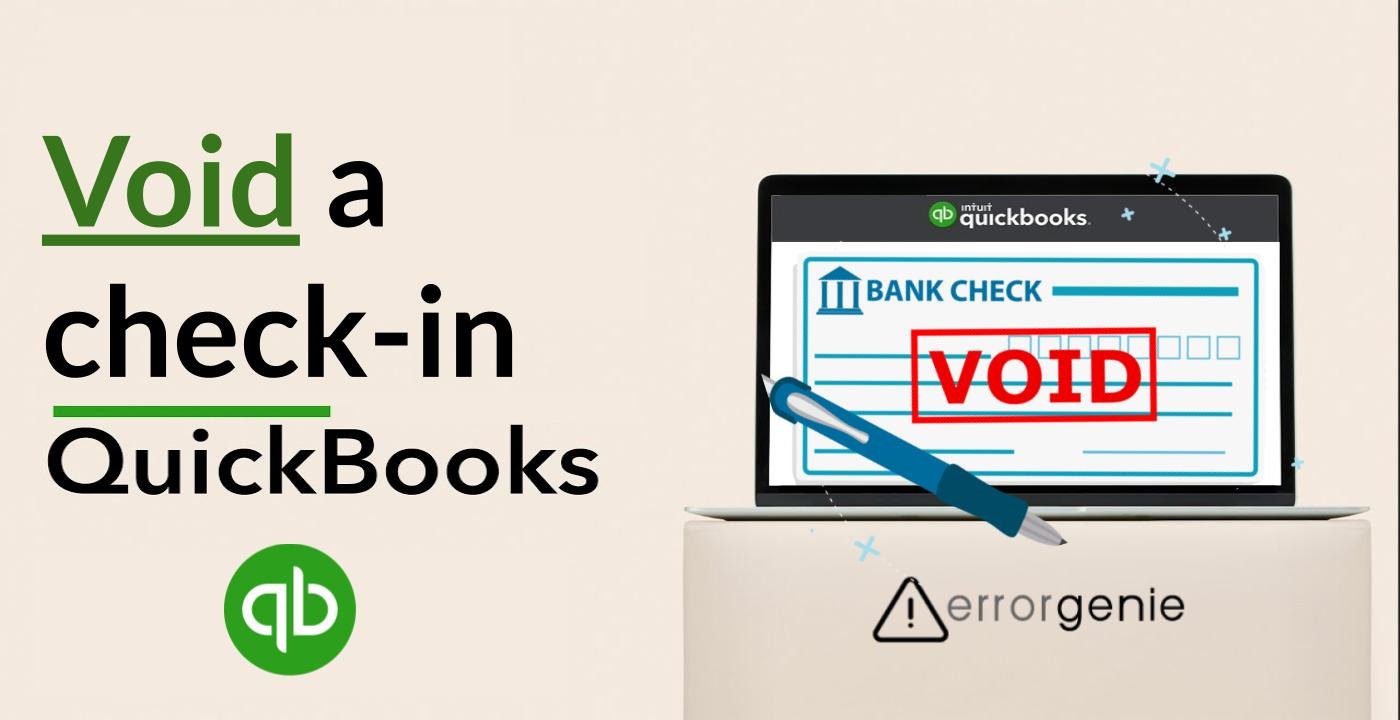There can be instances when you want to reverse the debited amount back to the bank account or cancel the check. Deleting the checks can remove them entirely from your accounting software. Hence, it is suggested to void the check as it can be used later if needed. In addition, voiding the check allows you to see the whole history so you can see the complete transaction record. Read to know more about how to void a check in QuickBooks Online & Desktop.
When Do You Void the Checks in QuickBooks?
If there are damaged transactions existing in your account, you should void the checks immediately. However, there can be other reasons when you have to void the checks in your accounting software. Go through the following pointers:
- When there are incorrect details on your checks such as amount, check number, amount details, payee, data, and more.
- Existing transactions are damaged.
- Duplicate checks can make your accounting books inaccurate. To make the records accurate, it is important to void the checks.
When you void such checks, they will reside in your accounting books. However, the amount of these checks will appear as zero. Read more to know how to void a check in QuickBooks Online and QuickBooks Desktop.
How Do I Void a Check in QuickBooks Desktop?
QuickBooks has a variety of methods performing which you can void the checks in your account. For instance, in QuickBooks Desktop, you can void the check from the Register(Create Missing Checks Report in QuickBooks). In addition, you can void the payroll checks, paper checks, and payment checks. Each type of check requires a different procedure. Therefore, we will explain how to void a check in QuickBooks Desktop in detail:
Void the Check Directly from the Register
To know how to void a check in QuickBooks Desktop using the Expense menu, you can pursue the following instructions:
- Go to the “Banking” menu.
- Then, select the “Use Register” option.
- Now, select the account from which you want to issue the check.
- After this, select the check number you wish to void.
- Click on the “Edit” button.
- Here, select the “Void Check” option. This will display the confirmation message while showing the check and the issuing date. To confirm your action, click the “Yes” button. Or, press the “No” button if not ready to void the check right now.
- After pressing the “Yes” button, click on the “Record” button.
Void the Payroll Check
Payroll checks can also be voided by the Payroll Center. All you have to do is choose the Employees menu and locate the appropriate paycheck(Run a Final Paycheck in QuickBooks) to void the check.
- Select the “Payroll Center” icon. If you process the payroll through QuickBooks then select the “Employees” menu.
- Then, click the “Related Payroll Activities”. In case you don’t use the payroll service then select the “Void Paychecks” option.
- After this, enter the date of issuing the check in a date range.
- Once done, locate the paycheck you wish to void.
- Then, press the “Void” button.
- When you see the confirmation message, click the “Yes” button to confirm. This will void the check. Please remember, you still have the “No” option if you are not ready to void the check.
Void the Paper Check
In QuickBooks Desktop, it is easy to void the paper check. This can be done by the Banking menu. From there, you can choose the Write Checks, choose the account, enter the check number, and void the check. You can see the detailed steps to learn how to void a check in QuickBooks Desktop.
- Select the “Banking” menu.
- Then, select the “Write Checks” option.
- Click on the account from which the check has been issued.
- After this, go to the “Check Number” field and type the check number you wish to void.
- Once done, hit the “Edit” button.
- Select the “Void check” option.
- Here, you will see the confirmation message, click the “Yes” button to confirm. This will void the check. Please remember, you still have the “No” option if you are not ready to void the check.
Now, you have learned how to void a check in QuickBooks 2016 and other versions including payroll checks, paper checks, and payment checks.
Important Points Regarding Voiding the Payment Check in QuickBooks
There can be instances when the bill is recorded and shows the paid status but the vendor has not received the check. In such cases, you are required to void the payment check. However, there are a couple of things you should keep in your mind before voiding the bill payment check. Go through the following information about voiding and deleting the transactions:
- After deleting the transactions, it gets removed from your accounting software. In addition, this process may change the status of paid bills to “Unpaid” status.
- When you void the check, it changes the amount of the transaction to zero. However, it still keeps the transaction record in your accounting software.
- Removing the bill also makes your transaction journal detail reports to display as the bill payment(Print Bill Payment in QuickBooks) of the bill. In addition, no single bill will be linked to the payment check in the transaction history.
Note:- If you want to know about Unvoid a Check-in QuickBooks? then learn here for How to Unvoid a Check in QuickBooks Online and Desktop?
How to Void a Check in QuickBooks Online?
QuickBooks Online users can simply void the checks from the Expenses menu. This is the most basic way to void the check. However, there can be different scenarios for voiding the checks in QuickBooks. For instance, voiding the check without opening the transaction list, voiding checks in a closed period, voiding multiple bill payment checks, and voiding the check that is not present in current or active bank reconciliation. Let us take you to the complete guide on how to void a check number in QuickBooks Online.
Void the Check from the Expenses Menu
Users can void the check from Expenses in QuickBooks Online. All you have to do is locate the check using the date range filter, select the check from the Expense Transactions list, and void the check. Here are the detailed instructions for the same:
- Go to the “Expenses” menu.
- Then, choose the “Filter” option from the “Expenses” tab.
- Move to the “Type” section and click on the “Cheque” option.
- Now, choose the date range if you received the check.
- Then, hit the “Apply” button.
- After this, click on the “Expense Transactions” list and choose the check you want to void. As you select the check, it will open in the “Cheque” section.
- Click on the “More” button.
- Choose the “Void” option using the pop-up menu.
- If prompted, click on the “Yes” button to confirm your actions.
As you void the check from the Cheque page, you will be able to review the information of the original transaction.
Void the Check without Opening Any Transaction
If you don’t prefer to open the transactions list, you still have an option to void your checks in QuickBooks Online. All you have to do is select the check from the Expense Transaction list, choose the View option from the Action column and void the check directly.
- Select the “Expenses” menu.
- Now, find the check to void from the “Expense Transactions” list.
- Go to the “Action” column, click on the “Void” option using the “View/Edit” drop-down menu.
- When you see the prompt on your screen, click the “Yes” button to confirm your action.
This is how you can void the check without opening the transaction list. All you just have to do is view the check and void it from the list.
Void the Check that is Not Present in Current or Active Bank Reconciliation
If the check is not available in the active or current bank reconciliation then you can easily void it from the Chart of Accounts menu. All you have to do is select the bank account, pick the check, click the Edit menu, and set its status as Void. Let’s find out how to void a check not recorded in QuickBooks.
- Go to the main menu located on the left.
- Then, select the “Accounting” option.
- Click on the “Chart of Accounts” option located on the top.
- Select your bank account and click the “View Register” button.
- Here, you can look for the check you want to void.
- At this point, you can outline the same. Then, click on the “Edit” button.
- Press the “More” option located at the bottom.
- When you see a prompt, click the “Void” button.
After that, you can confirm your applied action by pressing the Yes button. This will simply void the check that is available in the current or active bank reconciliation.
Void the Check in a Closed Period
In some cases, you may need to make adjustments near the closing period. Even if the period is closed, you can void the check in QuickBooks. Check out the steps voiding checks in QuickBooks from a closed period:
- To get started, find the check register to choose the check you wish to void.
- Then, find the “Void Check” option.
- After this, you will have to prepare the journal entry. The details in the journal entry should match the date specified when it was written originally.
- Now, select the account from which you want to debit the check.
- Once done, make a note of the digits as you will have to add it with QuickBooks on the “Debit” section.
- After that, choose the appropriate account from which the check was written originally. Thereafter, you can add the amount in the “Credit” section.
After executing these steps, you can pass your journal entry during the current period. This way you can void the check in the closed period.
Void the Multiple Bill Payment Checks
- In the “QuickBooks” account, you need to go to the “Company” option.
- Click on the “Chart of Accounts” option.
- Now, click twice on the “Account Payable” option.
- Here, you need to open it.
- After that, click on the relevant bill payment check displaying in the “Accounts Payable Register” option.
- At this point, you need to choose the “Void payment-check” option.
By doing so, you can void multiple payment checks at once in QuickBooks. Make sure you perform all the steps carefully.
Final Verdict
Although checks can be deleted directly from your QuickBooks account, voiding the checks can prevent you from losing the transaction record. QuickBooks allows you to void the checks if they contain incorrect details related to the payee or amount. This way you can make the check disappear from the transaction list, however, you still can view them in transaction records. Here, we have discussed how to void a check in QuickBooks Online and QuickBooks Desktop including different types of checks that you may want to void.
To create the bonus check or record the loan receivable, you may connect with the following guides for the right details:

 +1-877-790-2297
+1-877-790-2297