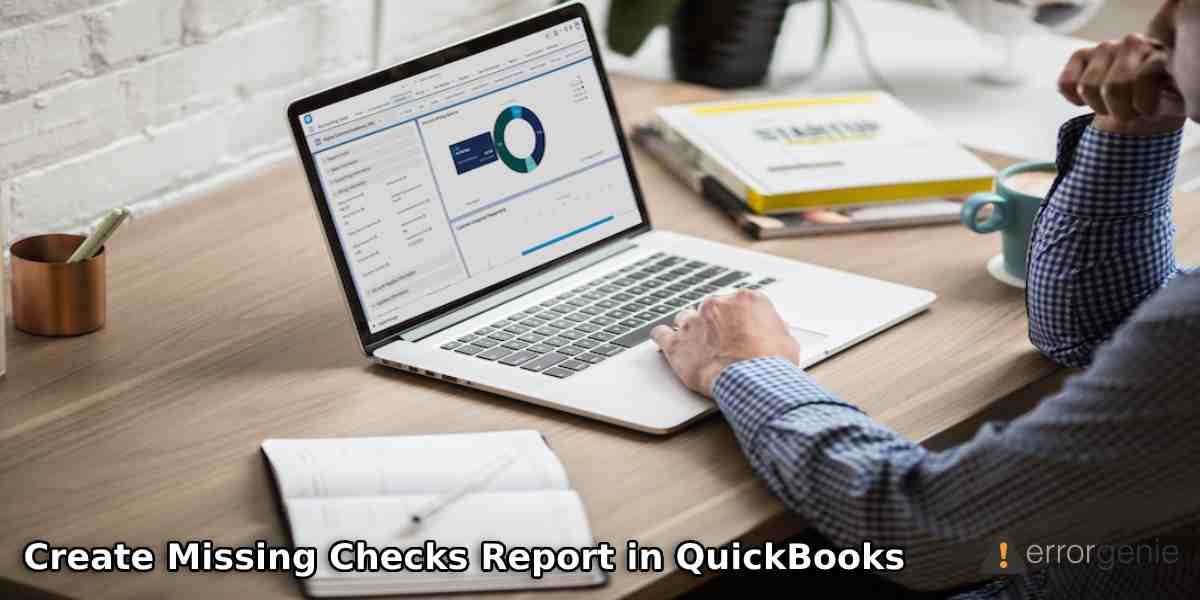QuickBooks Online users are not privileged to use the Missing Checks Report that can recognize all the checks arranged by number. In addition, the duplicate check numbers and scanning process for finding the missing checks cannot be used by QBO users. However, by customizing the Account QuickReport for the bank account, you can easily find relevant details about missing checks in QuickBooks. To use the Missing Checks Report in QuickBooks Online, you can read this guide till the end carefully.
In this guide, you will learn about the Missing Checks Report, its impact on your financial statement, and how to use it to find out all the missing checks and duplicate checks in QuickBooks checks. This should also be noted that such functionality cannot be performed in the QuickBooks Simple Start version.
What is the Missing Checks Report in QuickBooks?
Missing Checks Report plays a vital role in QuickBooks. This particular report contains all the invoices in the receivable account, payment in the Current Asset (CA) account, and bank account. By running this Missing Check Report, one can easily detect all the missing checks and duplicate check numbers in QuickBooks. This also helps to clear the unwanted checks. However, you do not have a direct option to use the Missing Checks report in QuickBooks Online; by using the QuickReport, you can make it possible.
As you run the QuickReport in QuickBooks, it allows you to set your preferences for the Report Period and Rows/Columns. It also allows you to set the Filter, Bank Account, Transaction Type, and more so that you can view the relevant information about the duplicate check numbers and missing checks. Learn more in further detail.
How to Generate Missing Check Report in QuickBooks Online?
As we stated earlier, there is no option you can use the Missing Check Report straight away. Therefore, we will use a workaround that will help you to get the result. By using the QuickReport, you can customize certain options so that you can see the expected result of missing checks. Find out the detailed steps for using the Missing Checks in QuickBooks:
- Log in to the “QuickBooks Online” account.
- Go to the “Gear” icon located on the top right and click on it. This will launch the “QuickBooks Settings” page.
- Here, you can find the relevant account in the list.
- Moving on to the “Action” drop-down arrow. From here, you can choose the “Run Report” button. This will display the “Account QuickReport” screen.
- Now, click on the “Customize” button.
- At this point, you are required to choose the “Report Period” option so that you can click on the “All Dates” option.
- After that, you can click on the “Rows/Columns” item. This will open a section.
- Here, you can click on the “Group by” drop-down menu and choose the “None” option.
- Then, Click on the “Filter” item in order to open a section.
- Here, you can choose the “All” option using the “Distribution Account” drop-down arrow.
- Also, choose your bank account using the “Account” drop-down menu.
- Go to the “Transaction Type” drop-down menu. Here, you can choose the following options:
- Check
- Bill Payment (Check)
- Liability Payment (Check)
- Prior Liability Payment
- Payroll Check
- Once you are done setting the right preference, you can hit the “Run report” button.
As you run the report, you can check all the missing checks and track them easily. This is how you can generate the QuickBooks Missing Checks Report using the workaround. Remember you can also click on the Save customization button. This will save your customizations so you can use the QuickReport in the future with the same preferences you have just set.
How Would You Open the Customized Report in QuickBooks?
As you save the QuickReport with customization, you can reopen it by going to the Report tab. All you have to do is open the Reports menu and choose the Custom Reports option. Thereafter, you can use the QuickReport to find all the missing checks in your record.
How Does Missing Checks Impact the Financial Statement?
Bank Reconciliation is one of the important tasks for every business. Avoiding reconciliation of your bank account can have an adverse effect on your business’s financial standing. Hence, it is important to review the checks, payments, and deposits to keep the accounting records accurate. In case you detect any discrepancies or outstanding items, e.g., the checks have not been cleared or the payment has not been deposited yet or the checks have been written out of sequence, it can be a huge problem.
Therefore, you should run the Missing Checks report so that you can see a clear picture of the checks in your account. If you find any of the aforementioned issues, you should immediately fix that to ensure your account is accurate.
Summing Up!
Missing checks or the wrong sequence of check numbers can create problems and affect your business’s credibility. Hence, it is important to find such issues and resolve them to keep your record clear. Here, we have drawn your attention to the impacts of missing checks and how you can use the QuickBooks Missing Checks Report to recognize all the missing checks and duplicate transaction numbers.

 +1-877-790-2297
+1-877-790-2297