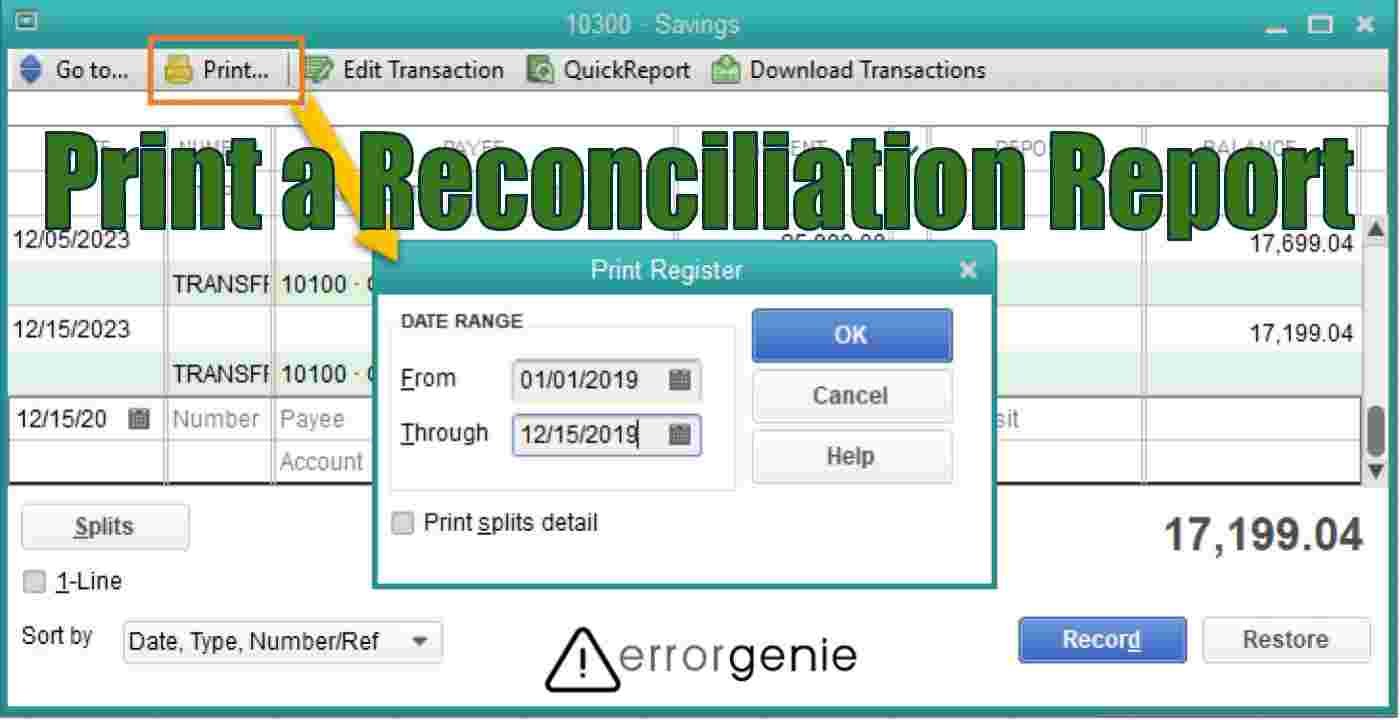When you complete the account reconciliation process, QuickBooks automatically prepares the reconciliation report for a particular time range. The reconciliation report is quite important as this helps you in moments when you encounter certain problems in reconciliation for the next month. If needed, you can get yourself a reconciliation report printed. If you are looking forward to learning how to print a reconciliation report in QuickBooks, we will enlighten you with this easy guide.
With the help of this guide, we will provide two different methods for printing the reconciliation report. Besides that, if you need to stop the automatic print of the reconciliation report, we will guide you for that too.
How to Print Bank Reconciliation in QuickBooks?
The reconciliation report is basically a summary of the important data such as opening and ending balances. By using the bank reconciliation report, you can check the list of all the transactions including cleared and pending transactions.
Printing such a reconciliation report is even easier. By having a copy of the reconciliation report, you can properly analyze the transactions data. Here, we will show you two different methods for printing the reconciliation report. Let’s read how to print a reconciliation report in QuickBooks.
Method 1: QuickBooks Reprint Bank Reconciliation from the Settings Menu
Most users forget to print the bank reconciliation report after completing the reconciliation. If you exit the window, you might lose access to the path for printing the reports. If this has happened to you, the following instructions are for you. All you have to do is preview the report and take print of the report. To find out how to print a reconciliation report in QuickBooks, check out the following instructions:
- First of all, open the company file.
- Then, go to the “Settings” tab located on the top right.
- After this, select the “Reconcile” option using the drop-down option.
- When a new screen appears, you will see a list of the account.
- From here, you can pick the relevant account.
- Go to the “Reconcile Reports” tab. You will see the reconciled entries.
- Here, you can scroll down and select the “Print” button.
As you perform these steps, the reconciliation report is printed in QuickBooks. You can also print the reconciliation report of the previous year when needed.
Method 2: QuickBooks Print Reconciliation Report from the Reports Menu
As you finish the bank reconciliation process, QuickBooks creates the reconciliation report automatically for you. If required, you can print the report too. All you have to jump to the following steps to learn how to print a reconciliation report in QuickBooks:
- Click on the “Reports” menu.
- Use the “Find report by name” field to search for the “Reconciliation Reports”.
- Once found, click on the “Reconciliation Reports”.
- Select the “Account” as well as the “Report Period”. This will help you to get the reconciliation report for a particular time period.
- From the “ACTION” section, you can select the “View report” option.
- Here, you can select the “Statement ending date” option.
- As your reconciliation report displays, you can hit the “Print” button located at the top right.
This way you can view the reconciliation report for a particular time period and print the report in QuickBooks Online. Now, you have learned how to reprint reconciliation in QuickBooks Desktop.
How to Stop Automatic Print of Reconciliation Reports in QuickBooks?
When you reconcile the account, you might receive a pop-up that lets you display, close, or print the report. In case you have closed this pop-up, the Preferences menu can be very helpful to get the message. Carry out the following steps to understand better:
- Go to the “Edit” menu located at the top.
- Then, click on the “Preferences” option.
- Go to the “General” tab from the “Preferences” screen.
- From the “My Preferences” section, select the option to bring back the messages.
- Then, click the “OK” button.
By completing these steps, the automatic printing should be stopped. If it is still printing the reconciliation report automatically then you can update the QuickBooks software and perform the basic repairing methods such as running the QuickBooks Print & Quickbooks pdf repair tool.
In Brief
A reconciliation report helps you to view cleared as well as modified transactions in QuickBooks. When the reconciliation process is finished, QuickBooks prepares a reconciliation report for you. If you forget to print the report, you can do it from the Reports or Settings menu in QuickBooks. In the above discussion, we have already shown how to reprint a reconciliation report in QuickBooks.
If you need to print the previous reconciliation or W3 form through QuickBooks, these guides will help you:

 +1-877-790-2297
+1-877-790-2297