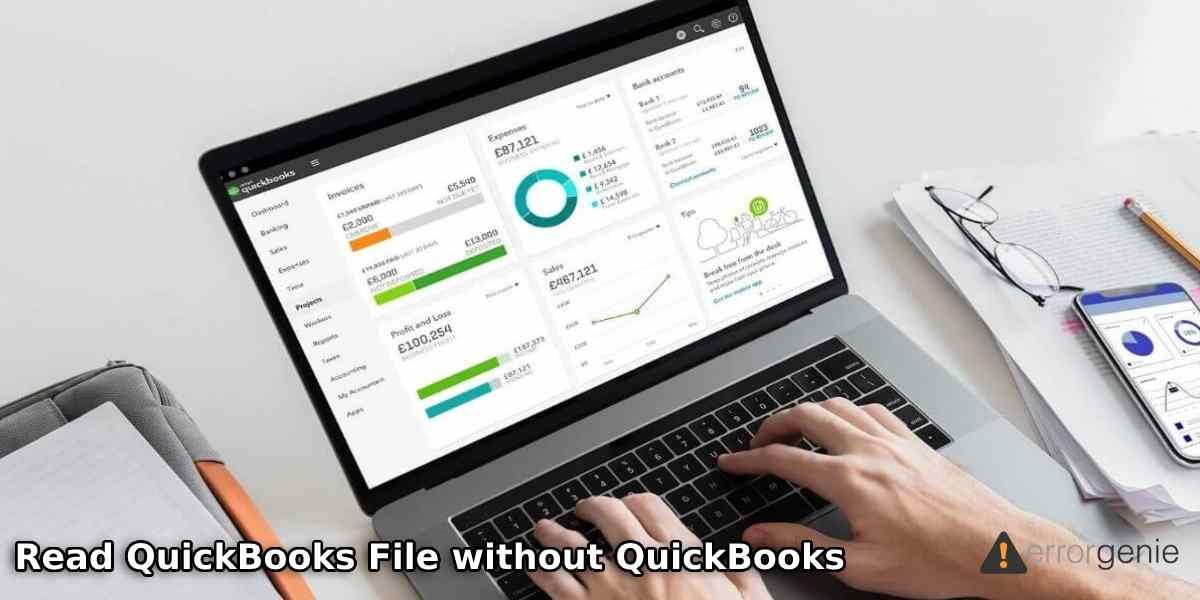When you create an account with QuickBooks, it serves you files with different extensions. There are a number of files you work on such as .QBW, .QBM, .QBB, .QBA, .QBX, .TLG, .ND, and others. All these files serve different purposes. For instance, the QBB file stores the backup of your company data and the .TLG file contains all your QuickBooks transactions. Similarly, other file extensions in QuickBooks play an important role, and to access these files, you must open the QuickBooks program. Now, what if you have to read QuickBooks file without QuickBooks?
It might sound impossible as you have to log in to QuickBooks to open the QuickBooks files. But, in any case, if you want to open the QB files without even opening QuickBooks, we will let you know the ways to make it happen.
In this particular blog, we will help you to learn how to open QuickBooks backup file without QuickBooks including .QBW, .QBB, and .QBX files.
- Know the Difference Between QuickBooks Files
- How Do I Open a QuickBooks Backup File without QuickBooks?
- How to Open or Read QuickBooks File without QuickBooks?
- Step 1: Launch QuickBooks Desktop
- Step 2: Open the Customer Centre
- Step 3: Import the QBW File to Excel Format
- Step 4: Open the Exported File
- Step 5: Locate the QBW File
- Step 6: Access the File
- How to Open QBX or Read QuickBooks File without QuickBooks?
- How to Open a QBM File without Opening QuickBooks?
Know the Difference Between QuickBooks Files
Before you learn to read QuickBooks file without QuickBooks, we want you to understand the difference between different QuickBooks files such as .qbw, .qbb, and .qbw files. Each file type serves different jobs in QuickBooks accounts. For instance:
- QBB File: This is a backup file that creates a regular backup of your QuickBooks company files and data. The QBB file also contains the data of the TLG file.
- QBW File: This is a company file that is the main working data file and thus it plays a major role in QuickBooks.
- QBX File: This type of file is an accountant’s copy. Such file extensions contain all the copies of Accountant in QuickBooks.
- QBM File: It is a portable file that works like a backup file created with the QuickBooks Portable company file command. Such files are usually smaller than the QBW files. You can use QBM files to transfer the QB data to colleagues. The clients can upload the file for data repair, Enterprise downgrade work, and super condense.
Other file extensions such as TLG, .QBA, .QBX, .TLG, and .ND also contain other types of data. In the following discussion, we will teach you how to open QuickBooks backup file without QuickBooks. In addition, you will learn to open the QBM, QBX, and QBW without opening QuickBooks.
How Do I Open a QuickBooks Backup File without QuickBooks?
QBB is one of the important files that can be used to create a backup of company data on a regular basis. This file extension takes a backup of the QBW (company) file and thus, the QBB (backup) file is more important than the QBW file.
In case you lose the company data accidentally, it can be retrieved by using the backup file (QBB). If you wish to access the backup file without opening QuickBooks, learn here how to open QuickBooks backup file without QuickBooks.
- Launch the “QuickBooks Desktop”.
- Navigate to the “Company File” option.
- Press the “File” tab.
- Click on the “Open” option from the “File” tab. This will open the file.
- At this point, you are required to browse the company file. Make sure you open the file with “.QBB” file.
- Now, hit the “Open” button.
- After this, move to the “File” tab.
- Click on the “Switch to Single User Mode” option.
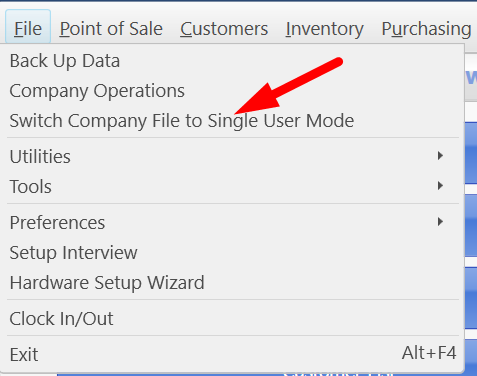
- Here, you can go to the “File” tab and click the “Export” button.
- Once done, select the “Send the Report to a New Excel Spreadsheet” option.
- Press the “OK” button.
By following these steps, you can export the backup file of QuickBooks company data. This makes it easy for you to read QuickBooks file without QuickBooks.
How to Open or Read QuickBooks File without QuickBooks?
QBW is a file for Windows PC that is linked with QB money management software programs so that it can store images or letters for the company, and financial data. If you are wondering how to open QuickBooks backup file without QuickBooks, we are here to show the whole procedure.
To open the QBW file without opening QuickBooks, you are required to implement a number of steps. For instance, open the QuickBooks Desktop, open the Customer Centre, import the QBW file to an Excel format, and open the exported file. Then, you can locate the file and access it. For detailed instructions, you can continue reading ahead.
Step 1: Launch QuickBooks Desktop
- Select the “Start” menu or “Windows” icon on your computer.
- Then, select the “All Programs” option.
- After this, scroll down to “Intuit” and access the folder.
- Now, you can click on the “QuickBooks” program.
Step 2: Open the Customer Centre
- At this point, you are required to choose the company files that need to be exported from your QuickBooks program.
- Thereafter, you can select the “Open” icon.
- Now, enter the user password to access the file.
- Move to the “Customer”, “Employees”, or “Vendors” tab located on the top.
- After selecting the tab, select the “Customer Centre” option.
Step 3: Import the QBW File to Excel Format
- Here, you need to import the QBW file to the excel format. For this, you need to choose the “Excel” option located on the top.
- Then, select the “Export Excel” option.
- Now, you can save the file in the preferred location with the desired file name.
- Once done, hit the “Export” tab.
Step 4: Open the Exported File
- At this point, you need to open the exported file in the earlier version.
- Then, select the excel file again before you import it. To do so, you have to select Excel 2010 or higher versions.
- To open the QBW file without opening QuickBooks, it is suggested to use the latest version of Excel.
Step 5: Locate the QBW File
- Navigate to the “Data” option.
- Now, click on the “Other Resources” option.
- Here, you need to identify the file with the “QBW” file that comes on your screen.
- If you are not able to find the “QBW” file extension or it is not showing on your screen then you can manually search on your device.
Step 6: Access the File
- Once you locate the file successfully, choose the new file with the “QBW” extension and then access it.
This series of steps will help you to open the QBW file without having the need of opening the QuickBooks Desktop. Just make sure you follow these steps carefully to access the QBW file outside of QuickBooks.
How to Open QBX or Read QuickBooks File without QuickBooks?
QBX is an accountant’s copy that cannot be used directly. In order to use the QBX file, you have to convert it to the QBW file. This will allow you to see the accountant’s data in different formats. To continue with learning the steps, follow these steps:
- First of all, you have to launch “Excel” on your computer.
- Select the “File” option located on the top left.
- Then, click on the “Import” button.
- Now, select the “From Other Sources” option.
- After that, select the “.QBB” file from the page of import and continue converting the QuickBooks file to the Excel format.
- Once done, you can locate the “QBB” file and access it.
- In order to convert the “QBX” file to the “QBW” file, first you need to open the QuickBooks file (QBA or QBX).
- As you open the file, click on the “File” menu.
- After this, select the “Send Company File” option in order to select the “Accountant’s Copy”.
- Once done, click the “Convert Accountant’s Copy to QBW (Company File)”.
- Then, hit the “OK” button.
- Now, select the location where you want to save this file.
- After selecting the location, click on the “Save” button.
- Press the “OK” button to confirm the action.
This is how you can read the accountant’s copy (QBX) outside of QuickBooks. All you have to do is convert the file format and access the details.
How to Open a QBM File without Opening QuickBooks?
A portable (QBM) file can also be opened outside of QuickBooks if you export it to the Excel format. To do so, you can go through the following steps
- Click on the “Start” menu or “Windows” icon on your computer.
- Then, click on the “All Programs” option.
- Now, scroll down to “Intuit” and click on the folder.
- Here, you can select the “QuickBooks” program.
- After this, you can click on the “Open” icon.
- Now, enter the user password to access the file.
- Move to the “Customer”, “Employees”, or “Vendors” tab located on the top.
- Thereafter, select the “Customer Centre” option located on the top right.
- Move to the “Excel” option.
- Click on the “Export Excel “option.
- Hit the “Export” button.
Once you are done following these steps, you can search for the QBM file to access it. This way you can open the QBM or read QuickBooks file without QuickBooks.
In a Nutshell
Most users wonder if they can access any QuickBooks file without accessing the QuickBooks Desktop. Interestingly, by exporting the QuickBooks file to the Excel format, you can open the QuickBooks file without opening QuickBooks. In this article, we have covered how you can open the backup file, accountant copy file, portable backup file, and the main company file outside QuickBooks.
To know more about QuickBooks guides such as modifying the date format or disabling the QuickBooks Messenger, you can go through the following links:-

 +1-877-790-2297
+1-877-790-2297