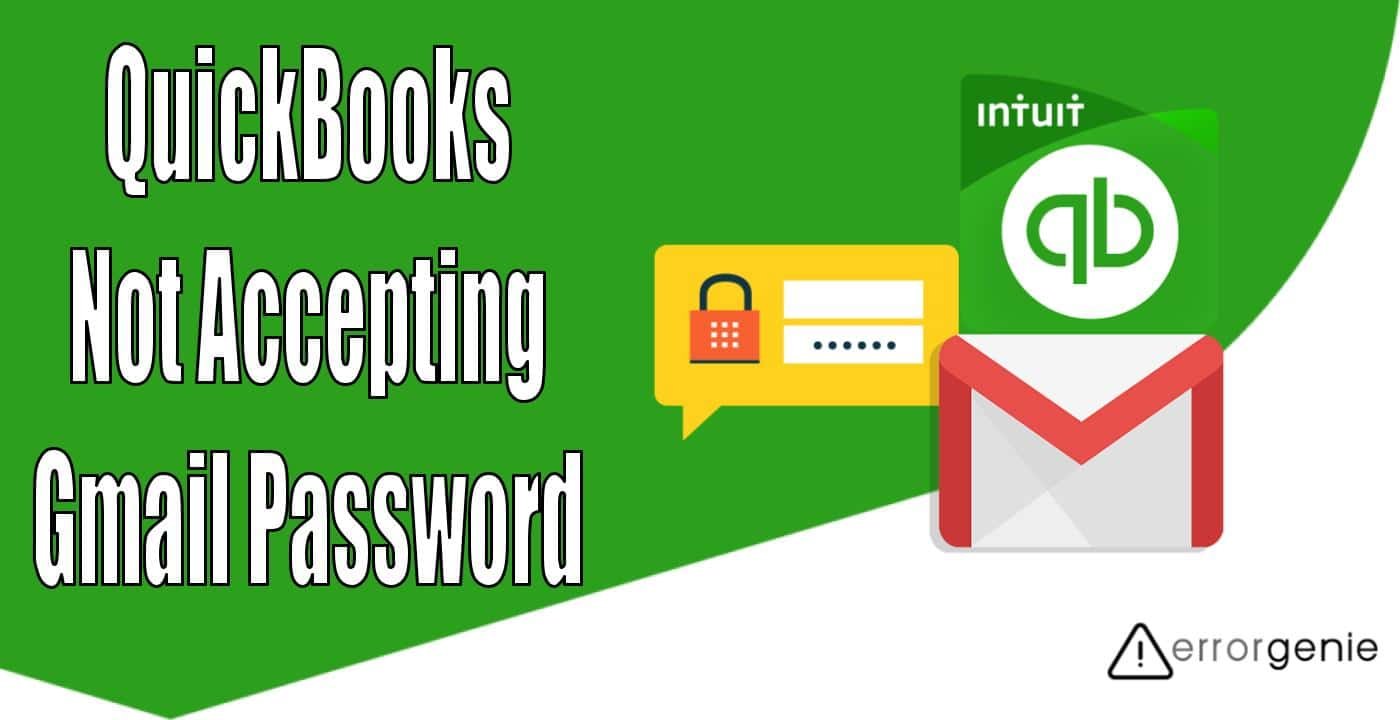QuickBooks allows its users to send reports, forms, invoices, and transactions by using the email service. However, QuickBooks may show the incorrect password issue when trying to log in to the email. If QuickBooks not accepting Gmail passwords then you will not be able to log in to the email which as a result won’t let you share invoices and other data via email. Therefore, resolving the issue is mandatory.
What to Do If QuickBooks Email or Password is Incorrect?
Before fixing the email or incorrect password issue, one should make sure that QuickBooks Desktop is updated to the latest version. Besides that, check the email settings, filter preferences, configure antivirus service settings, repair the webmail password error, and make sure that WebMail settings match with the email provider settings. If required, you can change the email password in QuickBooks so you can log in easily to access email services. Go through each method with detailed instructions:
Fix 1: Update QuickBooks to the Latest Release
If QuickBooks not accepting Gmail passwords then you will have to make sure that QuickBooks software is updated to the latest version. You will also have to check if the automatic updates feature is enabled. In case it is not then you need to upgrade it manually. Follow these steps to understand properly:
- Make sure “QuickBooks” software is not running on your PC.
- Then, click the “Start” (Windows) button.
- Search for “QuickBooks” software and open it as an administrator. For this, you will have to click right on the QuickBooks software icon and select “Run as administrator”.
- When a “No Company Open” window displays, select the “Help” button.
- Click on the “Update QuickBooks Desktop” option.
- Select the “Mark All” button in the “Options”.
- Click the “Save” button.
- Click on the “Reset Update” option from the “Update Now” button
- Select the “Get Updates” option.
- When the update is finished, you can close your software.
- Now, you can relaunch the QuickBooks software.
When the QuickBooks software opens, you can select the Yes button in order to start installing the latest release. After that, you can restart your PC and verify if you can log in to the email. If you are still facing the “QuickBooks won’t accept Gmail password” issue then switch to the next solution.
Fix 2: Check the Filter Preferences and Email Settings
Email services such as Yahoo Mail, Gmail, Hotmail, or AOL have certain filter preferences. These filter preferences may block the emails from your QuickBooks. As a result, you fail to log into the email in QuickBooks. Therefore, you should check your email settings and the preferences you have set for filters. To set up email properly, we will show you how to fix the RightNetworks issue and incorrect password issues for Gmail, Yahoo, and other email provider services including AOL and Hotmail.
Correct the Issue for Yahoo Mail
To correct incorrect password issues, you should also enable the two-step verification for Yahoo Mail. In case it does not help then try it with the third-party password generation tool. Let us show you how to do it:
Enable Two-Step Verification on Yahoo Mail
- First of all, you log in to the “Yahoo Mail” account.
- Then, go to the “Yahoo Account Security” page.
- After this, turn on the “Two-Step Verification”.
- Now, you can also turn on the feature that allows apps that use less secure login.
- Thereafter, you can attempt sending the test transaction via email through QuickBooks.
Use Third-Party App Passwords Generation Tool
- On Yahoo Mail, go to the “Account Security” screen.
- Here, click on the “Generate app password” or “Manage app passwords” option.
- Click on the “QuickBooks” app from the available options.
- Select the “Generate” option.
- Once you get the password, hit the “Done” button.
- Now, you can launch “QuickBooks” software.
- After that, you can try sending emails for test transactions.
- At this point, you need to use the password you just generated.
- Then, hit the “OK” button.
Fix Issues in Gmail
If you email invoices through Gmail then you should check the app preferences. This way you can find out what is actually blocking the Google account. Remember that Google disables access to the less secure apps automatically. By allowing these less secure apps, you can easily resolve the incorrect password issue in the Gmail service. Besides that, you try disabling the two-step verification for Gmail and set the access preference for your QuickBooks account. Go through the following information:
Turn On the Less Secure Apps Feature
- Log in to the “Google Mail” account.
- Then, open the “Less Secure App Access” option.
- Now, click on the “Enable Access” option. This will give you access to the less secure application.
Disable the Two-Step Verification
- To get started, log in to the “Gmail” account.
- Then, switch to the “Security” menu.
- Select the “Two-Step Verification” option.
- Now, you can click on the “Turn Off” button to disable your 2-step verification.
- Here, click the “Turn off” button again to confirm your action.
- Press the “Delete backup codes” button that you saved for logging into the Gmail account.
Set the Preference for QuickBooks
Gmail provides the facility to mark applications for granting access permission. Hence, you should set the access permission for the QuickBooks app in Google Mail. By doing so, you can easily log in to the email account through QuickBooks without conflicting any errors.
Correct Other Email Providers (AOL & Hotmail)
Besides Gmail and Yahoo, some users may use other email services such as Hotmail and AOL. If the QuickBooks email or password is incorrect for these particular email services then you should check the filter preferences and configure the security in your email accounts. In addition, grant permission to the accounting system so that QuickBooks can send the email without facing errors. Make sure that after adjusting the settings, you send yourself a test email.
Fix the RightNetworks Issues
In order to log in to RightNetworks, one has to finish the multi-factor authentication steps. Therefore, the users of RightNetworks hosting should go for help from professionals.
Fix 3: Configure Antivirus Service Settings
Most users install malware blockers or antivirus apps on their systems to prevent viruses. However, such platforms often block QuickBooks from functioning properly. If QuickBooks not accepting Gmail passwords then you should check if your antivirus service has blocked the software. If it requires some configuration then do that also. Let us help you with this:
- First of all, check your website for the antivirus service you are using.
- Then, allow particular port exceptions for Yahoo, Gmail, and other email service providers:
- Yahoo: Make sure Port 465 is enabled for Yahoo users.
- Gmail: You need to use Port 587 for Gmail and other services.
- McAfee antivirus users can check the list of excluded processes. Then, you can add the following names to that list:
- QBDBMGRN.exe – C:\Program Files\Intuit\QuickBooks [XXXX]\QBDBMgrN.exe
- QBDBMGR.exe – C:\Program Files\Intuit\QuickBooks [XXXX]\QBDBMgr.exe
- QBW32.exe – C:\Program Files\Intuit\QuickBooks [XXXX]\QBW32.exe
Here XXXX denotes the QuickBooks version year. Once you configure the port settings, launch QuickBooks and send a test transaction to yourself to verify if the error has been resolved.
Fix 4: Repair Webmail Password Error
If QuickBooks not accepting Gmail passwords then you can fix this problem by opening a company file sample. Check out the detailed steps:
- Open “QuickBooks” software.
- Click on the “File” option.
- Select the “Close Company” option.
- When a “No Company Open” screen displays, click the “Open a Sample File” option.
- Here, you can choose the company sample file you prefer to use.
- Then, start setting up the email service in your QuickBooks account.
- After this, send the email in order to verify if your QB Webmail authorization failed.
If it resolves the issue, you are good to go! Otherwise, you can contact the expert to help you with the webmail email error.
Fix 5: Match WebMail Settings with Email Provider Preferences
It is also important to match the server name with the email provider preferences. This will also resolve the “QuickBooks won’t accept Gmail password” issue. Find out the following steps to understand better:
- Launch “QuickBooks” software.
- Then, go to the “Edit” menu.
- Select the “Preferences” option.
- Click on the “Send Forms” option from the left.
- After this, go to the “My Preferences” option to select the email account.
- Click the “Edit” button.
- Select the “Default” button. You can also select the “SSL” checkbox.
- At this point, you can match the server name to the email provider preferences in the “Server Name” section.
- Now, you can change the “mail.yahoo.com” setting to “intuit.smtp.mail.yahoo.com”.
- After this, select the “OK” button.
As you perform these steps, the server name is matched to the email provider preferences. By correcting the email preferences, you can easily access the email service.
Fix 6: Change Email Password in QuickBooks Desktop or Online
When no method is helping you, try to change Email Password in QuickBooks. In addition, you can reset the password in case you cannot remember the current password. To know how to change my email password in QuickBooks Online, you can pursue the following steps:
- Log in to “QuickBooks Online”.
- Then, click on the “Settings” icon to choose the profile icon.
- Press the “Manage your Intuit Account” option. This will open the “Intuit Account Manager”.
- Click the “Sign-in & security” option.
- Choose the “User ID, Password, Email Address” option.
- Here, you can mention the required changes.
- Once done, click the “Save” button.
Similarly, you can change or reset the email address or password in QuickBooks Desktop. This will let you log in to the email to send transactions and other data via email.
Final Words!
Facing the issues in QuickBooks is common. If QuickBooks not accepting Gmail passwords this may be due to wrong email settings. By configuring the email service provider, you can get rid of such errors. Here, we have provided numerous methods to fix the email issue so you can send invoices to the vendors or employees without conflicting errors.
Learn more regarding email invoices in QuickBooks:

 +1-877-790-2297
+1-877-790-2297