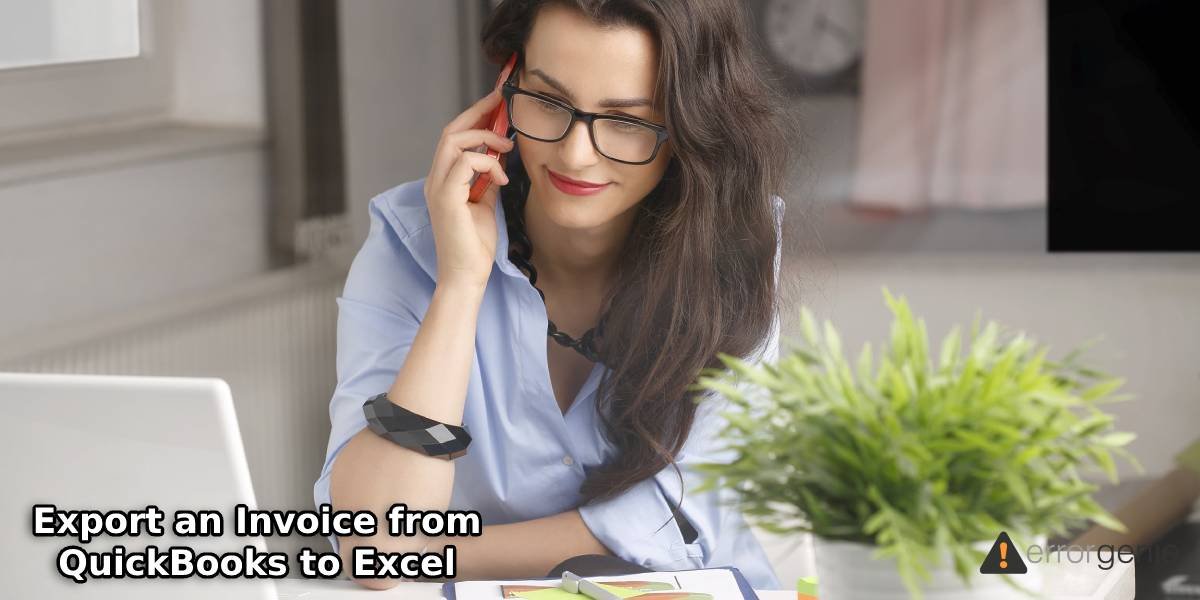Numerous business requirements may demand that you export your invoices from QuickBooks to Excel. For exporting them, the procedure may seem complicated. To simplify it for you, we have researched 3 methods. These methods have been utilized by many users to learn how to export an invoice from QuickBooks to Excel. After studying them, you too will be able to export them. For carrying out each of these methods without getting stuck, you can carefully go through the instructions given along with them. In the final section of the post, we have answered the most commonly asked questions. You can read the answers to these as well.
We are familiar with three methods for exporting invoices from QuickBooks to Excel. The first method will make use of the Reports option in the accounting software. In the second method, you can utilize the Point of Sale component for exporting the invoices. In the final method, we will suggest using third-party applications for this purpose.
How to Export an Invoice from QuickBooks to Excel?
The first method for exporting invoices from QB to Excel is indeed simple. You can select Reports and then choose Sales. Going further, you can tap on Sales by Customer Detail. You will come across a report. You can use the available filters to mention the customers as well as the date range. Once the filters have been set, you can start exporting the invoice.
- In “QuickBooks”, select “Reports”.
- Tap on “Sales”.

- Choose “Sales by Customer Detail”.
- A report will be visible. Filter your customers as well as the dates.
Please Note: In the fourth step, a date range can be set for indicating a particular year, week, or quarter. The option to set the range will be available at the top.
- For customizing this report, you can use the filters visible on your screen.
- Select “Customize Report”.
- A popup will appear for modifying your report. You can modify it as per your requirements.
- Now, enter the tab of “Filters”.
- Then click on “Choose Name” for a particular customer/customers.
- In the other column, select a customer’s name or you can click on “Multiple Names”. Now, the report will get modified with the help of “Sales by Customer Detail” for the preferred customer/customers.
- Select “Excel” for exporting it.
- The option of exporting the information to an existing or new worksheet will be available. Pick any one of these as per your preference.
This method can definitely guide you in knowing how to export an invoice from QuickBooks to Excel provided that you perform these steps in the correct sequence.
How Do I Export QuickBooks Invoices to Excel Using the Point of Sale Component?
This section covered the query “Can the users of QuickBooks export invoice details to Excel without investing much time”. If you too wish to export your invoice in the shortest duration possible, you can enter the tab of Point of Sale via the component with the same name. You will come across the Invoices/Estimates/Quotes tab. After choosing your invoices for exporting, you can opt for Export Selected Invoices.
- In “QuickBooks”, select the component of “Point of Sale”.
- Then enter the tab titled “Point of Sale”.
- Press the button for “Invoices/Estimates/Quotes”.
- Pick every invoice that has to be exported. The invoices can be individually chosen or you can select them at once via “Group Operations”.
- After entering the menu of “Group Operations”, choose the option of “Export Selected Invoices to QuickBooks”.
- In this step, the chosen invoices have to be verified.
- Then tap on “Export Selected Invoices”.
- Lastly, pick the file in which you wish to save this information.
How to Export Invoices from QuickBooks Online to Excel via Third-party Apps?
In QuickBooks, to export invoice details to Excel, you can make use of the methods given above. In addition to that, the users of QuickBooks Online can make use of multiple third-party applications or platforms. They will have to first register themselves on such an application or platform. The directions to export the invoices will be made available on the same.
In Brief
QuickBooks enables you to export single or multiple invoices to Excel. To do that, you require the exact methods. For this reason, we prepared several methods in this post. These methods will not require you to execute any complex steps for exporting the invoices. Should you encounter any difficulty in executing the methods or need more help concerning your concern, we will always stay available.
Frequently Asked Questions
Let us now check out the most commonly asked queries to understand more about the methods for exporting the QuickBooks invoices to Excel.
Ans. Some of you may wish to export an invoice template to Excel via QuickBooks. To accomplish this, you can navigate to the window of “Templates”. Then you can press the dropdown arrow for “Templates”. Locate the “Export” option and click on it. Then opt for a folder wherein the file should be saved. After that, press “Save”. The invoice template will get exported.
Ans. Importing invoices to the QuickBooks software is possible via the “Intuit Interchange Format”. If you have this format available, you can easily use it and get your invoices imported.
Ans. Along with exporting QuickBooks invoices to excel, lists can be exported too. In the accounting software, you’ll see “Lists”. You can pick “Item List” using this option. Then you can click on “Excel” and select “Export All Items”. Now, the “Export” window will appear. You can press the “Export” button to proceed.

 +1-877-790-2297
+1-877-790-2297