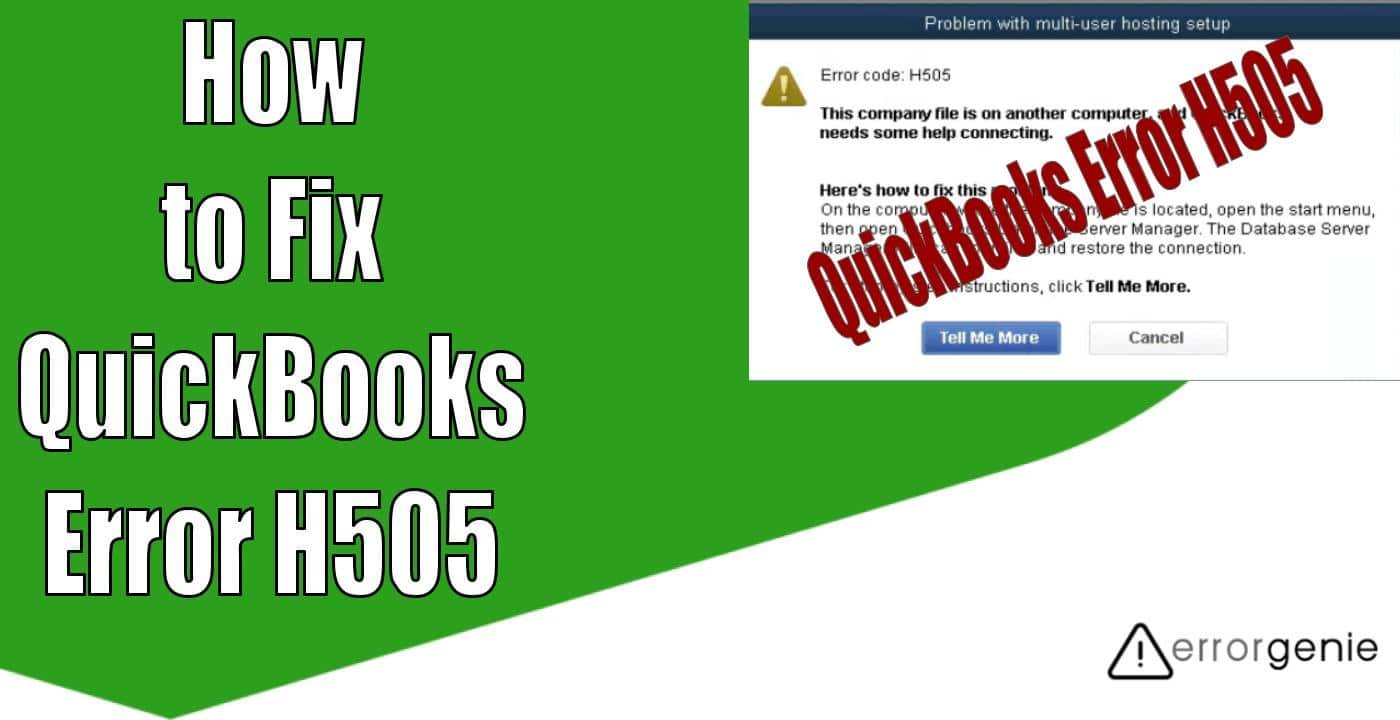The QuickBooks error H505 may often occur when you attempt to access a company file and it does not exist on a particular network or device. Switching to the Multi-user Mode can cause such issues because it can block the connection to the server. As a result, you may fail to open the company file and rather, find the H505 error. Since it belongs to the H series, it may also come up with different codes, e.g., H303, H202, H101, etc. Experiencing the QuickBooks error code can be due to several other reasons too. Knowing them, you can resolve the error better.
Why Do You See H505 Error in QuickBooks?
Sometimes, when the QuickBooks Database Server Manager is working, it can be using some other IP address or is not able to locate the address of your host computer. This may also create conflicts due to which you may fail to open the company file on the network. Later, the software may display the H505 error.
The other possible causes of QuickBooks error H505 can be:
- Due to the incorrect configuration of your device, you may encounter problems.
- Damaged or incorrect .ND files may not allow you to access company files in QB.
- Incorrect DNS settings can also be the reason behind such an error.
- If services such as QBFC and QuickBooksDBXX are not working, then they may create problems.
- Incorrect Firewall settings can bring complications to QuickBooks or its year versions 2015, 2016, and 2018.
How to Fix QuickBooks Error H505?
To troubleshoot the H505 error in QuickBooks, one has to scan the company files through tools such as File Doctor Tool and QuickBooks Database Server Manager. Besides that, you can configure the Windows Firewall Port Settings and create exceptions in Firewall settings. In addition, you may try to edit the host file or adjust QuickBooks hosting settings.
Fix 1: Run QuickBooks File Doctor Tool
The File Doctor Tool can help you to repair errors effortlessly. As you run it, the tool automatically scans the software and resolves errors like H505. All you have to do is download the tool and launch it to perform. When you already have it, please check the tab for Company File Issues.
- Make sure that “QuickBooks” is closed.
- Then download the latest version of “QuickBooks Tool Hub”. This tool consists of multiple services including the “QuickBooks File Doctor Tool”.
- As the tool downloads, you can locate its file in the “Windows desktop” or “Downloads” folder.
- Now, click on the downloaded file and complete the installation by following the on-screen instructions.
- Once the “Tool Hub” is successfully installed, you can click on the “Windows” icon.
- Then type the name of the tool.
- Once found, click on it to open.
- Since the QuickBooks error code H505 is related to company files, go to the “Company File Issues” tab located on the left.
- Here, you will see the “Run QuickBooks File Doctor” button. Tap on it to run.
Depending on the file size, it takes the scanning time. This will automatically fix the issues related to the company file, so you can access it properly in QB.
Fix 2: Configure the Windows Firewall Port Settings
Incorrect firewall port settings cause trouble to your software’s programs. Therefore, you should check if you have selected the correct ports and TCP settings to avoid the H505 error in QuickBooks or the message generated by it. To verify these settings, you can launch the Control Panel and configure them. Incorrect firewall port settings cause troubles to your QuickBooks programs. Therefore, you should check if you have selected the correct ports and TCP settings. To verify these settings, you can launch the Control Panel and configure the Windows Firewall settings if required. Here are the steps for this:
- Open the “Run” dialog window.
- Then type “Control Panel” click the “Ok” button.
- As the “Control Panel” window opens, select the “System and Security” option.
- Now, open the “Windows Firewall and Network Protection” option.
- Switch to the “Advanced Settings” tab.
- Select the “Inbound Rule”.
- Tap on the “New Rule” option.
- Hit the port and switch to the “Next” button.
- Here, you have to check that you have selected the “TCP” option.
- After this, you can add the local ports of QuickBooks. They should be having the latest version.
- Once done, hit “Next”.
As you enter the ports in the dedicated fields, you can restart the Intuit software. Now, you can try to access the company files. This must open without showing any QuickBooks H505 error message.
Fix 3: Create One New Folder for Use
By creating a new folder on your hosting computer, you can copy the .QBW file to it. Possibly, the error H505 can show up due to a problem with the folder. Hence, any file being opened from that folder may yield a problematic message. The creation of the other folder may allow you to access the company file.
- First of all, establish a new folder with a right-click. Make sure you create it on the hosting system.
- Thereafter, you have to be sure about the permissions so that you can easily move the file to the new location.
- Now, copy your “.QBW file” and save it here.
- After this, move to the “Multi-user Mode”.
Tip: Should the Multi-user Mode not work, please check whether the software has been installed on the server.
- Then access your company file.
As you perform these steps, the company file can easily be accessed without the message popping up. With this, the verification of this H505 QuickBooks error fix can also be done.
Fix 4: Use QuickBooks Database Server Manager
Running the QBDBMS or Database Server Manager on the server can be very helpful when the software has errors. This tool can be used from the QuickBooks Tools Hub. All you have to do is download the tool pad on the server and run the manager from it. Since the QuickBooks error H505 can hint at a network problem, this service should be found in the Network Issues tab.
- Launch “QuickBooks Tools Hub”.
- Click on the “Network Issues” tab.
- After this, choose the “QuickBooks Database Server Manager” option.
- Now, click the “Browse” button to find the company file.
- Hit the “Start Scan” button.
- As you do so, the QBDBMS will automatically repair the “Windows Firewall” permissions, should they be contributing to the H505 error.
- Once the process is completed, hit the “Close” button.
- Now, you can launch the accounting software on each workstation on which you encountered the error.
- Then go to the “File” tab,
- Select the “Switch to Multi-User Mode” button.
This way, you can run the Database Server Manager to scan the company file for the error and repair it. In case you find the server system as the workstation, you need to check it as well.
Fixing the Error H505 in QuickBooks Desktop
An effect of the QBDT error H505 is that you are unable to access the company file. It is not available on the network. Then you should check the hosting service. Along with this, by disabling or enabling multi-user access and restarting the QBCFMonitor Service or QuickBooksDBXX service, you can fix the error H505 in QuickBooks Desktop.
- First, let us verify the hosting service. Restart “QuickBooks Desktop” on both servers.
- Now, launch the Intuit software on both the systems configured as multi-user.
- Click on the “File” tab.
- Then select the “Utilities” option.
- Tap on the “Stop Hosting Multi-user Access” option.
- After this, you need to enable the same hosting service only in one system. For this, go to the “File” menu, hit on “Utilities” and select the “Host Multi-user Access” option.
- After this, you have to verify the QuickBooks service. Open the “Run” dialog window.
- Type “MSC” in the text field and hit the “Ok” tab.
- Here, you can locate the “Services.msc” in the search bar.
- When the “Services” window opens, scroll down a little to find the “QuickBooksDBXX Service”.
- Here, the “Startup Type” option should be set as “Automatic”.
- Now, head to the “Recovery” tab.
- At this moment, you have to restart the “QuickBooksDBXX Service” manually in case it fails to run.
- Hit “Ok”.
- Here, you can repeat the same instructions for the “QBCFMonitorService”.
- After this, launch the “QuickBooks” program. Make sure that you open it in “Multi-user Mode” on each system.
Later, you can form the QuickBooksDBXX service which is already a member of your admin cluster. It should also have acceptable permissions for preventing the error H505 from emerging again.
In a Nutshell
The QuickBooks network or server may get disrupted due to numerous reasons including certain errors. If you face the QuickBooks error H505, then you should check the hosting service and implement the necessary settings, as displayed above. Being mindful of the causes can also be suggested for the problem’s prevention.

 +1-877-790-2297
+1-877-790-2297