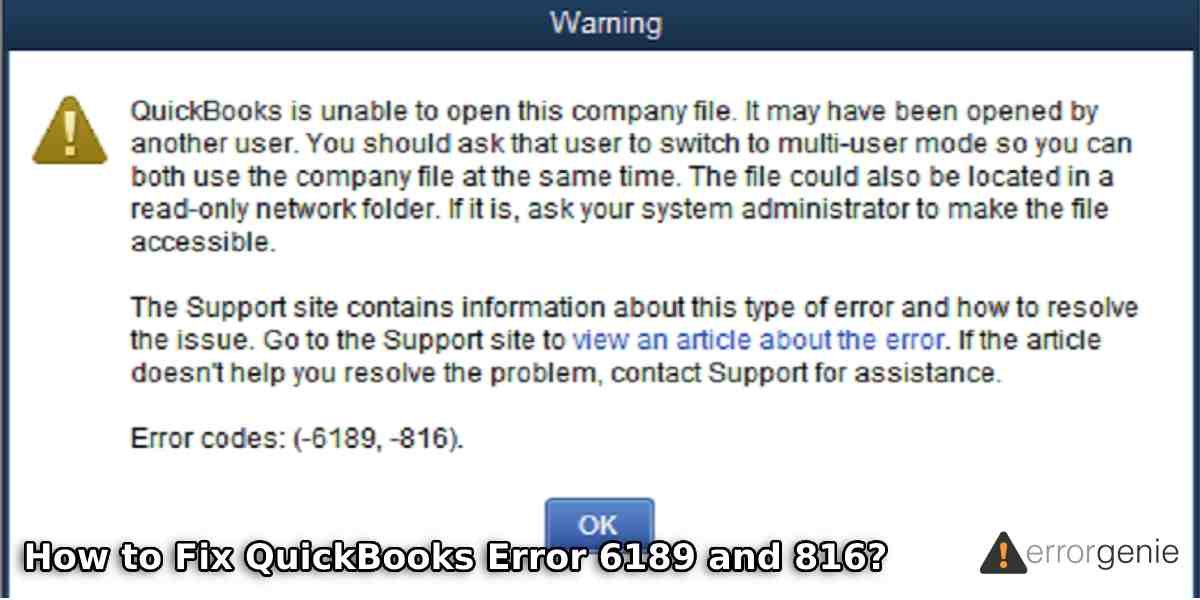QuickBooks error 6189 and 816 is also known as the Run time error that appears when you try to access your QB company files. This may happen when the file is already opened by the other user on another device. However, there can be other reasons that restrict you to open the company file. Taking the right step is mandatory to resolve this error as it may hamper your QuickBooks data.
For those who find it difficult to repair QuickBooks error 6189 816, we would like to help you through this guide.
What are the Possible Factors for QuickBooks Error Code 6189 816?
Usually, QuickBooks errors occur due to the corrupted files. Here, we are jotting down the possible reasons that lead to QuickBooks error 816.
- QuickBooks components are damaged or missing.
- If your company files on the network computer which is already in use by the program then the error is likely to appear.
- Company files cannot be accessed on the host system due to some issues.
- If you mistakenly remove the drivers from your system that are required to run QuickBooks then it is obvious to see the errors.
- Your operating system is affected by the antivirus programs.
- Windows registry has some issues.
- If your client logged into the QuickBooks company file using the single-user mode, it is possible to encounter the error.
- There must be some problem with your hosting processes.
- Network data source file is damaged on the host system or server.
There can be other factors that cause QuickBooks Desktop error 6189 816. But, you don’t need to worry about it. We will help you to resolve this error effortlessly.
How to Fix QuickBooks Error 6189 and 816?
If you are unable to access the company files then running the QuickBooks File Doctor tool will help you to repair the error. You can use other diagnostic tools such as QuickBooks Refresher tool and Quick Fix My Program.
Apart from this, you should end the QuickBooks processes in the Task Manager, use QuickBooks Database Server Manager, and diagnose the error by opening the sample company file. If there is an issue with the TLG file then you should also change the name of the file.
These methods will surely help you to eliminate the QuickBooks Desktop error 6189 816. Let’s go through each method one after one.
Fix 1: Run QuickBooks File Doctor Tool
QuickBooks File Doctor Tool is a service that scans your QuickBooks company files to find and repair the errors in minutes. If you are unable to open the company files or view the QuickBooks error 6189 816, it indicates that your company files are damaged.
To repair these files, you should run the QuickBooks File Doctor tool. This will easily repair the company files.
Tip: If you have QuickBooks Tool Hub installed on your computer, you can use this tool to run QuickBooks File Doctor Tool.
Follow these steps in order to repair the damaged company files:
- Click twice on the “QuickBooks Tool Hub” program icon.
- Then, navigate through the “Company File” Issues tab. It should be available on the left.
- Now, click on the “Run QuickBooks File Doctor” button.
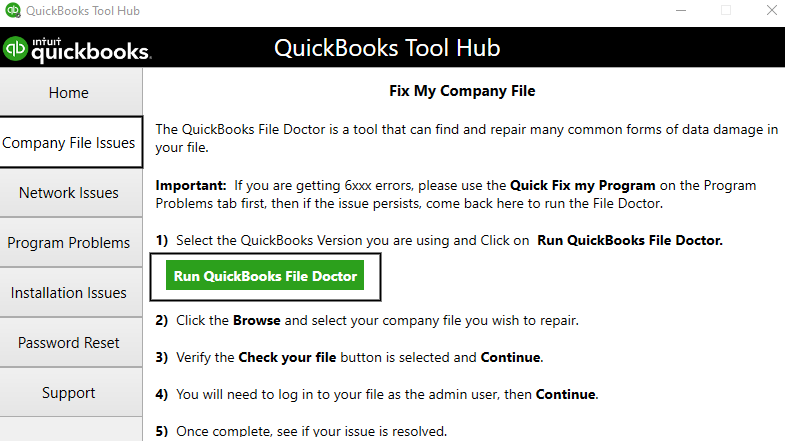
- Go to the “Browse” option.
- Now, open the company file you wish to fix.
- Also, make sure that you have selected the “Check your file” box.
- Click on the “Continue” button.
- After this, sign in to your file with admin rights.
- Press the “Continue” button.
Once you are done performing these steps, open QuickBooks company files. If you are able to access the file without any restrictions, you are good to go. But, if you are facing the same error then you move to the next method.
Fix 2: End Processes in Task Manager
Some of the programs running in the background can cause unexpected issues to your PC. Due to this, you are probably not able to run or open company files in QuickBooks. If you are receiving QuickBooks error 6189 816, you can open the Task Manager and end the processes running related to QuickBooks.
- Make sure you are logged in as an administrator on your server hosted computer.
- Now, press the “Ctrl + Shift + Esc” key. This will open the “Task Manager”.

- Select the “Users” so that you can find all the processes that the user proceeded.
- Click on the QuickBooks processes such as “QBW32.exe., QBDBMgr.exe, or qbupdate.exe.
- Select the “End Task” button.
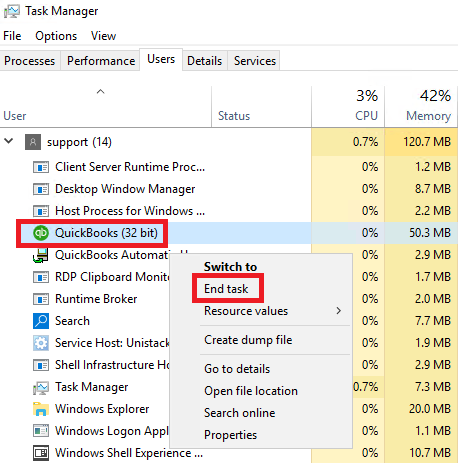
- Now, you can open your company file in the “Multi-User mode”.
After following these steps, you can restart your computer. Thereafter, open QuickBooks software and access your company files.
Fix 3: Download QuickBooks Refresher Tool
By using the QuickBooks Refresher tool, you can troubleshoot stubborn errors in your QuickBooks software. If you are unable to access the company files in time then you should download and run the QuickBooks Refresher tool to remove errors.
- First of all, make sure that your QuickBooks program is not running.
- Then, download the QuickBooks Refresher Tool and install it on your computer.
- Save the download file on your system where you find it easily.
- Close all the windows and open the download file “QBRefresher.exe” by clicking twice on it.
- Follow the on-screen instructions.
Once you are done downloading and installing the QuickBooks Refresher tool, click on the tool to run it. Then, the tool diagnoses the problem that your QuickBooks software is having. Later, it comes up with repairing methods.
To verify if the error has been resolved, you can open your QuickBooks company files and see if you find any QuickBooks error 816.
Fix 4: Launch Quick Fix My Program
If the QuickBooks company file is unable to open then you can run QuickBooks Fix My Program. This will help you to repair several errors associated with your QuickBooks company files.
Here, we will show you to download QuickBooks Tool Hub and run the Quick Fix My program from it.
- Close all the windows if opened.
- Now, download the “QuickBooks Tool Hub” file” from Intuit website.
- Save the download file “QuickBooks tool hub .exe” on your computer.
- Agree to the conditions by following the on-screen prompts.
- Then, click twice on the “QuickBooks Tool Hub” icon to open it.
- Go to the “Program Problems” on the left.
- Click on the “Quick Fix my program” option
After that, the tool will start scanning and repairing problems on your QuickBooks software. The process may take a few minutes. Once done, you can open the data file to check if you have resolved the error.
Fix 5: Use QuickBooks Database Server Manager
QuickBooks Database Server Manager can be used from the QuickBooks Tool Hub. All you have to do is open the Network Issues tab and click on the QuickBooks Database Server Manager button. This will start scanning the company files and repair the Windows firewall permissions automatically.
- Click twice on the “QuickBooks Tool Hub” program icon.
- Then, navigate through the “Network Issues” Issues tab. It should be available on the left.
- Now, click on the “QuickBooks Database Server Manager” button. Doing so, you will be prompted to install the QuickBooks on your server in case it is not installed.
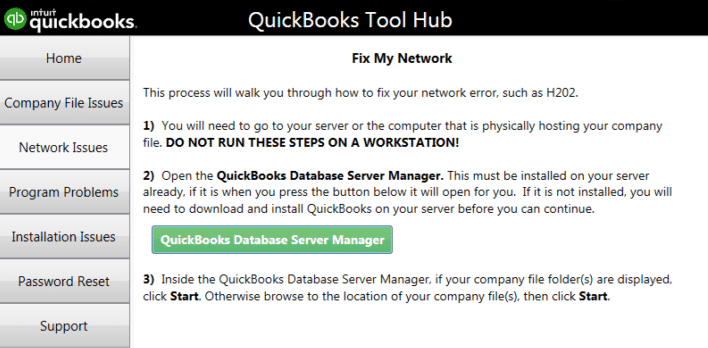
- Go to the “Start scan” option.
Note: If you can locate the file then click on the Browse button and open the file from the company file location. Then, click on the Start scan button.
- Thereafter, “QuickBooks Database Server Manager” will automatically start repairing the firewall permissions.
Once the scanning process is done, you can click on the close button. Then, open your QuickBooks Desktop on your server. Also, remember if your QuickBooks Database Server Manager is downloaded on one of the workstations then you will have to set it to host the multi-user network.
Fix 6: Rename Transaction Log File
Transaction Log (.TLG) files are also known as QuickBooks support files. By changing the name of this file, you can fix QuickBooks error 6189 and 816. Before proceeding with this method, make sure that the QuickBooks Desktop is closed on all the devices.
- Access your QuickBooks company file on a server.
- Then, open the file with the “TLG” name.
- After this, click right on the “TLG” file.
- Click on the “Rename” option.
- At this point, you can add “Old” at the end of your TLG file name.
- And, close the folder.
This way you can easily get rid of the error. Once done performing these steps, you can try accessing the company files.
Fix 7: Open the Sample Company File
By opening the sample company files on your computer, you can resolve the QuickBooks error 6189 816 in your company files. For this, you can follow the steps mentioned below:
- Open “QuickBooks Desktop”. While your program opens, make sure you press the “Ctrl” key on the keyboard.
- When the “No Company Open” window appears, release the “Ctrl” key.
- Select the “Open a sample file” in the “No Company Open” window.
- After that, select one of the files.
- Now, click the “Open sample file” button and choose the “Sample file” from the list.
By opening the company sample file, you can figure out if the problem is with your company file or QuickBooks program. If you find issues opening your company files then you can repair them. But, if you do not see any error while opening the company sample file then you can restore the data using the most recent backup.
Final Verdict
The runtime error or QuickBooks error 6189 and 816 can be resolved easily. All you have to find the leading cause and implement the troubleshooting method accordingly. Here, we have suggested several ways following which you can get rid of the runtime error.
If these methods don’t work effectively then you can update QuickBooks software, set your system to multi-user mode, transfer the company to C drive, or open company files from a different location to avoid errors.
QuickBooks is prone to errors. If you are facing QuickBooks error 6000 83, we have prepared a detailed guide on this.

 +1-877-790-2297
+1-877-790-2297