QuickBooks helps you to ease your financial activities. It lets you send the invoices to the customers and clients faster and smoothly. However, in some instances, you may confront QuickBooks emailing invoices problems, especially when sending emails via Outlook or Yahoo. This may happen due to the wrong email settings. There can be other reasons as well. If your QuickBooks accounting software is unable to send your email to Outlook then you are required to find its cause and implement steps accordingly.
The purpose of writing this guide is to enlighten you about the causes due to which you find QuickBooks error when emailing invoices. Along with this, we will provide numerous methods so that you can remove the error and send invoices via email easily.
- Why Do You Receive QuickBooks Invoice Email Problems?
- How to Resolve QuickBooks Emailing Invoices Problems?
Why Do You Receive QuickBooks Invoice Email Problems?
Incorrect email settings can be the primary reason that causes QuickBooks email invoices errors. However, there can be several reasons due to which your emails fail to send. Here are the following causes:
- You have set incorrect settings for the email service you use.
- The DLL file is damaged.
- You are using QuickBooks as an administrator.
- QuickBooks installation has been damaged.
- Incorrect or damaged Outlook installation.
- Outlook starts running in the background when you send emails via QuickBooks.
Such reasons can cause unnecessary problems due to which QuickBooks fails to process the email to Outlook or other email services.
How to Resolve QuickBooks Emailing Invoices Problems?
Based on the causes (we have provided), you can get the idea to resolve the QuickBooks email invoices error. For instance, you set the correct preference for the email settings, reinstall QuickBooks Desktop, test, and repair the MAPI32.dll service. If required then repair Outlook email service. And, make sure that you are not using QuickBooks programs as an administrator as this may also prevent you from sending emails.
Now, we will show you each method with instructions so that you don’t get confused with the procedure. Let’s get started!
Fix 1: Ensure QuickBooks is Not Working as an Administrator
Generally, we suggest you run QuickBooks with admin rights. Administrator privileges are often required to process certain operations in QuickBooks. However, the task of sending invoices via emails can fail in between.
If you are facing QuickBooks invoice email problems then you should make sure that your software is not running as an administrator. To verify this, you are required to open the Compatibility Mode and check the Privilege Level.
For better understanding, we are showing you each step to disable the administrator right in QuickBooks:
- Click right on the icon of the “QuickBooks” software program.
- Then, select the “Properties” option.
- After this, you can switch to the “Compatibility” tab.
- Here, you will see the “Compatibility Mode” section. If you see a checkmark for the “Run this program in compatibility mode for” option, we suggest you remove it.
- Now, just below that, you will notice the “Privilege Level” section. Here, you need to check if the “Run this program as an administrator” option turned grey. If it is in grey color then press the “Show Settings for All Users” option.
- Then, click on the ”Okay” button.
As you follow these steps, make sure that you restart your QuickBooks software. Thereafter, you can try sending the invoice through email. If it still shows QuickBooks emailing invoices problems then move to the next fix.
Fix 2: Correct Email Settings in Internet Explorer
QuickBooks uses the settings of the Internet Explorer web browser. If Outlook is not set as the default email service in Internet Explorer then you have to set it right now. All you are required to do is open the Tools menu in Internet Explorer, go to the Internet Options, switch to the Programs tab, and set Outlook as your default email service.
- Close all the tabs or windows opened currently.
- Then, launch your “Internet Explorer” browser.
- Go to the “Tools” menu from the top menu bar.
- Switch to the “Internet Options” from the list of options.
- Here, you can select the “Programs” tab.
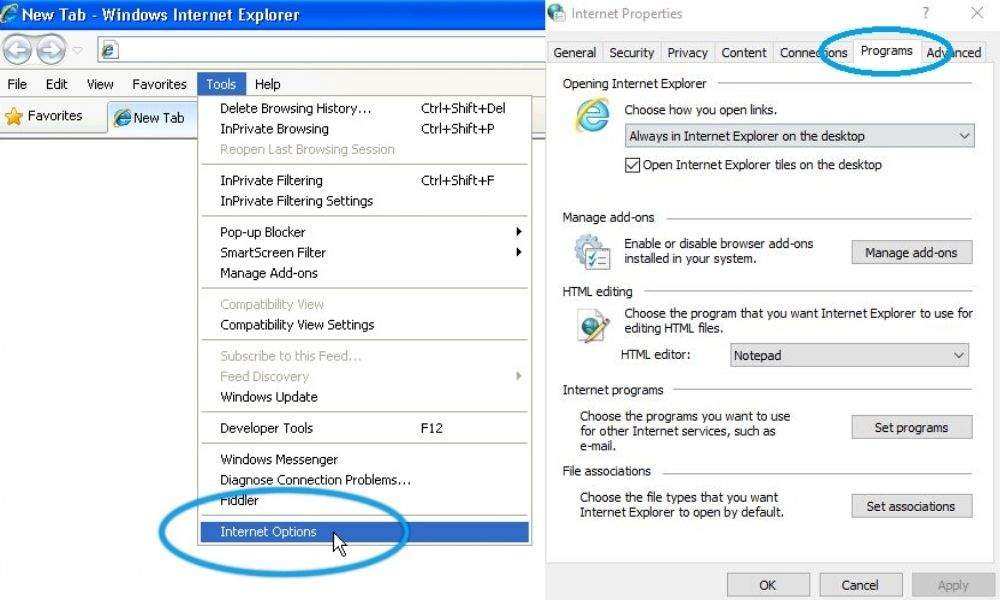
- At this point, you need to check if Outlook is set as your default email service. If not, then select it.
After that, you can close the Internet Explorer and launch QuickBooks Desktop. Now, you can email your invoice report to see if any error persists.
Fix 3: Set the Correct Preferences for QuickBooks Email
To successfully share the invoices through email, it is important to make sure that you have set the correct preferences for QuickBooks email. But before going ahead, one has to log in to their email account.
If you are using Outlook with MS Exchange Server then it is suggested to launch Outlook and login into the account. Only after that, you can check and set Outlook as your email service in QuickBooks.
- In QuickBooks, go to the “Edit” menu.
- Then, select the “Preferences” tab.
- Here, choose the “Send Forms” option.
- After this, select the “My Preferences” tab.
- At this point, you need to set “Outlook” for the “Send Email using” option.
- Press the “OK” button to save changes.
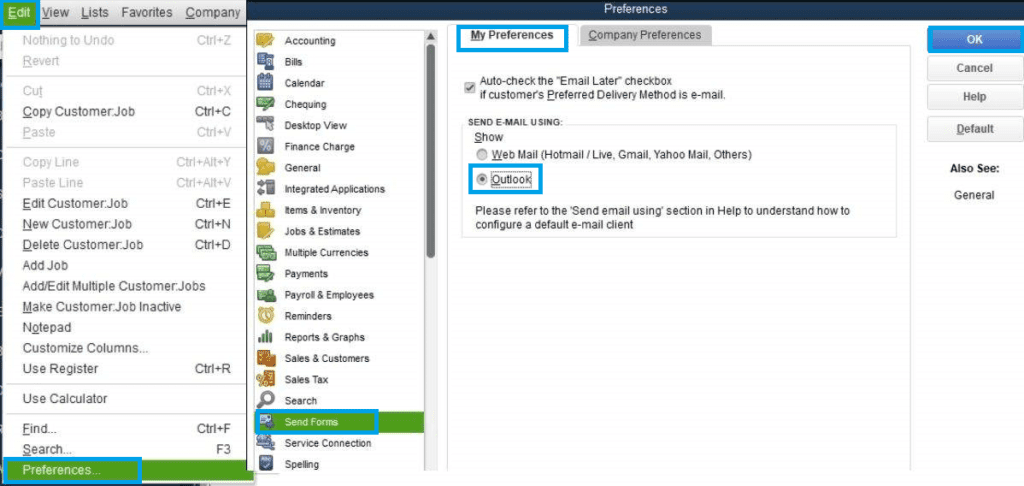
In case you already find the settings correct then there must be other preferences that you need to set. Follow these steps for that:
- When you are in the “My Preferences” tab, click on the “QuickBooks Email” option.
- Then, click the “OK” button.
- Now, again click on the “Edit” menu.
- Choose the “Preferences” tab.
- Click on the “Outlook” service.
- Click the “OK” option.
Once done following these steps, you can close the QuickBooks program and other windows. After that, you are required to restart your Windows computer and launch QuickBooks Desktop. Then, try sending emails with invoices to check if you see any QuickBooks invoice email problems.
Fix 4: Reinstall QuickBooks Desktop using Clean Install Tool
The QuickBooks program may create conflicts due to which you are unable to send invoices. If you are facing a QuickBooks email invoices error then you should try reinstalling the QuickBooks program. To do that, a Clean Install Tool can be used.
Before proceeding further, you need to end the QuickBooks related processes running in Task Manager. After that, you can launch the Clean Install Tool to install the QuickBooks Desktop.
- Go to the Windows “Start” menu.
- Type “Task Manager” in the search bar.
- Once the “Task Manager” window opens, locate the process related to the QuickBooks program such as “QBW32.EXE”.
- Press the “End Task” button.
- Now, launch “QuickBooks Clean Install Utility” to rename the program and application file of QuickBooks.
- After this, restart your PC.
- Then, check the folder that is still not renamed. If you find any then rename them manually.
- Now, you can remove “QuickBooks” software from your system. This can be done from the “Control Panel”.
- Reboot the Windows computer.
- Make sure you keep your product and license number ready.
- Once done, put the installation disk in the disc drive on your PC. Alternatively, you can download the installation copy from the web.
- Follow the instructions given on your screen.
- After you install QuickBooks successfully, you can launch it to reactivate.
- Switch to the “Help” menu.
- Then, click on the “Update QuickBooks” option.
After you reinstall the QuickBooks software and activate it, try sending an email with an invoice. This way you can identify if you are confronting QuickBooks emailing invoices problems.
Fix 5: Check and Repair MAPI32.dll
To perform this method, you need to test the performance of MAPI32.dll. For this, you can use MS Word. If it shows any trouble then you will have to repair MAPI32.dll as well. In case repairing the MAPI32.dll service does not help then rename the files.
Test MAPI32.dll using Microsoft Word
- First of all, restart your Windows computer.
- Then, open the “Microsoft Word” service to open a document.
- Now, click on the “File” menu.
- Select the “Send” button.
- Click on the “Email as PDF document.”.
- If you find no errors then connect with the technical support. However, if you find any error then connect with the Microsoft Support team to solve the error. Once done, you can email the invoice report.
Repair MAPI32.dll
- Before repairing the “MAPI32.dll” service, make sure no other windows or tabs are open.
- Now, click on the Windows “Start” menu.
- Move to the “Computers” and navigate through the following path: “C:\Windows\System32”.
- Here, you can click twice on the “Fixmapi.exe file” and pursue the instructions given on your screen.
- Once the process is done, restart your Windows computer.
Rename MAPI32.dll
- If repairing the MAPI32.dll does not help then try changing the name.
- To get started, close all the programs and tabs.
- Go to the “File Explorer”.
- Follow this navigation: “C:\Program Files (x86)\Common Files\System\MSMAPI\1033”.
- Now, you need to add “OLD” at the end of the “MAPI32.dll” file. It should appear like “MAPI32.dll.OLD”.
After pursuing these steps, you can restart your Windows computer. Then, run the Fixmapi.exe file again using the aforementioned steps. Once it finishes, don’t forget to restart your PC to reflect changes.
Fix 6: Repair Outlook
If you are constantly facing issues sending emails with Outlook then try repairing Outlook. You can repair or reinstall Outlook for different versions such as 2007, 2010, 2016, 2013, and 2018.
- Launch “Control Panel” on your Windows computer.
- Switch to the “Programs” tab.

- Then, select the “Program and Features” section.
- Here, you can locate the “MS Office” in the list based on the version.
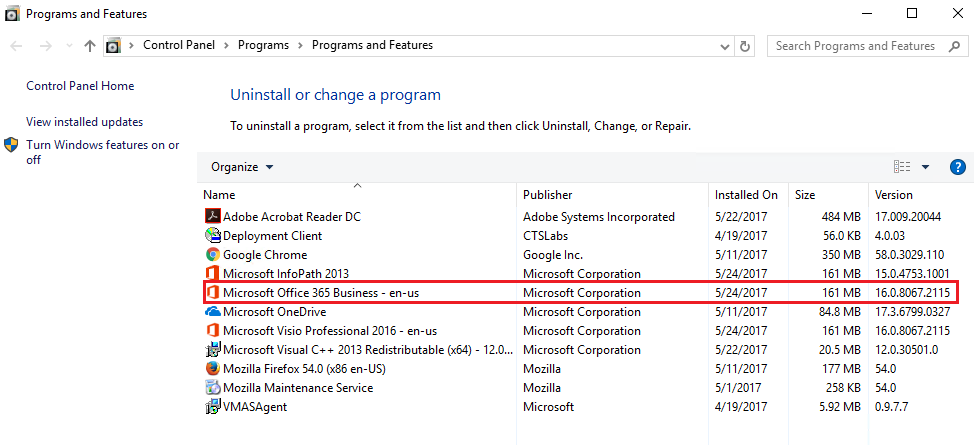
- Once found, click right on the “Change” option.
- Now, click on the “Online Repair”.
- Then, select the “Continue” button to pursue the on-screen prompts.
Once the repair process is completed, you can restart your Windows computer and try sending emails via Outlook. This should fix the QuickBooks emailing invoices problems by now.
Summing Up
Facing technical errors while sending emails from QuickBooks is normal. This happens due to incorrect settings of the email service. If you set the right preferences, you can solve the QuickBooks error when emailing invoice. Through this guide, we have discussed a number of ways to get rid of email invoice errors. We hope you find it useful.
If you want to know How to Setting Up 401k Account in QuickBooks we have prepared this guide for you.

 +1-877-790-2297
+1-877-790-2297