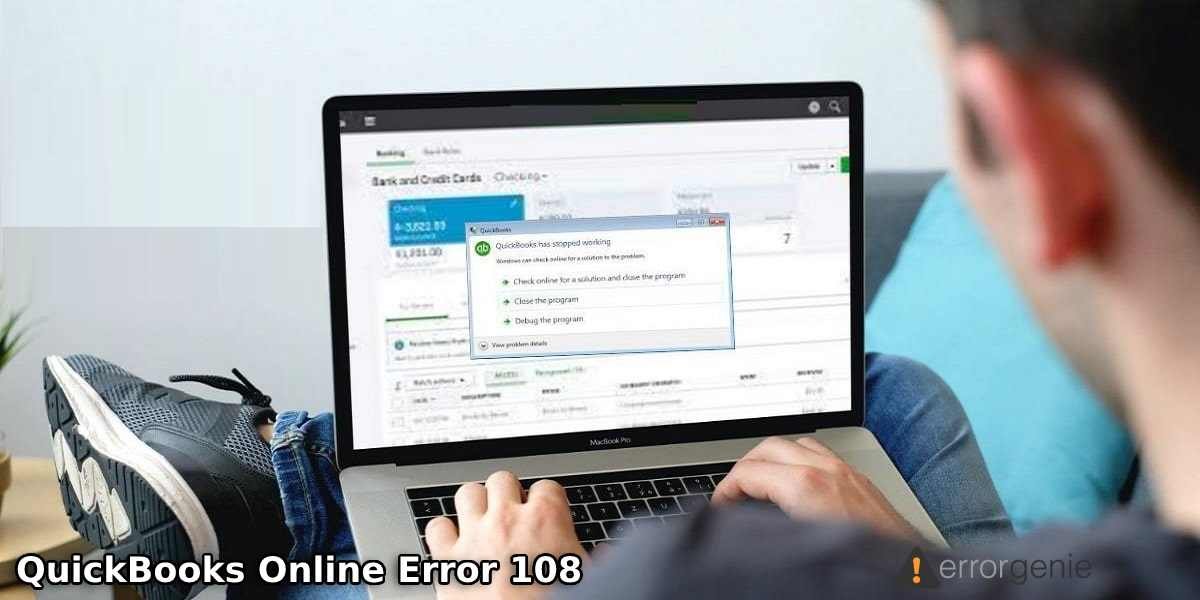The major reason for this QuickBooks 108 error is an unestablished or poor internet connection due to which it becomes difficult for QuickBooks to connect to the bank server. Verifying the firewall settings and disabling pop-ups are the suggested ways to troubleshoot this error. Signing in to your bank account again or sometimes updating the Windows also helps in achieving the goal.
This tech blog will guide you through the reasons behind and fixes of the error 108 in QB. The fixes mentioned in this blog will be applicable for both QuickBooks and QuickBooks Online. There are different sections in this blog, hence, we urge you to read it carefully till the end.
Meaning of the Error 108 in QuickBooks
The error 108 in QuickBooks can be explained as a banking fault. It occurs when you are trying to update an account or the credit card(Enter Credit Card Charges in QuickBooks) details in the software. As an effect of the 108 error, you may also be facing an issue of a box popping up on the screen and that requires you to take some action. This message may be an offer, terms and conditions, or something that would be related to the sight maintenance. Sometimes these messages are blocked and require immediate attention for resolution.
Reasons Behind QuickBooks 108 Error
In QuickBooks, the error 108 may occur due to various factors such as the ones mentioned below:
- A lagging internet connection can be the most prominent reason for this error.
- It may be possible that a QuickBooks transaction may have been deleted by mistake.
- The QuickBooks version may not be properly updated.
- The username and password may be incorrectly written while logging in to the bank website.
- Your system may have more than a single updated version of QuickBooks. Hence, the QuickBooks 108 error may be emerging.
How to Fix Error 108 in QuickBooks?
The common QuickBooks error 108 fix includes signing in properly to the bank account via the official website of the bank. Secondly, the verification of firewall settings is very important and should be done when this error comes about. However, it must also be kept in mind that the system should be running on the updated version of whichever operating system the user is using. Another fix for the 108 QB error would be to run the System File Checker command.
This section will now take you through the procedures of these fixes step-by-step.
Fix 1: Sign in to Your Bank Account
By correctly signing in to your bank account, you may be able to fix the error 108 in QuickBooks. To do so, keep the username and password of the required bank account in handy. Then sign in to the bank via its official website to check the messages and confirm whether all of them have been sent. The next step would be to download the transactions in your system and find KB Details. Finally, you will have to enable the pop-up blocker by holding on to the Ctrl key. Afterward, you may not notice the 108 error while using the bank account in QB.
- Use the official bank website and log in to your account using the required credentials.
- Check the messages and see whether all of them have been sent.
- Download the transactions.
- Search for “KB Details”.
- Enable the pop-up blocker by pressing the “Ctrl” key.
- Now, run “QuickBooks” and sign in.
- Check whether the 108 error is still appearing in the software.
Fix 2: Verify Your Firewall Settings
The verification of the firewall settings is suggested when the QuickBooks 108 error is seen.
To verify them, you will first need to update QuickBooks to the latest version. This will automatically happen. If not, then you can proceed with the manual way to do it. The user must be logged into the system via the Admin account. Finally, the user has to keep a check on the firewall settings and give permission to access QuickBooks. During all these procedures, make sure that the internet is properly connected.
- Update “QuickBooks” to begin. If it is not being automatically done, then try the manual procedure.
- You must be logged in to the system using the “Admin” account.
- Check “Firewall Configurations” on your system and allow it to access “QuickBooks”.
- Ensure that the internet is properly connected and is working while you verify the settings.
Fix 3: Run the System File Checker Command
SFC or System File Checker is a command. It scans your system for the QuickBooks error 108 and other related issues. To run this command, press the Start button and enter Command. Press the Ctrl, Shift, and Enter keys. When prompted with a dialogue box, click on the Yes option. In the black box, type SFC/Scannow and press Enter again. Then just follow the instructions once the scan is done to remove the 108 error.
- Go to the “Start” menu.
- Type “Command” in the “Search” toolbar.
- Simultaneously press the “Ctrl” and “Shift” keys and then hit “Enter”.
- When the dialogue box appears, click on “Yes”.
- A black box will appear now. The user has to type “SFC/Scannow” in it.
- Hit “Enter”.
Note: This step will start a system scan for the QuickBooks error 108, other similar errors, or issues within the system.
- To resolve the error further, you can simply follow the set of instructions that would be flashed on the monitor.
Fix 4: Install the Latest Windows Update
When you find the error 108 while running QB, confirm whether or not you have updated your Windows PC. If not, then you can update it by typing Windows Update in the Search box located at the bottom. This can be found after you click on the Start button. A pop-up box will flash on your screen. Go to the Install Updates button in that box and left-click to select it. Reboot your system and get rid of the QuickBooks error 108.
- Click on the “Start” button.
- Click on “Windows Update”. Now, the Windows update box will pop up on the screen.
- Go to the “Install Updates” button and click on it.
Now, your Windows PC will begin to be updated. Once this procedure is over, you will no longer see the error 108 in the QuickBooks software.
How to Fix Error 108 in QuickBooks Online?
The QuickBooks Online error 108 can be seen when the pop-up blockers have not been disabled. Therefore, you will be suggested to turn them off. This can help in fixing the error. As you may know, usually, antivirus software for PCs has pre-installed pop-up blockers. If your system also has one, go to Internet Options and select the Privacy tab. Uncheck the box and disable the popup blockers.
The next step would be to clear Cookies and Cache files from the browser history. Now shut down all the windows that have internet browsers running in them. Go to the browser again and open a new tab. Open the official bank website and keep the Ctrl button pressed to override any kind of pop-up blockage. Move to Messages and Alerts and delete them. Log in again to QuickBooks Online.
- Move to “Internet Options”
- Select the “Privacy” tab.
- Uncheck the box to disable all the pop-up blockers.
- Clear all the “Cookies” and “Cache” files from the current browser.
- Close all the active browser windows.
- Open a new session and press “Ctrl” while you visit your bank’s website. This step will override any kind of blocking activity.
- Check for all the messages and alerts and delete them.
- Sign in back to the software to check if the QuickBooks Online error 108 has been fully resolved.
Conclusion
To conclude, there are a few elements through which we can anticipate the QuickBooks error 108. The system that you have been working on will start to show this error and it will show up time and again. Proceeding with any work on the QuickBooks application would become a hefty task when this issue exists. We hope that you will be able to tackle the problem now that you have read this blog.
If you have mistakenly created an entitlement, then make sure that you read our blog on how to delete entitlement in QuickBooks Desktop.

 +1-877-790-2297
+1-877-790-2297