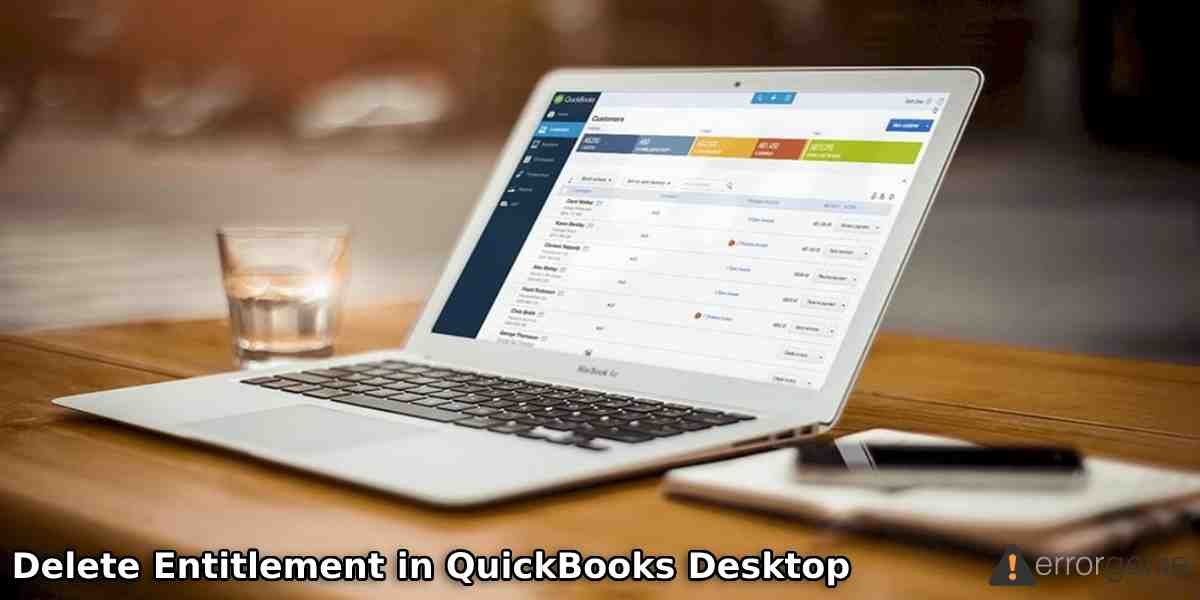When you install or reinstall QuickBooks Desktop on your computer, it requires a product key or a license number. Entering these details helps you to activate the QuickBooks program. However, in some cases, QuickBooks shows up with unexpected errors. This may happen when your encrypted file that has essential details is corrupted. To eliminate such errors, we suggest you delete entitlement in QuickBooks Desktop.
By deleting EntitlementDataStore.ECML file, you can repair registration and license issues that occur during the QuickBooks installation. Let’s read more about this.
How Does It Help When You Delete QuickBooks Entitlement File Location?
If you are having trouble while installing QuickBooks then deleting the EntitlementDataStore.ECML file can help. But, there are other errors that can also be resolved if you delete entitlement in QuickBooks Desktop. Let’s see what are the benefits of removing the entitlement file.
- If you encounter “Error 3371” due to which it cannot proceed with license properties, you can resolve it by deleting the entitlement file.
- When the “Sync License Data Online” option is unclickable or grayed out, it can be repaired after deleting the EntitlementDataStore.ECML file.
- If you don’t find the “Edit List” link in the “No Company Open” screen, it can appear if you remove the ECML file.
- After you delete entitlement in QuickBooks Desktop, you can also solve the issues related to QuickBooks reconfiguration.
- If you are unable to access Online Banking due to the unregistered QuickBooks program then you can solve it once you remove the ECML file.
- When activating QuickBooks, if the service becomes temporarily unavailable or the available code is not correct, it will be repaired.
Errors that we have mentioned above can appear on your screen while performing certain tasks in QuickBooks Desktop. However, they all can be repaired just by deleting the QuickBooks entitlement file location.
Steps to Delete Entitlement in QuickBooks Desktop
To delete the QuickBooks entitlement file location, first, you can go to the Windows Task Manager and end the running process. Then, you can browse the entitlement data folder from its location and delete the file.
Here is the step by step guide to delete entitlement in QuickBooks Desktop:
End Task in Task Manager
- Close the “QuickBooks” software if opened.
- Also, make sure that no QuickBooks processes are running in the background. To determine this, you can go through the following steps:
- Use the “Ctrl + Shift + Esc” key combination on your keyboard. This will open the “Task Manager” on your screen.

- If using “Windows 10”, click on the “More Details” in order to open the “Task Manager”.
- Now, go to the “Processes”.
- Here, you can sort the result alphabetically by clicking on the “Process Name”.
- Then, locate all the results with “EXE”.
- After that, click on the “End Task” button.
Locate the QuickBooks Entitlement File Location
- Next to this, go to your “Entitlement data folder” for your Windows operating system, and the QuickBooks version:
- Press “Windows + R” keys on your keyboard. This will launch the “Run” dialog box.
- Then, browse the location: C:\ProgramData\Intuit\Entitlement Client\v8 or C:\ProgramData\Intuit\Entitlement Client\v6.
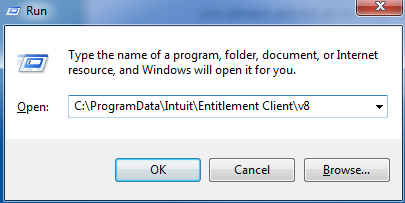
- Then, hit the “Enter” key.
Delete Entitlement in QuickBooks Desktop
- Click right on the “ECML” file.
- Select the “Delete” button.
- Click on the “Yes” button to confirm your action.
After deleting the EntitlementDataStore.ECML file, you can open the QuickBooks company files. Thereafter, you can follow the instructions given on your screen. This way you can register your application.
Note: In case you are using QuickBooks Point of Sale (QB POS) on your computer then you may have to register the program again because the program uses the same ECML file as QB Desktop.
Conclusive Lines
The process of deleting the entitlement file is easy. All you have to do is to end the running task in Task Manager, browse the QuickBooks entitlement file location, and delete the ECML file. By doing so, you can get rid of a number of errors such as error code 3371.

 +1-877-790-2297
+1-877-790-2297