While activating the QuickBooks program, users may encounter QuickBooks error 3371 status code 11118. It indicates that QuickBooks cannot load the license data properly. Generally, damaged or missing company files are the main reasons behind this error. However, there can be other factors that cause issues with your QuickBooks license data.
If you are facing error 3371 status code 11118 in QuickBooks 2019, we will help you to fix this. This should also be noted that the guide can be followed for different versions of QuickBooks such as QuickBooks 2013, 2014, 2015, 2016, 2017, 2018, 2019, and 2020
- What is QuickBooks Error 3371 Status Code 11118?
- Fix QuickBooks Error 3371 by Using These Fixes
- Fix 1: Check for Windows Updates
- Fix 2: Run Quick Fix My Program
- Fix 3: Use QuickBooks Install Diagnostic Tool
- Fix 4: Delete ECML File
- Fix 5: Rename the Entitlement File
- Fix 6: Reinstall QuickBooks with Clean Install Tool
- Fix 7: Fix MS .Net Framework, C++, and MSXML Issues
- Fix 8: Update QuickBooks to the Latest Build
- Fix 9: Run Reboot.bat File
- Fix 10: Repair MSXML 4.0 Manually
What is QuickBooks Error 3371 Status Code 11118?
When you reconfigure your computer or activate your QuickBooks program for the first time, QuickBooks error 3371 status code 11118 is likely to appear on your screen. This may happen due to the damaged or missing company files. The only impact of this error is that it cannot initialize license properties. To recover this error, you can look for the QuickBooks error 3371 support.
Types of QuickBooks Support Error 3371
For some QuickBooks users, the error may display in different forms or error codes which are as following:
- Could not initialize license properties. Error 3371:
- Could not initialize license properties. [Error: 3371, Status Code -1]
- Could not initialize license properties. [Error 3371, Status Code -11118]
If you see such an error message, it indicates that your QuickBooks program could not load the license data. Missing or damaged files can be the reason behind this. By troubleshooting your company files, you can get rid of error 3371 status code 11118 in QuickBooks 2015 and other versions.
Why Do You See Error 3371 When Opening QuickBooks?
Intuit has made it important to have license information that should be saved on the hard drive. In case that information, license data, or file gets damaged, missing, or corrupted then it is obvious to encounter issues in your QuickBooks program.
This happens during the process of duplicating the data on your C drive to another hard disk. In such a situation, users are required to type their license information again in order to resolve the QuickBooks error 3371 status code 11118.
Apart from this, there can be other reasons that may be responsible for this error. Here, we are jotting down the leading cause error 3371 status code 11118 in QuickBooks 2017 and other versions.
- Missing Components: The component or file required to run by QuickBooks Desktop is either missing or damaged.
- Corrupted QBregistration.dat File: The Qbregistration.dat installation file contains the license information. Every time this file is active, Intuit starts searching for a particular file. But, if Intuit fails to search the required file (because it is damaged or missing) then QuickBooks Desktop may not be accessed.
- Damaged MSXML Component: MSXML provided by Microsoft is an essential component to run QuickBooks Desktop on your computer. This component allows your QuickBooks program to recover the details in the QBregistration.dat file so that QuickBooks can run efficiently. So, if the MSXML component is missing then you may encounter QuickBooks error 3371 status 11118.
- Anti-Virus Programs: Programs such as anti-virus software or outdated Windows operating system quarantine QuickBooks Desktop files due to which you cannot access them.
Along with this, if you open the QuickBooks company files before saving them, you may encounter issues. Hence, it is suggested to save your file first before importing the QBO file.
Fix QuickBooks Error 3371 by Using These Fixes
QuickBooks program cannot load the license data due to damaged files. If you repair those essential files, the error can be easily repaired. Here, we are providing some of the helpful ways through which you can fix the error.
For instance, update your Windows operating system, run Quick Fix My Program, use QuickBooks Install Diagnostic Tool, remove the ECML file, rename the Entitlement file, reinstall QuickBooks Desktop. In addition, you can fix MSXML manually, and run the reboot.bat file, update QuickBooks.
Fix 1: Check for Windows Updates
The outdated operating system may create problems due to which you cannot access certain programs or perform activities. Therefore, it is important to check for new updates sent from Windows so that your system can stay up to date and perform efficiently.
To search the update, you can do the following:
- Click on the “Start” button located on the bottom left.
- Select the “All Programs”.
- Choose the “Windows Update” option.
- In the “Windows Update” screen, click on the “Check for updates” button.
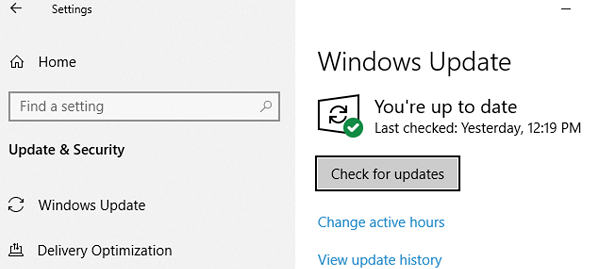
As your system starts searching for new updates, you can wait for a while. If you see any new updates for your computer, you can download and install them. Thereafter, you can try accessing the QuickBooks program and check if you find any error 3371 status code 11118 in QuickBooks 2018 and other versions.
Fix 2: Run Quick Fix My Program
Quick Fix My Program is an essential component that helps you to fix several QuickBooks errors. This component can be found in the QuickBooks Tool Hub. If you encounter issues loading license data or opening company files then you can try using this tool.
This will remove the errors related to the QuickBooks program and company files. All you are required to download the QuickBooks Tool Hub on your PC, open the Program Problem, and hit the Quick Fix My Program button.
Download QuickBooks Tool Hub
- Close all the QuickBooks programs running currently.
- Then, download the “QuickBooks Tool Hub” file from the trusted source on your system.
- Now, save the “QuickBooks tool hub .exe file” on your computer where you can find it easily.
- After that, go to that location and open the “QuickBooksToolHub.exe” file.
- Now, follow the on-screen instructions to agree to the conditions.
After following these steps, the tool will be downloaded to your computer. Then, you can open it to perform. All you to double-click on the tool icon.
Repair System Files
- Click on the “Program Problems” from the list of components located on the left.
- Now, hit the “Quick Fix my program”.
Once you do so, the tool will start scanning your system files. If it finds any errors, it will be repaired. The process may take a couple of minutes to fix your program.
Fix 3: Use QuickBooks Install Diagnostic Tool
QuickBooks Install Diagnostic Tool can be downloaded separately. But, if you are already having QuickBooks Tool Hub installed on your PC, you don’t need to install QuickBooks Install Diagnostic Tool separately. QuickBooks Tool Hub has a collection of multiple tools itself.
- Launch QuickBooks Tool Hub on your computer.
- Click on the “Installation Issues” from the list of components located on the left.
- Then, you can select the “QuickBooks Install Diagnostic Tool” button.
As you follow these steps, it may take 20 minutes. Once the process is finished, you can reboot your system and try accessing your QuickBooks program. This way you can get rid of error 3371 status code 11118 in QuickBooks 2010 and other versions.
If you are already having QuickBooks Install Diagnostic Tool installed on your system then you just need to go to the Downloads, click twice on the QuickBooks Install Diagnostic file, and follow the instructions displayed on your screen.
When you are done, exit all the applications running on your system and launch the QuickBooks Install Tool. Later you can restart the system.
Fix 4: Delete ECML File
When you launch QuickBooks Desktop, it fails to access the program. It may also prompt for a suspicious HTML file. If you are facing peculiar issues or viewing QuickBooks error code 3371 on your screen then you can simply remove the ECML file.
Remove ECML File in Windows 10
- Use “Windows + R” keys on your keyboard. This will open the “Run” dialog box.
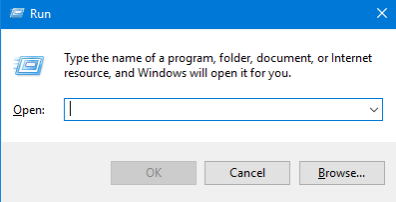
- Here, type the following path in the text field:
- C:\ProgramData\Intuit\Entitlement Client\v8
- Press the “OK” button.
Note: The location of the entitlement file can be different depending upon where you saved it.
- In the “Window Explorer”, locate the “ecml” file.
- Click right on it and choose the “Delete” option.
Remove ECML File in Windows XP
- Click on the “Start” button.
- Then, click on the “Run” option.
- In the text field, type the following:
- C:\ProgramData\Intuit\Entitlement Client\v8
Note: You can have multiple V folders in the list so choose the latest one.
- Hit the “OK” button.
- Remove the “Entitlement DataSource.ecml” file.
After deleting the file from your computer, you can close the window. Thereafter, you can run the QuickBooks program and register your product again.
Fix 5: Rename the Entitlement File
Instead of deleting the entitlement file, you can change the name of the file. By renaming the entitlement file, you can get rid of the QuickBooks Pro 2013 error 3371 status code 11118.
Rename File in Windows XP
- Click on the “Start” button.
- Then, click on the “Run” option.
- In the text field, type the following in order to find the “Entitlement DataStore.ecml file:
- C: Documents and Settings AllUsersApplication DataIntuitEntitlemeny Clientv2
- Hit the “OK” button.
- Now, rename the “Entitlement DataStore.ecml” file.
Rename File in Windows 7
- Open the following path:
- C:ProgramDataIntuitEntitlement Clientv*
- Now, rename the “Entitlement file”.
After renaming the file, when you launch the QuickBooks program, it creates a new file automatically.
Unhide the Program Data Folder
If you are not able to see the program data folder then you can follow these steps to unhide the program data folder.
- Go to “Computer”.
- Click “Organize”.
- Select “Folder”.
- Click on “Search options”.
- Then, select the “hidden files and folders”.
This will unhide your hidden folder related to the program. Thereafter, you can try accessing the QuickBooks program and verify if you have resolved the error 3371 status code 1 in QuickBooks.
Fix 6: Reinstall QuickBooks with Clean Install Tool
Performing a clean install will help you to clean the unwanted bugs and errors. Hence, in this fix, we suggest you reinstall QuickBooks for which you can use the Clean Install tool. To do so, you are required to uninstall and reinstall the QuickBooks program using the Clean Install tool.
Note: Before you perform a clean installation, make sure that you create a backup for your QuickBooks company files.
- Once the backup is taken safely, you can download the “QuickBooks Clean Install Tool”.
- Now, go to the “Downloads” folder.
- Locate the “QucikBooksCleanInstallUtility.exe” file.
- Then, click the “I Accept” button.
- Select the version of your QuickBooks program.
- Click the “Continue” button.
- Click the “OK” button.
As you follow these instructions, you can easily reinstall the QuickBooks Desktop using the Clean Install tool. Thereafter, you can verify if the QuickBooks error 3371 support is resolved.
Fix 7: Fix MS .Net Framework, C++, and MSXML Issues
MSXML is an essential component to run QuickBooks Desktop on your computer. This component triggers the QuickBooks program to recover the details in the QBregistration.dat file so that QuickBooks can run efficiently. So, if the MSXML component is missing then you may encounter problems.
To fix the error 3371 status code 11118 in QuickBooks 2009 and other versions, one can fix several errors inherited by third-party programs such as MSXML, .NET Framework, and C++. For this whole process, the QuickBooks Install Diagnostic Tool can be used.
To download the QuickBooks Install Diagnostic Tool, you can follow these steps:
- Log in to your Windows computer with admin rights.
- Then, launch the regular web browser on your PC.
- Now, browse the “QuickBooks Install Diagnostic Tool”.
- Download the tool by clicking on the download link.
- Save the file on your computer.
- Then, close all the programs running in the background.
- Once done, double click on the “QBInstall_Tool_v2.exe” file.
As you run the scan on the computer, it repairs the errors that are causing issues to your QuickBooks program. Once the process is finished, do not forget to reboot your PC.
Fix 8: Update QuickBooks to the Latest Build
If you are running QuickBooks with an old version, you should update it to the latest version. This will support additional features and you can load the QuickBooks data easily. As a result, you will get rid of the error 3371 status code 11118 in QuickBooks 2013 and other versions.
- Close the QuickBooks program if running any.
- Press the “Ctrl” key on your keyboard until you see QuickBooks on the system.
- Now, go to the “Help” button.
- Click on the “Update QuickBooks Desktop”.
- Select the “Update Now” button.
- Hit the “Get Updates” option.
- Press “OK” if prompted.
- Now, close the “QuickBooks Desktop” and relaunch it.
- Click “Yes” if prompted. This will start downloading new updates.
Once done performing these steps, you can close the QuickBooks program in order to end the procedure. Thereafter, you can check if you can load the license data and company files in QuickBooks.
Fix 9: Run Reboot.bat File
By running the reboot.bat file, you can register the files again in QuickBooks Desktop. Before performing these steps, make sure you close the QuickBooks program if running. To run the reboot.bat files on your computer, you can carry out these steps:
- Open the folder that has the “reboot.bat file” on your PC.
- Then, on your “QuickBooks Desktop” icon, click right
- Select the “Properties” option.
- Click on the “Open file location” option.
- Then, right-click the “reboot.bat file”.
- Select the “Run as System Administrator”.
Note: When running the procedure of reboot.bat file, make sure you do not close the window as this may interrupt your actions.
Once done performing these steps, a file will appear on your computer depending on the settings you have made for the Windows folder options. After that, you will find a black screen with fast scrolling names. As it stops, you can check if the error is resolved.
Fix 10: Repair MSXML 4.0 Manually
You can fix errors in the MSXML file using the QuickBooks Install Diagnostic Tool. However, in this fix, a manual repair can also be followed. By repairing the MSXML 4.0 manually, you can easily remove the error related to the error 3371 status code 11118 in QuickBooks 2019 and other versions.
If you install QuickBooks with a CD then you will have to choose the type of installation for this whole process. Here are the steps one can follow:
- Insert the CD into your device.
- If it brings the “QuickBooks” program, you can close the window.
- Follow the on-screen prompts in order to start the MSXML installation.
Depending on your Windows version, you can start repairing the MSXML. For that, you can follow these steps:
Windows 10
- Click on the “Windows Taskbar”.
- Find the “msiexec.exe /forum “d:\QBOOKS\msxml.msi” with the search bar.
- Click on the “Enter” key.
- If the file is not saved in your Local Disk D then replace it with some other drive name.
Windows 7 or Vista
- Go to the “Start” button.
- Type in “msiexec.exe /forum “d:\QBOOKS\msxml.msi”.
- Hit the “Enter” key.
- If you find a different CD drive then you can replace the D drive.
Windows XP
- Use “Windows + R” keys on your keyboard. This will open the “Run” dialog box.
- Here, type the following path in the text field:
- msiexec.exe /forum “d:\QBOOKS\msxml.msi
- Press the “OK” button.
- If you find a different CD drive then you can replace the D drive.
This way you can repair the MSXML 4.0 manually. Performing these steps can be really helpful to remove the error 3371 status code 11118 in QuickBooks 2019 and other versions.
Final Verdict
QuickBooks often come up with different problems where it fails to load the data. If your QuickBooks Desktop is unable to load the license data then you can repair the essential files on your computer. Besides that, you can follow the methods we have given in this blog. This will help you to get rid of QuickBooks error 3371 status code 11118.
Are you frustrated with QuickBooks error code 9999? Check out this guide and find the best solution to fix the error.

 +1-877-790-2297
+1-877-790-2297