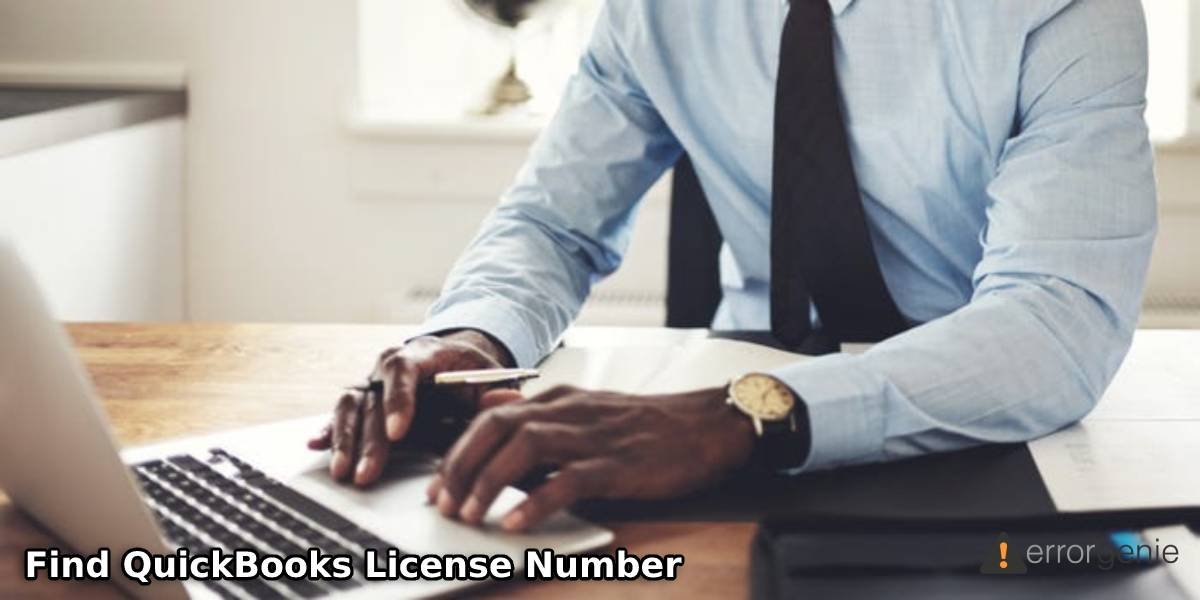Following certain reasons, you may be required to locate the license number of QuickBooks. This number will be essentially needed when you’re encountering some issues in the accounting software and the QuickBooks customer support asks you for the same.
To find the QuickBooks license number, you can make use of varying methods. You can find this number online, via the QuickBooks installation CD, using the QB License Lookup Tool, via the registry, and by following many other ways.
Content Summary
- Methods for Finding the License Number in QuickBooks
- 1.1) Method 1: Find the License Number in QuickBooks
- 1.2) Method 2: Find the License Number via Installation CD?
- 1.3) Method 3: Find License Number via Program Executable (QBW2.EXE) File?
- 1.4) Method 4: Find Number via QB License Lookup Tool?
- Methods to Find license number in QuickBooks Desktop
- 2.1) Method 1: How to Find the License Number in QuickBooks Desktop?
- 2.2) Method 2: Find in QB Desktop Basic and Enhanced Payroll?
- 2.3) Method 3: Where to Find the License Number in QuickBooks Desktop for Mac?
- 2.4) Method 4: Find in the QB Desktop Registry.
- Where to Find the License Number in QuickBooks Online?
- How to Find the QuickBooks License Number in QBPOS?
Methods for Finding the License Number in QuickBooks
We have come up with 4 methods to assist you in learning how to find the QuickBooks license number. The first method will guide you in accessing the Product Information page to know the license number. The second method will make use of the QB installation CD. The next method will utilize the (QBW2.EXE) File for finding it. In the final method, we’ll help you find it online.
1.1) Method 1: Find the License Number in QuickBooks
This is the easiest method for knowing the QuickBooks license number. You only have to run the accounting software, sign in to it, and press F2. You will reach the page of Product Information. The license number will be available on this page.
- First, open “QuickBooks”.
- Sign in to “QuickBooks”.
- Now, tap “F2”. As an alternative, you can also press the “Ctrl” and “1” keys at the same time.
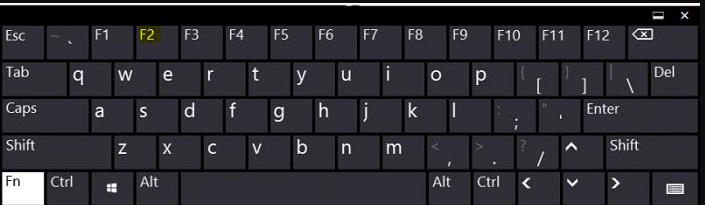
- On the “Product Information” page, you can locate the “License Number”.
1.2) Method 2: Find the License Number via Installation CD?
If you have an installation CD for QB, finding the license number will not take much time. You can simply insert this CD. In a while, you’ll be able to find the license number of QuickBooks on the screen.
- Insert the “QuickBooks Installation CD”.
- The “License Number” of QuickBooks will be flashed on your screen. Make a note of it.
1.3) Method 3: Find License Number via Program Executable (QBW2.EXE) File?
The program executable (QBW2.EXE) file gives you another way to obtain the QuickBooks license number. The users can right-tap on the icon of QB and open the Properties. In Shortcut, the option of Open File Location can be found. You can choose it to access the (QBW2.EXE) file. In its Properties, you can first visit General and then select Details. The QuickBooks License Number will be available here.
- Locate the icon of “QuickBooks”. Then right-tap on it and pick the “Properties” option.
- Visit the tab named “Shortcut”.
- Tap on the option of “Open File Location”.
- You will find the (QBW2.EXE) file. Right-tap on this program executable file and choose “Properties”.
- In “Properties”, click on “General”. Here, you can find the year of QB version.
- Now, visit the “Details” tab. Here, you can find the information you have been looking for.
1.4) Method 4: Find Number via QB License Lookup Tool?
You’ll be interested to know that you can find the QuickBooks license number online as well. To find it online, you can first start the QuickBooks License Lookup Tool. You can fill in your credentials when required. The license number will be visible after the credentials have been correctly filled in.
- Run the “QuickBooks License Lookup Tool” offered by Intuit.
- Fill in your QuickBooks “Username” as well as “Password”.
Please Note: The QuickBooks “Username”, as well as “Password”, you enter should be the same as the one entered at the time of registration. In case you forgot the password recover it with QuickBooks Password Reset Tool
- After the credentials have been correctly entered, the “License Number” will show up. Please note down this number.
We hope that these 3 steps helped you in finding the QB license number. However, if you were unable to find it, you can look for the QuickBooks Product Support Number. The license number will be provided to you.
Methods to Find license number in QuickBooks Desktop
In the sections that you’re now about to read, you’ll come across 4 methods to find the license number in QuickBooks Desktop. These methods will aid you in knowing the license number in QuickBooks Desktop, QuickBooks Desktop Basic, QuickBooks Desktop Enhanced Payroll, and QuickBooks Desktop for Mac.
2.1) Method 1: How to Find the License Number in QuickBooks Desktop?
For locating the license number in QuickBooks Desktop, you can navigate to the Product Information screen. You can hit the F2 key on your keyboard to reach this screen. Now, let us look at all the steps for finding this number.
Please Note: The method given as follows can also help you find your license Number in QuickBooks Desktop Pro, QuickBooks Desktop Premier, and QuickBooks Desktop Enterprise.
- First, open “QuickBooks Desktop”.
- Now, tap “F2”.
- The screen of “Product Information” will be displayed. Here, you can find the “License Number”.
Please Note: In addition to finding the “License Number”, you can also find the “Product Name” and “Product Number” in the window of “Product Information”. In case QuickBooks Desktop’s digital version was purchased by you from the website of Intuit, its License Number can be found in the email confirming the original purchase.
- Where the “Product Name” ends, you can check for the release.
- Go to the section of “Version Used on File” to find the version.
Please Note: The list given in the section of “Version Used on File” will be sorted as per the date. The version that is the oldest will be given above while the most recent one will be shown at the bottom.
2.2) Method 2: Find in QB Desktop Basic and Enhanced Payroll?
In the Basic and Enhanced Payroll versions of QuickBooks Desktop, you can visit the menu of Employees after opening the software. This is followed by launching the Payroll Center. Here, you have to enter the Payroll tab. This tab will help you get to the window of Subscription Statuses. This window will carry the license number of the accounting software.
- Begin with running the accounting software.
- Navigate to the menu titled “Employees”.
- Click on “Payroll Center”.
- Visit the tab named “Payroll”.
- Go through the window of “Subscription Statuses”. Here, you can view the “License Number”.
2.3) Method 3: Where to Find the License Number in QuickBooks Desktop for Mac?
While using QuickBooks Desktop for Mac, you may require the license number due to certain reasons. After running the software, you can go to Help. Through this option, you can head to Product Information. Then you can view the License Number and note it.
- In the initial step, run “QuickBooks Desktop for Mac”.
- Now, click on “Help”.
- Go to “Product Information”. Now, find the “License Number” and make a note of it.
2.4) Method 4: Find in the QB Desktop Registry.
To find the QuickBooks license number in the registry, you can start the software and press F2. Once the window of Product Registration opens, you can tap on F3. This is followed by selecting Tech Help as well as the Open File option. Now, opt for the QBRegistration.dat file and open it. Soon, the License Number will be presented to you.
- Start “QuickBooks Desktop”.
- Push the “F2” key.
- You will reach the window of “Product Registration”.
- Now, tap the “F3” key.
- The window of “Tech Help” will be seen. Click on “Open File” in it.
- Using the list of the files, choose “QBRegistration.dat” file.
- The file should automatically open. In case it doesn’t, click on “Notepad”. You will find this option in the programs list.
- Then press “Ok”.
- Press the “Ctrl” and “F” keys at the same instant.
- You will see a search box. Input “LicenseNumber” in it.
- Then click on “Find”. As you press it, the text will get highlighted.
- Near the text that has been highlighted, you will find the “Product License Registration Number”. You can locate the “License Number” or “Validation Code” here.
- Then exit the file.
- Now, use the “License Number” for re-registering QuickBooks.
Where to Find the License Number in QuickBooks Online?
The users of QuickBooks Online can conveniently locate the license number if the accounting software has been purchased via the official website of Intuit. When the purchase has been successfully made, a confirmation email informing the same will be received by you. In that email, you can find the QuickBooks license number.
How to Find the QuickBooks License Number in QBPOS?
This method will teach you how to find your QuickBooks license number in QBPOS. Using the Help option in the software, you can go to the option of About Point of Sale. Then you can look for the Product Line. The License Number will be seen here.
- Run “QuickBooks Point of Sale”.
- Visit “Help”.
- Click on “About Point of Sale”.
- The “Product Line” will provide you with the “License Number”. You can jot it down.
In Summary
This post helped you locate the license number in QuickBooks and its multiple versions. These versions were inclusive of QuickBooks Online, QuickBooks Desktop, QuickBooks Desktop Enhanced Payroll, QuickBooks Desktop for Mac as well as QuickBooks Point of Sale. We unfolded not just one but several convenient methods using which you can find the QB license number. Based on your preference and convenience, you can pick any of these methods for completing the purpose.
For further readings, you can check out the troubleshooting measures for QuickBooks error code 15106. Additionally, you can learn the ideal thing to do when QuickBooks has stopped working.

 +1-877-790-2297
+1-877-790-2297