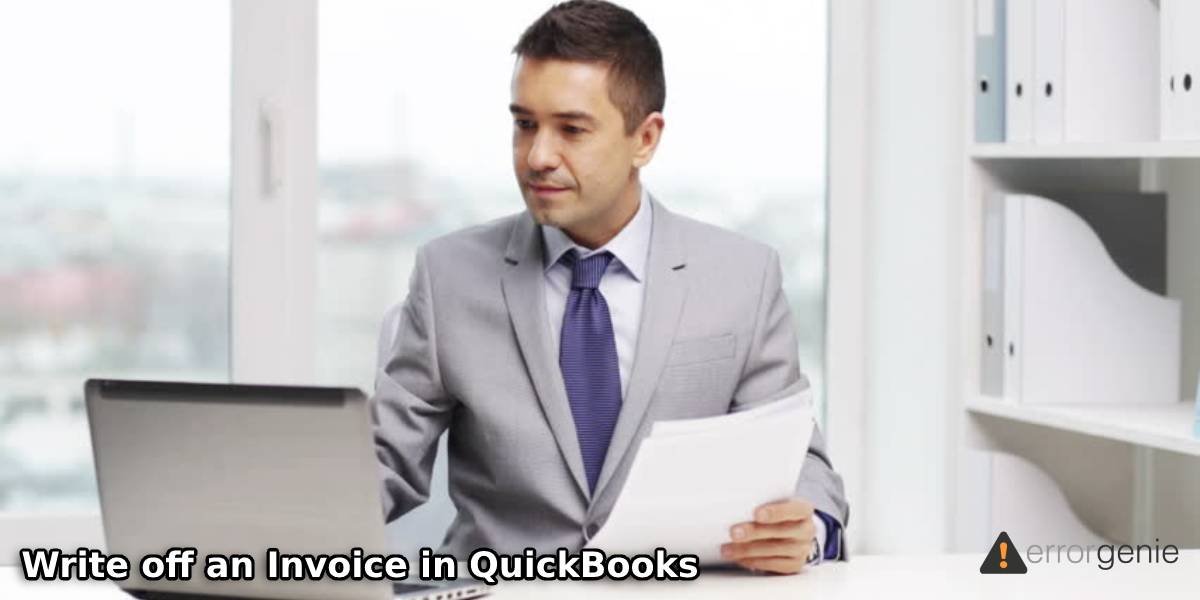As an outcome of several situations, a customer may be unable to pay your invoices. Situations like financial difficulties can result in this. This can form bad debts. To track and deal with them, writing off invoices in QuickBooks will be suggested. To learn how to write off an invoice in QuickBooks, QuickBooks Desktop, and QuickBooks Online, you can make an expense account or use the tool provided in the software. There are other methods too that can help you with the task. To read these methods in depth, you can go through the entire post.
What Does it Mean to Write off Invoices in QuickBooks?
When you write off invoices in QuickBooks Desktop, QBO, or in any other version, you find a way to deal with bad debts. Bad debts would indicate invoices that are uncollectible. In the event that such invoices are written off, they will be recorded as paid. Hence, you’ll be able to easily handle them.
Our team has developed 4 methods that will guide you in learning how to write off an invoice in QuickBooks and its several versions. These methods will be apt for the accounting software’s versions like QuickBooks Desktop and QuickBooks Online. As you keep moving ahead, you’ll be supported with all the essential directions.
How Do I Write off an Invoice in QuickBooks Desktop?
The first method will help you find out how to write off invoices in QuickBooks Desktop by preparing one expense account. Click to know more about how to create invoice for QuickBooks. To make such an account, you can opt for Lists and then head to COA or Chart of Accounts. Then you can go to Account and tap on New. Here, you can pick the Expense option to make your account.
- Let’s prepare one “Expense Account” for tracking the bad debts. Tap on “Lists” to choose the “Chart of Accounts”.
- Click on “Account” and press “New”.
- After picking “Expense”, push “Continue”.
- Fill in the “Account Name” field.
- Finally, click on “Save and Close”.
- Via the “Customers” menu, click on “Receive Payments”.
- In “Received from”, add your customer’s name.
- Write “$0.00” in place of “Payment Amount”.
- Tap on “Discounts and Credits”.
- In “Amount of Discount”, input the amount that has to be written off.
- Go to “Discount Account”. Here, pick the account which was added by you in the starting.
- Press “Done”.
- In the final step, “Save and Close” has to be chosen.
Write off Invoices via Tool in QuickBooks Online Accountant
QuickBooks Online Accountant comes with a tool that can be excellently used for writing off invoices. To access the same, please open the Intuit accounting software and enter the Accountant Tools option. Here, you can check out the option to Write off Invoices. To locate a particular invoice, you can make use of the filters provided in that option. After it has been found, you can write it off.
The remaining directions to find out how to write off an invoice in QuickBooks Online Accountant have been provided as follows:
- In QuickBooks Online Accountant, visit “Accountant Tools”.
- Choose the option of “Write off Invoices”.
- Use the filters listed below for finding the invoice:
i. “Invoice Age”
ii. “To Date”
iii. “Balance Less Than” - Click on “Find invoices”.
- Moving to the column of “Customer”, the names have to be reviewed.
- Tick the checkboxes next to the invoices that should be written off.
- Click on “Write off”.
- Press the dropdown for “Account” and pick the account that will be used for bad debts.
- Finally, tap on “Apply”.
While you write off invoices via a tool in QuickBooks Online Accountant, see to it that the steps are performed in the same sequence as has been displayed above.
How to Use the Write off Invoices Feature of QuickBooks Online?
Heading towards the third method, let us now write off invoices on QuickBooks Online. The Users of QBO can push the +New icon and switch to Sales. After choosing Customers, they can add the name of the customer and then pick the right invoice. You can again push the +New icon by creating a new tab. In some time, you will be closer to writing off the invoices in QBO.
- The invoice that has to be written off has to be opened.
- Press the icon of “+New”.
- Click on “Sales”.
- Tap on “Customers”.
- Input your customer’s name.
- Pick your invoice via the list.
- In your browser, launch one new tab and press “+New”.
- Via the column of “Customers”, “Credit Memo” has to be chosen.
- The window of “Credit Memo” will appear. Enter the following information in it:
i. Customer’s name
ii. Billing address
iii. Date of Writing off your invoice

- Visit “Products and Services”. Choose “Add New” for making the item of bad debt.
- Another window should open now. In it, write “Bad Debt” in “Name”.
- For category as well as the account type, “Bad Debt” has to be selected.
- Choosing the “Gear” like icon, visit “Product and Services”.
- In the place of “Bad Debt”, a new product has to be added.
- Then pick the account of “Bad Debt” which was earlier made by you.
- Fill in the invoice’s amount that has to be written off.
- Turn on the option of “Sales Tax”.
- Tap on “Save and Close”.
- Now, the credit memo has to be implemented. Press “+New” and select “Receive Payment”.
- Choose your customer and the invoice that’s being written off via “Outstanding Transaction”.
How to Write off Unpaid Invoices in QuickBooks Online?
Some of you may be wishing to learn how to write off an unpaid invoice in QuickBooks. If you’re using QuickBooks Online, then you can go through the method shown here. To commence it, you can go to Reports and tap on Find Report by Name. Here, you have to mention Accounts Receivable Aging Detail. This is accompanied by selecting the Outstanding Accounts Receivables. Later, you can find Expenses via COA and start the preparation for writing off the invoices.
- Begin with reviewing the accounts receivable for your invoices which will come under bad debt. For this, select “Reports”.
- Input “Accounts Receivable Aging Detail” in “Find Report by Name”.
- Identify the “Outstanding Accounts Receivables” for writing them off.
- Now, make an expense account for the bad debts. Click on “Settings”.
- Pick the “Chart of Accounts”.
- Press “New”.
- Click on “Account Type”.
- Select “Expenses”.
- Opt for “Detail Type”.
- Tap on “Bad Debts” prior to writing “Bad Debts” in the field of “Name”.
- After saving everything, you can press “Close”.
- Entering the “Settings”, select “lists”.
- Tap on “Products and Services”.
- Press “New” given on the top-right.
- Now, choose “Non-inventory”.
- Input “Bad Debts” in the field labelled “Name”.
- Select the dropdown option of “Income Account” for picking “Bad Debts”.
- Finally, save the above and then exit.
- Now, we’ll make a credit memo. Click on “+New” and tap on “Credit Memo”.
- Pick the customer for which the QuickBooks invoice should be written off.
- From “Product/Service”, click on “Bad Debts”.
- In “Amount”, the amount has to be written.
- In the “Statement” box, write “Bad Debt”.
- Then hit the “Save and Close” tab.
- Click on “+New”.
- Opt for “Receive Payments” from the dropdown for “Customers”.
- Via the “Customer” dropdown, select a customer.
- Navigate to the section of “Outstanding Transactions” for choosing your invoice.
- In the section of “Credits”, opt for “Credit Memo”.
- Choose “Save and Close”.
This is an extensive procedure but it carries every instruction needed to find out how to write off an invoice in QuickBooks Online. Make sure that every instruction is executed as explained.
Every Considered
As assured, we provided you with 4 brilliant methods to assist you in learning how to write off invoices in QuickBooks Desktop and QuickBooks Online. These methods come with many directions that you need to carefully follow. The methods may appear to be extensive, however, they have helped multiple users in writing off invoices in this accounting software by Intuit. We believe that you performed them just as required and would have been able to mark the invoices by now.
Do remember that we keep coming up with informative readings related to QuickBooks Errors and its features. Come back to check out these too.
Frequently Asked Questions
We made our complete efforts to define every method needed to write off invoices in QuickBooks Desktop, QuickBooks Online, etc.
Ans. At times, a customer may be unable or unwilling to pay an invoice as a result of multiple reasons. Also, in some cases, the payment may have been made by a customer but a balance may be remaining. This will result in an underpayment. By writing off an invoice, you can record the same.
Ans. “Net30” is the option which indicates that the invoice has to be paid within 30 days. This will also depend on the invoice’s payment amount as well as the business type.
Ans. QuickBooks provides you with an option for writing off unpaid invoices in it. In QBO, you can head to “Reports” and look for “Find Report by Name”. Soon, you can move to the “Settings” and via the COA, you can initiate the remaining steps. The unpaid invoice will get written off.

 +1-877-790-2297
+1-877-790-2297