Certain businesses believe in managing bad debts in separate accounts. This helps them to manage their businesses in an easy way and also saves their time in sorting out things. In case you also believe in managing bad debts by forming separate accounts, QuickBooks will help you do that. For writing off bad debt in QuickBooks, there is a particular method that you should follow. This method will slightly differ depending upon the version of QuickBooks that you’re using. Here, you can find how to write off a bad debt in QuickBooks, QuickBooks Online as well as QuickBooks Desktop. We have ensured that every method comprises easy-to-perform steps.
What does it Mean to Write off a Bad Debt in QuickBooks?
Prior to learning the methods to write off a bad debt in QuickBooks Online and QuickBooks Desktop, we thought it would be helpful to understand what such a debt means.
In QuickBooks, a bad can refer to the money that your customer owes you, however, you have not been able to collect it. Thus, with you, that customer will have a bad debt. As you get to collect this debt, you will be paid off. There can be times wherein the invoices sent by you in this accounting software can be uncollectible. Therefore, you will be required to record these invoices as bad debts. These debts will have to be written off by you. By doing so, the net income and accounts receivable will remain up-to-date.
Methods for Writing off Bad Debts in QuickBooks and its Versions
We have devised 3 methods in the following sections of this post. These methods will support different versions of QuickBooks. We will recommend you to pick the method that goes best with the QB version that you are using. Also, we will advise you to first read the steps of the entire method and only then begin with administering them.
How to Write off a Bad Debt in QuickBooks?
Some of you may be wondering “How do I write off a bad debt in QuickBooks in the easiest way”. Our team has especially collected the easiest set of steps to help you out.
For easily writing bad debts in QuickBooks Online, you will have to first ensure the receivable of the ageing accounts. Then you can make an expense account for bad debts and enter the item of bad debt. Once this has been done, you can make a credit note for this debt and apply that note to its invoice, learn to create proforma invoice to monitor a products and services of your customer. Finally, you can run the report of the bad debt.
The steps for accomplishing all of these actions have been mentioned in detail below.
- First, click on “Reports”.
- Tap on the report for “Accounts Receivable Ageing Detail”.
- Decide the receivable of the outstanding accounts that you would like to write off.
- Tap on “Settings”
- Pick the “Chart of Accounts”.
- Click on “New”.
- Press the dropdown of “Account Type” and choose “Expenses”.
- Then tap on the dropdown of “Detail Type” to pick “Bad Debts”.
- Push the “Save and Close” option.
- Via the “Settings”, click on “Products and Services”.
- Press “New”
- Make a selection for “Non-inventory”.
- In “Name”, fill in “Bad Debts”.
- Use the dropdown of “Income Account” to choose “Bad Debts”.
- Hit “Save and Close”.
- In case a credit note has to be added for these debts, press “New”.
- Click on “Credit Note”.
- Using the dropdown of “Customer”, choose the customer.
- Go to the section of “Product”/”Service”.
- Now, click on “Bad Debts”.
- Input the amount that has to be written off in the column of “Amount”.
- The statement box will display a message. Write “Bad Debt” in it.
- Choose “Save and Close”.
- For applying the credit note to your invoice, please press “New”.
- Choose either “Receive Invoice Payment” or “Receive Payment” under “Customers”.
- Then hit the dropdown of “Customer” for selecting the customer.
- Navigate to the section of “Outstanding Transactions”.
- Then pick the invoice.
- Go to the section of “Credits” and pick the credit note.
- Press “Save and Close”.
- Now, Choose the “Chart of Accounts” via “Settings”.
- Go to “Action” given in the account of bad debts.
- Then click on “Run Report”.
Note: In case you would like to separate any bad debt entity from the customers, you can enter a note. You can pick “Customers” by entering the “Sales” menu. Pick the name of the customer. Then press “Edit”. Writer either “No Credit” or “Bad Debt” in “Display Name as”. Then press “Save”.
How Do I Write off a Bad Debt in QuickBooks Desktop?
Writing off bad debt in QuickBooks Desktop can be initiated by entering the menu of Lists. This will provide you with the Chart of Accounts. As you click on it, you will find Account. Choose this option and press New. Then click on Expense and enter Bad Debt in Account Name. After this, you have to press the Save button. This method doesn’t end here. There is more to it. As you read further, you’ll get to know the complete method.
- First, the expense account has to be added for tracking the bad debt. To do so, you can click on “Lists”.
- Then you can pick “Chart of Accounts”.
- Click on “Account”.
- Pick “New”.
- Choose the “Expense” option.
- Now, hit “Continue”.
- Fill in the “Account Name” as “Bad Debt”.
- The “Save and Close” has to be picked now.
- Now, the invoices which are unpaid have to be closed. For that, you can select the menu of “Customers”.
- Choose “Receive Payments”.
- In “Received from”, input the customer’s name.
- Click on “Payment Amount”.
- Tap on “Discounts and Credits”.
- Select “Amount of Discount” and input that amount which has to be written off.
- Click on “Discount Account”.
- Press “Done”.
- Lastly, tap on “Save and Close”.
According to our readers, this is the best way to write off a bad debt in QuickBooks Desktop. We hope that you too found it to be the same.
How to Write off a Bad Debt in QuickBooks Online?
Answering the question “How do you write off a bad debt in QuickBooks Online without following any complicated steps”, we have outlined an extremely easy method for you.
You can first go to Accounting and pick the Chart of Accounts. As you press New, you will find Account Type. It has to be switched to Income. You can name it as Bad Debt. After saving this, you can head to Lists by pressing the Gear icon. From there, you can choose Products and Services. Then press New and select Service. This service will have to be titled as Bad Debt.
- Run “QuickBooks Online”.
- Select “Accounting” given towards the left.
- Choose the “Chart of Accounts”.
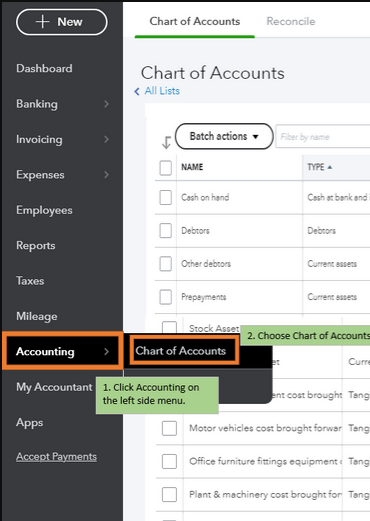
- From the top-right, select “New”.
- The “Account Type” has to be switched to “Income”.
- The account has to be named “Bad Debt”.
- Push “Save and Close”.
- In the top-right corner, you will find a “Gear” icon. Press it.
- Below “Lists”, select “Products and Services”.
- Then press “New”.
- Select “Service” in this step.
- The “Service” has to be named as “Bad Debt”.
- The “Income Account” needs to be set as “Bad Debt” now.
- Finally, tap on “Save and Close”.
- Now, press the “Plus” symbol in QBO. The symbol will be given in the top-right corner.
- Choose “Credit Memo” given below the “Customers” column.
- Input or pick the customer’s name for which you’re writing off the invoice/invoices.
- “Bad Debt” has to be opted for as the “Service” or “Product”.
- In the column of “Rate”, please input the amount that has to be written off.
- The “Save and Close” tab has to be picked.
- Push the “Plus” symbol.
- Select the “Receive Payment” given below the column of “Customers”.
- Add the customer’s name for which the invoice is being prepared.
- Tick the box next to the invoice.
- Select the box for that “Credit Memo” which has been recently made by you.
- See to it that the amount of the dollar is zero. You can scroll up to find it.
- Finally, tap on “Save and Close”.
Note: In case the amount of the dollar isn’t zero, you can make changes to it.
In Conclusion
Managing bad debts can be really simple when you are a user of QuickBooks. All you need to know is the correct method for writing off these debts. In this post, you got to know how to write off a bad debt in QuickBooks. We also discussed with you the methods to write it off in QuickBooks Online and QuickBooks Desktop. Did you like these methods? If you did, then do share them with everyone!
Here’s what you can read next! Click here to see what you can do when QuickBooks has stopped working. Also, learn the ways to resolve the QuickBooks error code 15106.

 +1-877-790-2297
+1-877-790-2297