It may get difficult to hand over all the accounts books to the accountant. Hence, QuickBooks provides an Accountant’s Copy that can be used by the accountant. However, the Accountant’s Copy comes with a few restrictions due to which you cannot apply necessary changes to the company file. In such scenarios, you should remove the restrictions. Most users might not be aware of the procedure of canceling the restrictions. Therefore, in this guide, we will show you how to remove Accountant’s Copy restrictions in QuickBooks without affecting your account.
The comprehensive guide talks about the Accountant’s Copy and Accountant Restrictions while explaining the procedure of how to cancel QuickBooks Accountant’s Copy.
Learn About Accountant’s Copy and Accountant Restrictions
In QuickBooks, the slimmed version of a QB company file is called Accountants Copy which can be opened by an accountant. As a primary user, you are required to add the dividing date in your accountant copy.
By doing so, you will be able to make changes to the file before the dividing date. This should be noted that you cannot make any changes after the dividing date. This way you can make sure that no one can make any changes to your company file without permission. Thus, it is known as Accountant Restrictions.
However, there can be instances when it becomes necessary to remove the restrictions. Due to restrictions, some issues remain pending and also it prevents you from making changes to the copies. If the changes are pending, it shows a message stating Accountant Changes Pending. That is when you need to remove the accountant’s copy restrictions in QuickBooks. Let’s learn how to cancel Accountant’s Copy in QuickBooks 2017 and other versions.
Important Factors to Remember Before Removing Restrictions
There can be different reasons when you want to remove the accountant’s copy. Probably, you are wanting to void the initial Accountant’s Copy created before or your accountant asked you to send other copies. There can be instances when the company file is corrupted and to repair the file, it becomes necessary to remove the Accountant’s Copy restrictions.
Before you learn how to cancel Accountant’s Copy in QuickBooks 2017 and other versions, one has to keep a few things into consideration which are as follows:
- Your QuickBooks Desktop version should be upgraded to the latest version. If you are running the old version, make sure you upgrade it.
- Once you remove the Accountant’s Copy restrictions, the modifications in your current Accountant’s Copy cannot be imported to your company file. Hence, you will be required to share another Accountant’s Copy.
- The procedure of removing the restrictions of an Accountant’s Copy is not reversible.
- It is also necessary to create a backup of QuickBooks data before removing restrictions of an Accountant’s Copy. But make sure you switch to the Single User mode. For instance:
- In QuickBooks, click on the “File” menu.
- Then, press the “Switch to Single-User Mode”
- Now, click on the “File” menu.
- Click on the “Backup Company” button.
- Choose the “Create Local Backup”.

- Then, click the “Local Backup” option.
- Press the “Next” button.
- Switch to the “Local Backup Only” option and hit the “Browse” button.
- After that, you can select the location from where you would pick the file for backup.
- Once done, set a number for saving backups.
- Press the “OK” button and click “Save it Now”.
- Hit the “Next” button.
Once you are aware of the basic requirements and important factors, you can go to remove the Accountant’s Copy restrictions in QuickBooks Desktop.
How to Remove Accountant’s Copy Restrictions in QuickBooks?
To remove the Accountant’s Copy restrictions, you are supposed to open the File menu and click on the Send Company File. Here, you can choose the Accountant’s Copy and click on the Client Activities. After that, you can remove the restrictions. Remember that you accept the confirmation message to reflect the changes in your account.
For step by step instructions, you can check out these steps:
- Open “QuickBooks Desktop”.
- Then, click on the “File” menu.
- Choose the “Send Company File” option.
- Now, click on the “Accountant’s Copy”.
- Here, select the “Client Activities” option.
- Move ahead and hit the “Remove Restrictions” option.
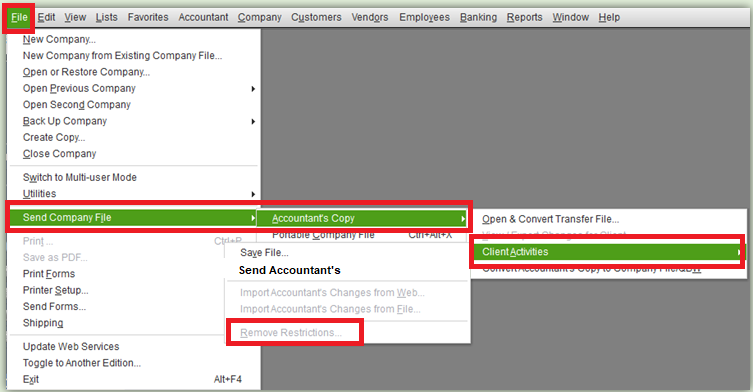
- If you find a message on the screen stating “I want to remove the Accountant’s Copy restrictions” option.
- Click the “Yes” button.
- Press the “OK” button.
Now, you have learned how to cancel an Accountant’s Copy in QuickBooks. Once done pursuing the following steps, the accountant’s copy will be removed from your record. It is also said that after you remove the restrictions, users find errors when importing the changes of Accountants. We suggest you to upgrade the QuickBooks in the latest version and make sure that the Accountant’s Changes are saved locally. In addition, you can send another Accountant’s Copy.
In a Nutshell
An accountant’s copy can be accessed by the accountant so that he/she can make changes to the file. However, in some situations, you may notice some changes before the diving date or the accountant wants to work on the file with no transaction restrictions. In such moments, you are required to remove the restrictions from the Accountant’s Copy. We hope you have understood how to cancel QuickBooks Accountant’s Copy in Desktop versions.

 +1-877-790-2297
+1-877-790-2297