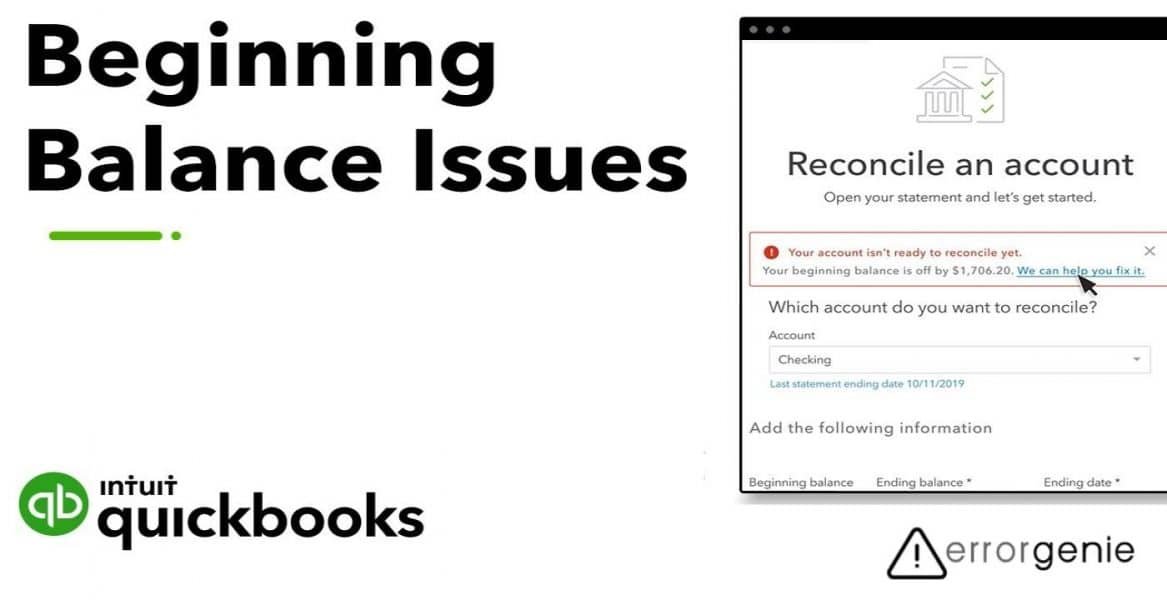Reconciling the bank account is the best way to maintain the report accuracy. When you run the business, it is also equally important to ensure the books balance during reconciliation. When reconciling the account, the beginning balance should be correct as it contains all the transactions that are marked as reconciled. If the QuickBooks reconciliation beginning balance wrong, you are required to fix it immediately to complete the reconciliation procedure.
How to Find the QuickBooks Reconciliation Beginning Balance Wrong?
As stated earlier, when reconciling the account, the beginning balance consists of transactions that are marked as reconciled. From the Accounting tab, you can find out the list of such transactions any time. Here are the steps to see the transactions:
- Click on the “Accounting” tab on the left.
- Then, choose the “Chart of Accounts” option.
- After this, go to the “Account history” for your bank you want to reconcile. This can be seen from the “Action” column.
- Once done, select the “Filter” icon from the top left.
- Then, click on the “Reconciled” from the “Reconcile Status”.
- Hit the “Apply” button.
This way you can see all the details for your transaction that are included in the beginning balance for reconciliation. If you find the QuickBooks reconciliation beginning balance wrong, you can edit it to fix the balance. This will help you to successfully reconcile the account.
How Do I Fix My Beginning Balance in QuickBooks?
If the beginning balance in QuickBooks Online reconciliation is wrong, you can prepare the journal entry to add the correct amount. Besides that, the incorrect amount can also be fixed through a View Register. In the following details, we will explain two different methods that will help you to adjust the beginning balance so you can reconcile the account properly.
Method 1: Fix the Beginning Balance by Creating the Journal Entry
When the beginning balance in QuickBooks Online reconciliation is wrong, you can fix it by creating the journal entry. After you create the journal entry, choose the account to add the beginning balance. Thereafter, you can add the amount on either Credit or Debit.
On the next line, select the Opening Balance Equity account and enter the beginning balance amount in either Credit or Debit column. Make sure you save all these details. Let us show detailed steps for creating a journal entry so you can fix the wrong beginning balance:
- Click the “Plus (+)” icon.
- Go to the “Journal Entry” option.
- Choose the “Account” option on the first line where you need to add the beginning balance.
- Depending on how you want to increase or decrease your balance, add the amount on either the “Credit” or “Debit” column.
- After that, go on the next line and select the “Opening Balance Equity” account.
- At this point, you need to add the beginning balance in either the “Credit” or “Debit” column.
- Press the “Save” button.
After following these steps, you can open the account’s register and then mark each transaction as reconciled manually. Make sure you keep selecting the box located under the checkmark until you see the status R. This way you can fix the problem when the beginning balance in QuickBooks reconciliation is wrong.
Method 2: Fix the Beginning Balance from the View Register
Sometimes you find discrepancies(Reconciliation Discrepancies in QuickBooks) in your beginning balance when one of the accounts is incorrect. To fix such issues, you can edit the details from the View Register. Let’s find out how you edit the details when QuickBooks Online reconciliation beginning balance wrong:
- Click on the “Settings” menu.
- Then, choose the “Chart of Accounts” option.
- Here, you need to find the account.
- After that, move to the “Action” column.
- Press the “View Register” option.
- Now, you can locate the beginning balance entry. If you see the “Date” section sorted from new to old then you can find the beginning balance entry at the end of this list.
- Thereafter, you can choose the beginning entry.
- At this point, you can edit the amount. In case you are unable to edit the amount then you can also click on the Edit” icon to make changes.
- Once done, click the “Save” button.
Remember that saving these changes is important. In case there is no beginning balance listed then you can enter it for the existing account.
In a Nutshell
When you reconcile the account for the very first time, you might find issues with the beginning balance. Wrong beginning balance can hinder the reconciliation process. Thus, fixing the beginning balance is mandatory. All you have to do is review your beginning balance, compare it with a real-life account, and then review the account register. Here, we have also given two easy methods that will help you to resolve the problem when the QuickBooks reconciliation beginning balance wrong.
If you want to make your QuickBooks account inactive or clear the uncleared checks, check out the following guide for help:

 +1-877-790-2297
+1-877-790-2297