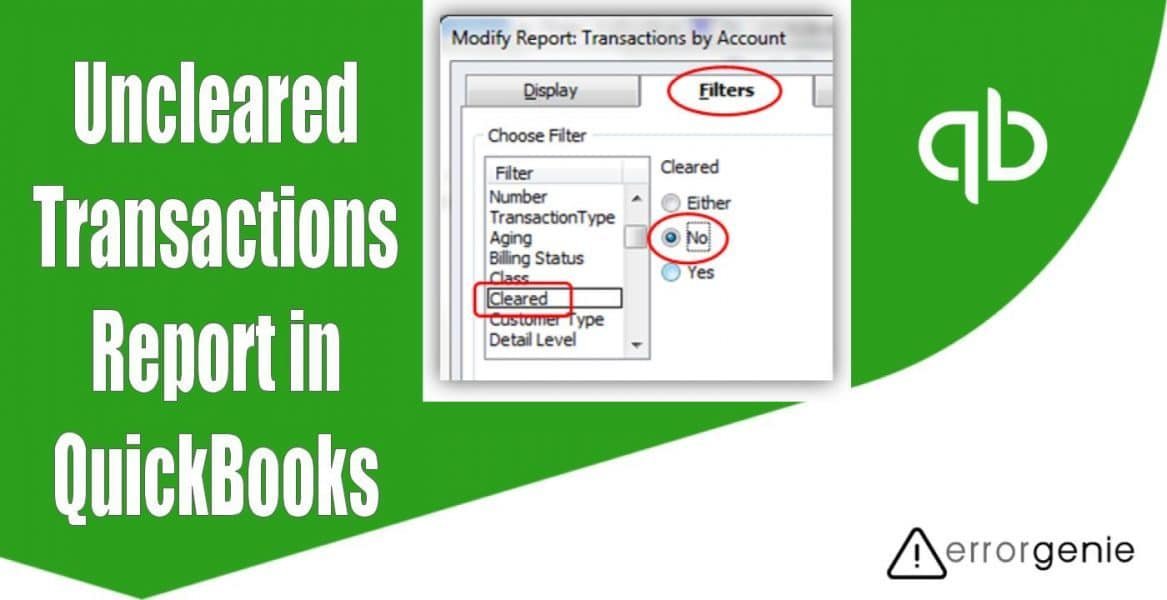QuickBooks allows you to add, remove, or delete transactions in QuickBooks. If required, you can reconcile or rectify the entries without making them a mess. If you are having some uncleared transactions in your account, you should clear them to keep the record transaction accurate. By running the uncleared transactions report in QuickBooks Desktop and QuickBooks Online, you can easily find out all the uncleared checks and clear them.
- How to Run the Uncleared Transactions Report in QuickBooks Desktop?
- Clear the Uncleared Transactions in QuickBooks Desktop
- Run the Uncleared Transactions Report in QuickBooks Desktop
- Run the Check Details Report to View Uncleared Transactions
- How to Run Uncleared Transactions Report in QuickBooks Online?
How to Run the Uncleared Transactions Report in QuickBooks Desktop?
In QuickBooks, you must have noticed many transactions remain uncleared and keep piling up every month. This happens due to duplicate entries or when your checks were never cashed by a check holder. As a result, you receive unexpected errors in QuickBooks. To avoid any kind of conflict, you can simply clear the uncleared transactions by marking it as Void or run the uncleared transactions report in QuickBooks Desktop. Let us help you with more details:
Clear the Uncleared Transactions in QuickBooks Desktop
If you no longer wish to keep the uncleared transaction within the statements, you can simply void them. This will clear the records. Here are the steps for the same:
- Go to the QuickBooks “Dashboard” and select the “Transactions” tab.
- Then, select the “Sales Entries” from the drop-down option. This will open a new window where you will see all the sales transactions provided in a day.
- After this, search for the uncleared transactions you want to void then click on it. Doing so, you can also open the detailed view for the entry.
- At this point, you need to scroll down and select the “More” tab.
- Now, you can select the “Void” button from the options.
- Click the “Yes” button to confirm the action.
Now that you have marked the transactions as Void, you can easily clear the transactions from the records.
Run the Uncleared Transactions Report in QuickBooks Desktop
By running the uncleared transactions within the statements, you can clear the uncleared checks or transactions. To run the uncleared transactions report in QuickBooks Desktop, go through the following steps:
- Open “QuickBooks Desktop” on your PC.
- Then, open the “Reports” tab.
- After this, select the “Balance Sheet” drop-down list.
- Now, switch to the “Amounts” tab.
- Select the “Customize” button from the top left.
- Here, you can now choose the list when the dialogue box displays.
- Once done, select the account. Make sure this should be the account for which you are running the uncleared transaction report.
- Switch to the “All” tab from the “Distribution Accounts” option.
- Thereafter, you can mark the filter preferences by clicking on the “Select” status and then run the report.
- When you see the uncleared transaction report, you can save it as preferred. To do so, you need to select the “Save Customization” option.
After that, you can save this file on your computer. This way you can clear the uncleared transactions by voiding or running the report.
Run the Check Details Report to View Uncleared Transactions
The Check Detail report also helps you to find out the uncleared checks. Have a look at the following steps to run this report:
- Navigate to the “Reports” tab.
- Search for “Check Details” report by using the search bar.
- After this, add the filter for a date range to view the expected result for a specific date range.
- Hit the “Customize” button.
- Move to the “Cleared” section from the “Filter” drop-down option.
- Then, filter it to “Uncleared”.
- Click the “Run Report” button.
This report will show all the uncleared checks. After this, you can void them. To clear the checks, you can also take help from your accountant.
How to Run Uncleared Transactions Report in QuickBooks Online?
The same issue can also be found in QuickBooks Online when the checks are not cleared from your bank. If you are having uncleared or old checks then you can run the uncleared transactions report in QuickBooks Online. Here, we will provide two different ways to run the report. Let’s get started.
Run the Bank Report that is Filtered by the Cleared Status
Here, you are required to generate a report for all the uncleared checks. Please note the following steps can be followed for QuickBooks Online Advanced, Essentials, and Plus editions:
- Select the “Accounting” menu.
- Then, click on the “Chart of Accounts” button.
- Now, locate the bank account for which you want to use the report for.
- Here, to the “Run report” option from the “Actions” drop-down menu.
- Select the “Customize” button.
- From the “Report Period” drop-down option, choose “All Dates”.
- Hit the “Filter” button.
- After this, mark the “Transaction Type” option.
- Now, choose the following options using the drop-down menu:
- Bill Payment (Check)
- Liability Payment (Check)
- Paycheck
- Click on the “Cleared” checkbox.
- Also, choose the “Uncleared” option by clicking on the drop-down menu.
- Hit the “Run report” button.
You can even save this report customization for the future. All you have to do is click on the Save Customizations button.
Run the Bank Report that is Sorted by the Cleared Status
By performing this method, you can find out the uncleared checks that are sorted by the cleared status. Follow these steps to run uncleared transactions report in QuickBooks Online:
- Select the “Accounting” menu.
- Then, go to the “Chart of Accounts” option.
- Here, you can locate the bank account for which you wish to run the report for.
- Go to the “Action” column and choose the “View Register” drop-down option.
- After this, click the “Run report” button.
- Moving on to the “Report period” drop-down option. Here, you can choose the “All Dates” option.
- Select the “Sort” drop-down option and click the “Clr” option and then click on the “Descending order”.
As you perform these steps, you will see all the checks that have not cleared yet. Thereafter, you can clear them out.
To Wind Up
Uncleared transactions lie within the books of your account that are not cleared yet by the bank. This also indicates that the bank is not aware of these payments. If your account is full of uncleared transactions, you can clear them. We have suggested a number of ways for the same. All you have to do is run the uncleared transactions report in QuickBooks Online and QuickBooks Desktop. This will show you all the uncleared checks.
Do you want to run the unscheduled payroll or delete the credit card refund? If so, check out the following guides:
- How to Run Unscheduled Payroll in QuickBooks Online?
- How to Delete Credit Card Refund QuickBooks?

 +1-877-790-2297
+1-877-790-2297