The coming of the QuickBooks error 1324 characterizes that the folder path of the software contains an invalid character. This invalid character can be a result of the system not using the default regional language – English. This error can also be faced if the installation environment of QuickBooks is disturbed. Changing the language to English is one of the ways in which the 1324 error can be resolved. Updating of incorrect date and time on the local system is also a possible fix to the QB Error 1324.
Fixes relating to the error 1324 in QuickBooks will be discussed below in more detail so that the users can properly troubleshoot. You may be experiencing this error on various versions of Windows on which the QB software has been installed. Fixes for the 1324 error on the versions of Windows like XP, Windows 7, Windows Vista, and the latest Windows versions like 8 or 10 have been included in this blog.
What Does QuickBooks Error 1324 Mean?
QuickBooks Error 1324 specifically means that the path where the QuickBooks folder is located contains an invalid character. Hence, there is an issue in installation as the file to set up cannot be accessed. Furthermore, this QuickBooks error needs to be resolved on priority so that a successful installation can take place.
Reasons Behind QuickBooks Error 1324
Several reasons contribute to making the QuickBooks error 1324. Some of these reasons have been mentioned below:
- The occurrence of the QB error 1324 might be due to the entering of an invalid character.
- QuickBooks may not have accepted the local language on your system apart from English.
- The error 1324 in QuickBooks can take place if the installation process is disturbed in between.
- Daily chores on a system are most likely to cause an inconvenience in the setup installation.
- Incorrect date and time settings on the local system can also result in the error code.
How Do I Fix QuickBooks Error 1324?
Fixing the QB error 1324 requires changing the regional language in your system. You can do so via the Control Panel of your Windows computer. You can set the language to English to rectify the error 1324 in QuickBooks on Windows XP, 7, Vista, 8, and 10. The modification/update in software settings can also be of use.
Fix 1: Changing Regional Language to English on Windows
Changing the local language of the system to English is a common fix for the error 1324 in QuickBooks. The steps of this fix slightly differ for the different versions of Windows like XP, 7, Vista, 8, and 10. The basic step to do this fix is to hover the mouse to the “Control Panel” on Windows and select it. Navigate to Region and Language to select English from the list. Restart the system once you are done to apply the fix.
Option 1: Changing Regional Language on Windows XP
- Navigate to the “Control Panel” on your Windows XP computer.
- Left-click on “Region and Language”.
- Go to the “Advanced” tab.
- Select “English” from the list of languages.
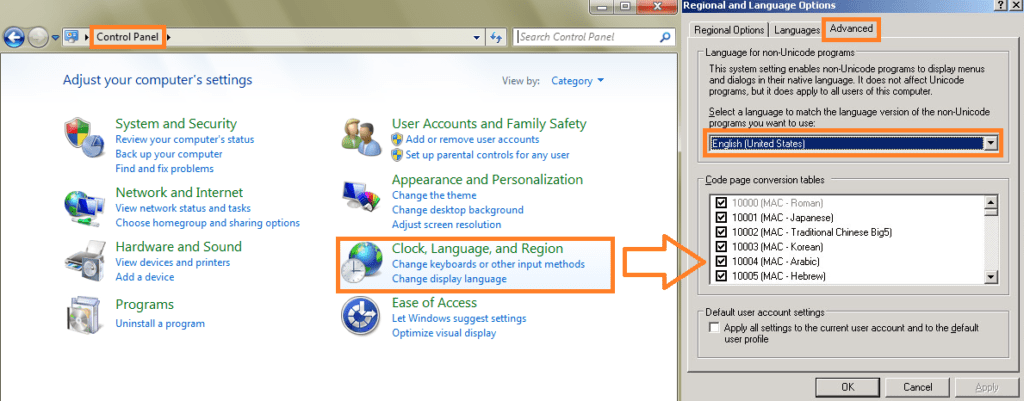
- Restart the system once the setup is complete.
Option 2: Setting Regional Language to English on Windows 7 or Vista
- Go to the “Start” button on Windows 7.
- Select the “Region and Language” button in the “Control Panel”.
- Be sure to log in as the Windows admin into your account so that you have administrator rights.
- From the list of the preferred languages, select “English”.
- Shut down the system and turn it on again to apply the changes.
Option 3: Set English as Regional Language on Windows 8 or 10
- On Windows 8 or 10, select the “Window” button i.e “Start”.
- Visit the “Control Panel” and navigate to “Region and Language”.
- Make sure that you log in with the admin panel rights.
- To change the language, select “English” from the list.
- Restart your system and check if the error 1324 has been resolved.
Fix 2: Update Software or Use Another Account in QuickBooks
The software update is an important step to resolve all major issues in QuickBooks. When you come across the QuickBooks error 1324, it is highly recommended that the users update QuickBooks software frequently for resolution of the bug.
In addition to this method, you are suggested to take another user account into the system for QB. The steps written below will guide you through the same.
- Press the “Alt” + “F4” keys or “Windows” + “R” buttons to activate the “Run” command.
- From the list, select “Log off”.
- Select the existing account if you already have one.
- Else, create a new account.
- Install QuickBooks software after logging in to this fresh account.
Conclusion
The QuickBooks error 1324 can be problematic when you heavily rely on the software. For professionals, clearing this fix becomes essential. To sum up, it is very important to know the perfect fix for this error in QuickBooks. This blog displayed all the information in place to help users understand the QuickBooks error 1324 and efficiently resolve it. While errors like the code 1324 do occur, QuickBooks has made sure to give its users the best of experience when it comes to putting all the enterprise finance needs under a single roof. By fixing this error code too, your experience will remain smooth.
For more updates on various errors, please check our other blog from time to time. Click here to see how to book a car loan in QuickBooks. In addition, the fixes for the QuickBooks error 108 have also been covered by us.

 +1-877-790-2297
+1-877-790-2297