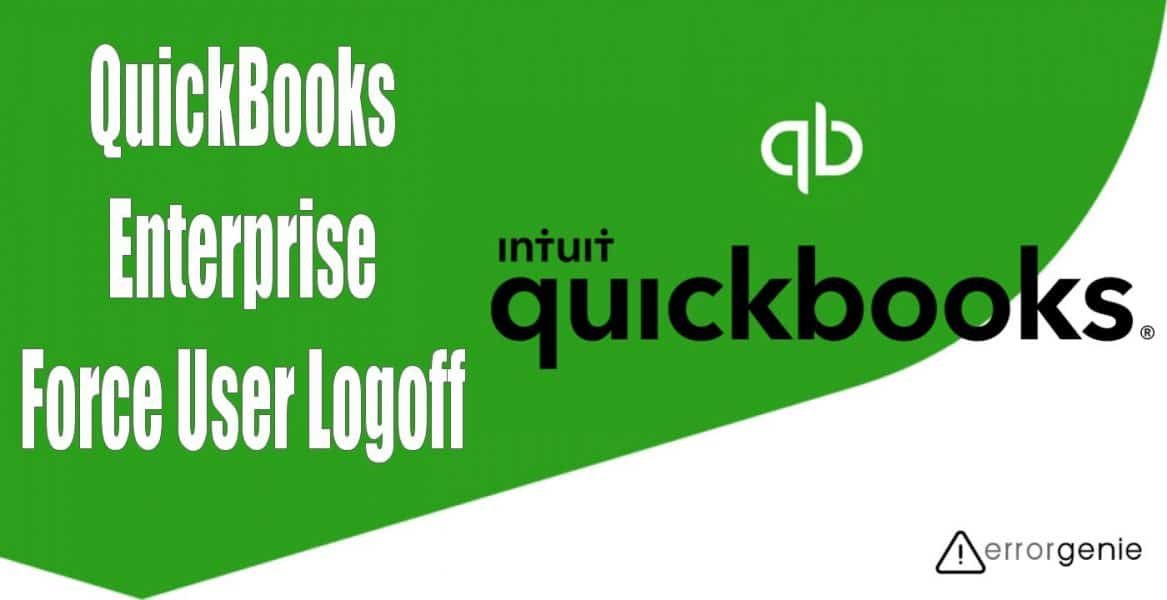QuickBooks accounting software is created with utmost precision and thus it has good encryption to secure the user’s data. In addition, there are signs in stages that your customer has to pass. However, in some instances, you might need to force a user logoff. There can be several reasons for the same. For instance, you as an administrator want to perform an activity for which you have to be in Single-User Mode. In such cases, you can perform the QuickBooks Enterprise force user logoff procedure. This can be done by using Close Company File for Users functionality which is provided inside your QuickBooks Messenger.
- How to Log a User Out of QuickBooks?
- How Do You Log Out of QuickBooks in Different Ways?
- Method 1: QuickBooks Enterprise Force User Logoff from Task Manager
- Method 2: Log User Out of QuickBooks by Using Database Server Manager
- Method 3: QuickBooks Log Out Other Users by Resetting the Password
- Method 4: QuickBooks Enterprise Force User Logoff with Exit Button
- Method 5: QuickBooks Force User Logoff by Disabling QuickBooks Messenger
How to Log a User Out of QuickBooks?
To log user out of QuickBooks account, one has to open the QuickBooks Messenger app. Thereafter, you can apply the action to close the company file for a specific user in your account. Let us take you through detailed steps:
- To open the “QuickBooks Messenger” on your computer, click on the “Company” menu. Then, select the “Chat with a Coworker” option.
- Now, click on the “Actions” drop-down menu.
- Choose the “Close Company File for Users” option.
- Here, you can pick the user whose account you want to log out of.
- After this, click on the “Close Company File” option.
- When you see the confirmation prompt, click the “Yes” button.
By implementing these steps, you can easily kick user out of QuickBooks accounts. If you want to force other users to log off then you can follow the same steps and remove the particular user from the QuickBooks company file.
Special Tip: If your company file is located on the server then you can reset the server after you complete the Close File for User procedure.
How Do You Log Out of QuickBooks in Different Ways?
When multiple hosted users are logged in on the same network, it is important to follow the log-off instructions. Most users just simply click on the Cross (X) sign to close the QuickBooks main window. This is not recommended. If you do so, it will shut your window down however, the risk of the company file being corrupt goes high. Thus, you should always follow the right procedure of closing QuickBooks. In case of any suspicious activities, you can log your users out or reset the user access including the password.
Here, we will show you different ways for QuickBooks Enterprise force user logoff scenarios. For instance, you can remove users by using the Task Manager, restarting the QuickBooks Database Server Manager, resetting the password, disabling QuickBooks Manager, or using the Exit button to log out users. Go through detailed methods below:
Method 1: QuickBooks Enterprise Force User Logoff from Task Manager
There can be instances when you try to log out the employee from the company file but the employee is not logged out successfully. This happens due to QuickBooks Messenger Service. When you close the company file, the QuickBooks messaging app is not properly terminated. Though you can close it without having to restart your PC.
To get started with QuickBooks force logoff user procedure, you can walk through the following steps:
- Press “Ctrl + Alt + Del” key combination.This will show you a few options on the screen. You can choose the “Task Manager” option.
- Then, go to the “Processes” tab.
- Here, you can search for the “QuickBooksMessenger (32 bit)”. The list can also include multiple instances of this app. You can click on each one and hit the “Delete” button. This will terminate the process.
Once done following these steps, you can close the Task Manager and then open QuickBooks. After logging into the account, open your company file. This way you can log users out from the messaging app and it individually.
Method 2: Log User Out of QuickBooks by Using Database Server Manager
If you are unable to log user out of QuickBooks company file, you should try restarting QuickBooks Database Server Manager. This will allow you to log off the user from the company file. Let us show you how to log a user out of QuickBooks in the following steps:
- First of all, launch “QuickBooks” on the server.
- Then, go to the “File” menu.
- After this, select the “Open or Restore Company” option.
- Now, click on the “Open a company file” option.
- Press the “Next” button.

- Here, you can search for the company file. Once found, select the file.
- Then, click on the “Open file in multi-user mode” option.
- Click the “Open” button.
- Thereafter, log in to your company file using a regular username and password.
- Now, click on the “File” menu.
- After that, close your company file on your server.
As you perform these steps, you can easily kick user out of QuickBooks company files. In case you are finding any issues while restarting the QuickBooks Database Server Manager, you can repair it. Alternatively, you can switch to other methods we are discussing below.
Method 3: QuickBooks Log Out Other Users by Resetting the Password
By resetting the administrator password, you can make other users leave their company files as they won’t be able to log into the file with the old password. Hence, this is one of the ways to log a user out. Here is the procedure of QuickBooks log off user:
- Go to the “Company” menu.
- Then, click on the “Users” option.
- Choose the “Set Up Users and Roles” option.
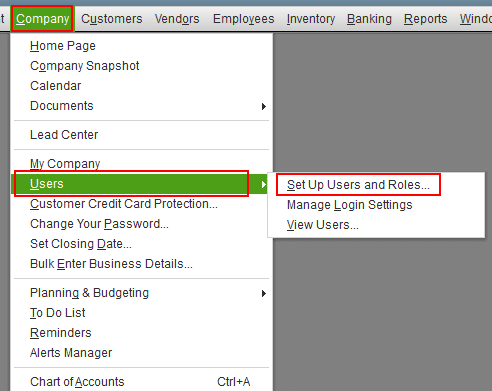
- After this, press the “Edit” button.
- Here, you can type the new password. Make sure you confirm it as well.
- Once done, select the challenge question and add the answer for security purposes.
- Then, click the “OK” button.
By executing these steps, you can log a user out from your company files but you can access the company file using a new password. In case you are having trouble changing the password, you can take the help of a specialist.
Method 4: QuickBooks Enterprise Force User Logoff with Exit Button
When you log out of your QuickBooks company file, it does not log you out successfully. In such cases, you can perform the following steps:
- Open “QuickBooks” and go to the “File” menu.
- Then, click on the “Close Company Log Off” option.

- Here, you are logged off successfully whereas in some cases, you might see the “No Company Open” screen. It also shows the “Automatic Backup” dialog box.
- Later, you can select the “File” menu.
- Click on the “Exit” button.
This will make you and others users log off successfully. Also, make sure you are using Single-User mode.
Method 5: QuickBooks Force User Logoff by Disabling QuickBooks Messenger
To successfully log users out from the QuickBooks company file, you can simply disable the QuickBooks Messenger. To learn how to log a user out of QuickBooks, pursue the following steps:
- First of all, you have to make sure to log in as an administrator in “Multi-User Mode”.
- Then, select the “File” menu.
- After this, click on the “Utilities” button.
- Now, click on the “Disable QuickBooks Messenger” option.
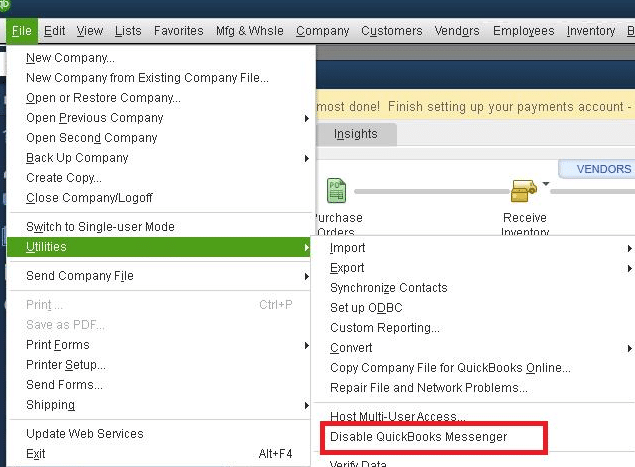
When you are done applying these steps, you can log out of your company file. After this, you can log in again for the settings to reflect.
To Conclude
There can be numerous reasons that you want to force a user to log out of the company file. If you are willing to work only in Single User Mode only then you can remove your user from accessing the company files. Here we have shared some easy methods that will help you to log out your users from QuickBooks company files.
QuickBooks provides other helpful features such as Credit Card Protection or Backup Options. Check out the following guides if interested:

 +1-877-790-2297
+1-877-790-2297