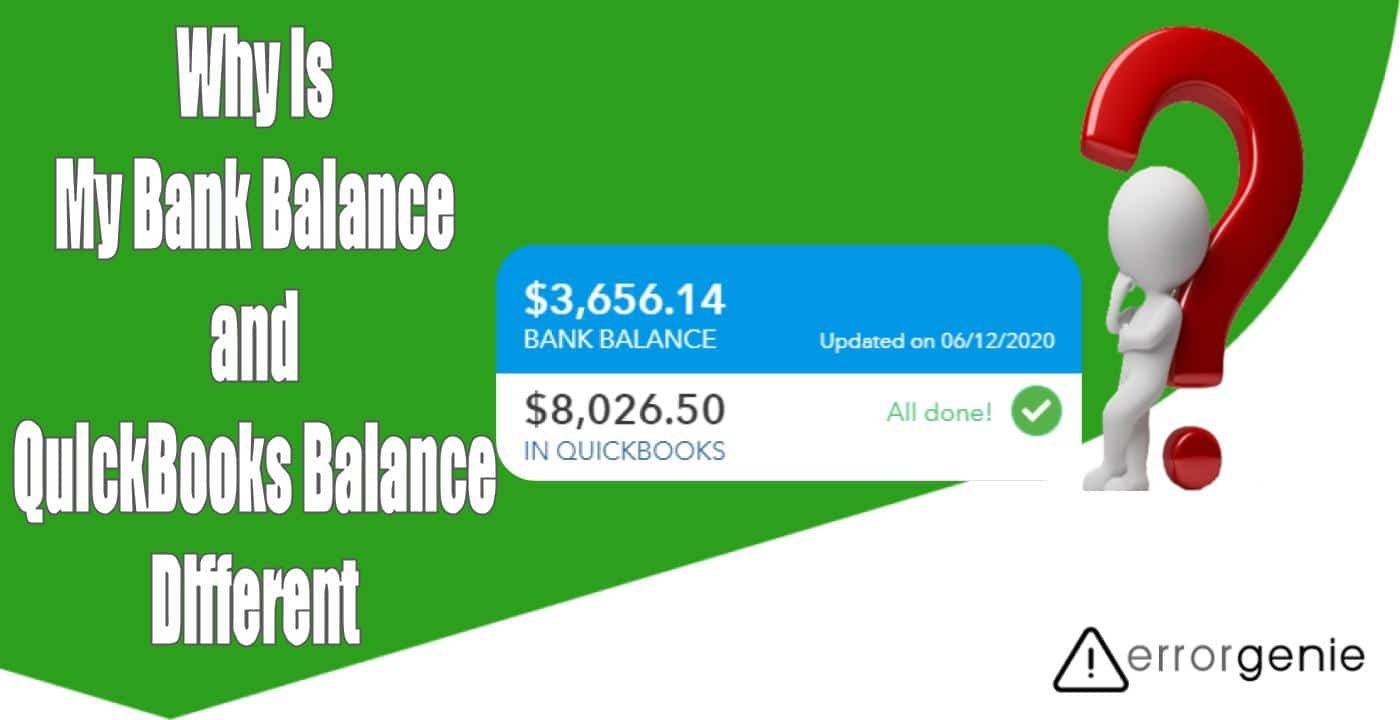When you delete, edit, move, or unreconciled the transaction, it might cause differences between your bank balance and QuickBooks balance. Even if the new transactions are not downloaded from the bank or cleared yet, the QuickBooks balance and bank balance will not match. If you are wondering “why is my bank balance and QuickBooks balance different”, we will give more insights on the same. In addition, we will provide several methods to fix the bank balance and QuickBooks balance so you can easily reconcile accounts receivable through QuickBooks.
In this following guide, we will show you the details for QuickBooks balance vs bank balance and how you can fix the discrepancies to match the balance. Let’s get started!
Why is Bank Balance Different from QuickBooks?
There can be numerous reasons that you are seeing indifferences in bank balance and QuickBooks balances. Outstanding transactions, duplicate transactions, liability accounts, deleted or edited transactions, and new transactions for the connected account can cause issues. To solve your query on “why is my bank balance and QuickBooks balance different”, here, we will share different reasons based on particular scenarios on indifferent balances.
Scenario 1: When the Balance of Bank Account is Less Than the Balance of QuickBooks
If your account has expenses that have cleared your bank but not added into QuickBooks, it will show balance indifferences. Following are the reasons if your bank account balance is less than the balance of QuickBooks:
- The handwritten checks which already cleared your bank but not entered into the check register might cause indifferences in balance.
- Also, if you are having the debit cards linked to the bank account but it is not linked to the QuickBooks, your bank might show less balance because QuickBooks is unable to gather all the activity.
- It may also happen when the invoice of a client is marked as Paid within QuickBooks but the payment is yet to be made to the bank account.
- If the client has granted permission to issue the ACH payment then this payment will appear as money in QuickBooks. However, it won’t be entered into the bank account for a few days.
Scenario 2: When the Balance of Bank Account is Higher Than the QuickBooks Balance
When you receive the payment already but not added to the QuickBooks, you might see balance indifferences. As a result, you will find the balance of your bank account is higher than the QuickBooks balance.
- When the client makes payment on the open invoices, such payment will have to be added into QuickBooks account and applied to the relevant open balances. In addition, your bank may display a single deposit of the total amount (e.g. $1500). However, only you would know that the money has to be added into QuickBooks account as two payments (e.g. $750).
- If the numerous expenses and outstanding checks need yet to clear your bank then you might see the differences in balance. In such cases, you can review the bank reconciliation of the previous month. This will let you know what all expenses and checks are causing problems in balances.
These are the possible reasons why you find QuickBooks balance different than bank balance. To match the balance of both QuickBooks and the bank, you will have to make the required changes to the balances.
Now that you know why is bank balance different from QuickBooks, in the following discussion, we will provide some helpful methods to solve this issue.
How to Fix Differences between QuickBooks Balance and Bank Balance?
The balance you see in QuickBooks is the total of all the Match Bank Transactions in QuickBooks. On the other hand, the bank balance is the actual balance of the bank from your last bank feed update. If your bank balance is greater or it is causing an indifferent balance then you can fix or adjust the balance.
For this, you can perform different kinds of methods. For instance, you can correct the opening balance, check the transaction status to fix the error, or directly match the transaction. Whichever method you find comfortable using, you can follow that.
Method 1: Edit the Opening Balance
As specified earlier, your system creates the opening balance automatically once you connect the bank account. The amount is a balance of a real-life bank account and therefore, it can cause problems such as differences in balances.
However, you can edit/change the opening balance in QuickBooks or delete the entry to solve the problem. All you have to do is open the account from the Chart of Accounts and apply the required changes for the opening balance. Let us show you in detail:
- Click on the “Gear icon” located on the top right.
- Then, choose the “Chart of Accounts” option from the “Your Company” section.
- Here, you need to find the account.
- After this, click on the “Account history” from the “Action” option.
- Now, check the opening balance.
- If you find any discrepancies, you can edit the details. (You can delete the entry as well).
- Once done with editing, you will have to add a zero amount. This will fix your opening balance.
- After ths, click the “Save and Close” button.
This is how you can edit the balance by adding a zero amount. If required, you can directly delete the entry in QuickBooks to avoid a balance mismatch. Later, you can create a new one.
Method 2: Check the Transaction Status and Fix the Error
If your QuickBooks balance different than bank balance, you can run the reconciliation report to figure out what is actually causing it. This will help you to view each transaction along with its status. As you find the actual cause, you can fix the error accordingly.
- Click on the “Reports” tab located on the left.
- Then, search for the “Reconciliation Report” using the search bar.
- Now, select the “Reports Period” for the report.
- Select the “Account” using the drop-down.
- Here, you can review every transaction on your report by pressing the “View” option.
- Once done, revise the “Change Type” to find out the status of your transactions. Based on the problem, you can implement your next action. For example:
- Amount Changed: If you find that your amount has been changed then edit the amount only.
- Unreconciled in your register: When you find the unreconciled status, you need to click on the “Chart of Accounts” and mark your transaction as “R”. This will reconcile the transaction.
- Reconciled in error: In such a case, go to the “Chart of Accounts” and keep selecting the box in the tick section until you see “C” or its blank.
- Deleted: If your transaction is deleted then you can recreate it to fix the discrepancies.
- Pursue the instructions given on your screen.
This is the best way to detect the problem in your transactions. By checking the transaction status, you can take your next action to solve the balance issues.
Method 3: Match the Balance
The balance you see on the bank account might be different if you have not properly reconciled the account. To fix this issue, you can open the transactions and match the balance. The following are the steps that can be followed:
- Click on the “Banking” menu or “Transactions” option.
- Then, choose the blue tile for your account that you wish to review.
- After this, switch to the “For Review” tab.
- Now, select the transaction in order to expand the view.
- In case you see the transaction that states “Records found” then you need to review it. All you have to do is click on the link for every record to view more details.
- Now, you can review your “Deposit to field” on your form.
- Then, hit the “Match” button.
Once you perform these steps, your balance of QuickBooks and bank balance are matched. In case you are unable to find the record that matches your transaction then you can enter the record and categorize them. This will automatically get counted in the books.
To Wind Up
QuickBooks balance will reflect the transactions added to your account even if the transactions were not downloaded from the bank feed. If you can easily proceed with reconciliation with no errors then you should check the accounts for the transactions that are unreconciled and remove them. Here, we have provided different methods to fix the indifferent balance of the bank and QuickBooks.

 +1-877-790-2297
+1-877-790-2297