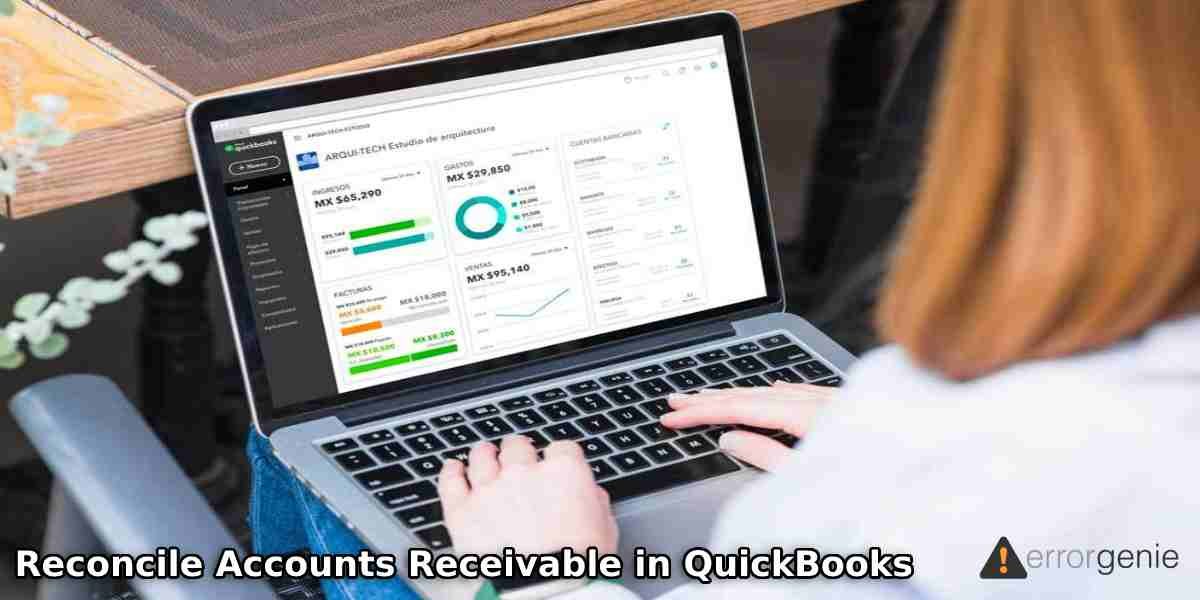At the end of the year, companies have to make sure that the ledgers are up to date and accurate. If there is any mismatch and slight discrepancies in the ledger between accounts, your organization might have to suffer the impact of legal actions. Therefore, it is important to reconcile your accounts to avoid any suspension and penalty. If you have no clue, we will guide you on how to reconcile accounts receivable in QuickBooks Online and QuickBooks Desktop. Let’s read the information carefully.
What is Account Receivable Reconciliation?
The process of accounts receivable reconciliation is to match the detailed amounts of the unpaid customer billings to the total of accounts receivable specified in the general ledger. This process is usually followed at the end of the financial year to avoid any inconsistencies available in the statements. For every company owner, reconciling the accounts becomes an essential task to keep the accounts updated and accurate. This also helps to avoid any errors and penalties.
Now, in the following discussion, you will read about how to reconcile accounts receivable in QuickBooks Online and QuickBooks Desktop.
How to Reconcile Accounts Receivable in QuickBooks Desktop?
By reconciling the account in QuickBooks, you can keep your accounts accurate. The reconciliation process also helps in recognizing any fraudulent transactions. While you reconcile a specific account, you can clearly see the flow of money. If there is any discrepancy, you should rectify it as soon as possible before the credibility of your company goes down.
To reconcile the receivable account in QuickBooks Desktop, one can either link the bank account with accounting software or download the bank statement & transactions in WebConnect format. Later, the bank statement can be downloaded for a specific period. The Chart of Accounts can also be used to reconcile accounts in QuickBooks Desktop. To know how to reconcile accounts receivable in QuickBooks Desktop, check out the following steps:
- First of all, launch “QuickBooks Desktop” on your computer.
- Then, navigate to the “Gear” icon to open QuickBooks settings.
- After that, switch to the “Tools” tab.
- Then, click on the “Reconcile” button.
- At this stage, you can search for the account that needs to be reconciled. Once found, click on it to select.
- Here, hit the “Reconcile Now” button.
- Once done, enter the start and end date for the statement.
- After filling in all the beginning and ending balances, you can press the “OK” button.
This is how you can reconcile the accounts in QuickBooks Desktop. Make sure you choose the relevant account from the list to reconcile and enter the beginning and ending balance correctly.
What to Do Next?
Once you are done reconciling your account, you are required to tall all the transactions available on your accounts with the account provided in the bank statement. The process of tallying the number is manual. The following instructions can help you to get the job done:
- Once the reconciliation statement is ready, you can open it. Then, match the transactions of the statement with the one available in your bank statement. Please note that the transactions and the bank statement should be matched to successfully finish the reconciliation.
- QuickBooks Desktop shows a checkbox for the transactions available in the reconciliation statement. To manually tally the statements, you can place the checkmark for the transaction that you see in the bank statement.
- When you reconcile the accounts, be sure to check the difference between bank statements and reconciliation statements. Please note the difference should appear as zero (0).
- Once checked, you can press the “Finish” button.
Once you follow these steps carefully, you can successfully reconcile the accounts in QuickBooks Desktop. All you have to do is fill in the right details and tally the statements. Once it shows 0, it indicates the selected account has been reconciled.
How to Reconcile Accounts Receivable in QuickBooks Online?
To reconcile the accounts receivable, one has to go through the QuickBooks Online settings. All you have to do is open the QuickBooks settings, choose the bank account and enter the beginning as well as ending balance. After adding all the details, your bank statement and reconciliation transaction should match and the difference should appear as zero. For step by step details, you can learn here how to reconcile accounts receivable in QuickBooks Online:
- Click on the “Gear” icon located on the top right. This will open the settings in QuickBooks.
- After this, select the “Reconcile” option.
- Then, choose the “Bank Account”.
- Now, enter the beginning balance and ending balance including the end date of the statement.
- Once done, you are required to compare the totals of statements with the total of QuickBooks Online.
- After that, your balance should appear as zero.
- Then, click on the “Zero” difference and press the “Finish” button.
As you follow these steps, the accounts you choose from the list will be marked as reconciled in QuickBooks Online. Now your accounts are accurate and updated with the relevant information.
Final Words!
The procedure of reconciling the account is quite similar to the desktop version. However, QuickBooks Desktop gives you more flexibility. In addition, you can search for the reconciliation statement using smart features and tags. QuickBooks provides a detailed summary and detailed reconciliation statement reports. Hope you have understood how to reconcile accounts receivable in QuickBooks Online and QuickBooks Desktop.
To print pay stubs or adjust payroll liabilities in QuickBooks, you can read the following guides for the right information:
- How to Adjust Payroll Liabilities in QuickBooks?
- How to Print Bill Payment Stub in QuickBooks Online?

 +1-877-790-2297
+1-877-790-2297