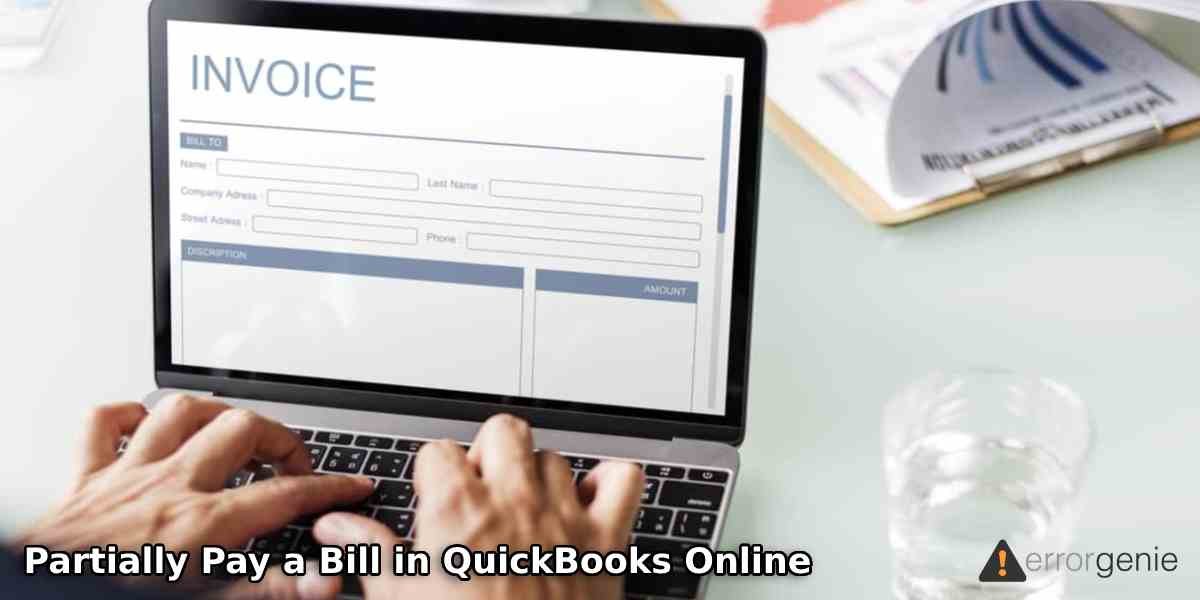Partial payment is a portion of the total amount that is paid by your customer or vendors against the invoices. QuickBooks marks the payment status as Partial unless the full payment is recorded in your account. The payment of the customers does not adhere to the balance due. Thus, recording the partial payment is necessary when using QuickBooks Online. If you are willing to know how to partially pay a bill in QuickBooks Online or How to Delete a Bill in QuickBooks, this guide will enlighten you with accurate details.
In this particular guide, we will cover how to receive the partial payment from the customer, pay partial payment to the vendors, make a partial payment on invoices, and add a payment link to the invoice. Let’s get into more information.
How to Pay a Partial Bill in QuickBooks?
By default, QuickBooks Prompts you to add full payment when you create the invoices or pay bills. However, there can be some instances when you accept only a small amount of the full payment and thus record the partial payment only. In the following discussion, we will show you how to pay partial bill in QuickBooks to vendors after receiving the partial payment from the Customers.
Receive the Partial Payment from the Customers
Before you learn how to partially pay a bill in QuickBooks, you should be aware of the procedure of receiving partial payment from your customers. As we stated earlier, the customer’s payments do not adhere to the balance due and thus it becomes important to record the partial payment in QuickBooks Online. Let’s follow the steps for recording the partial payments you have received from the customer:
- Click on the “Customers” menu.
- Choose the “Receive Payments” button. This will open a new “Customer Payment” screen.
- Here, you can select the “Received From” option. By clicking on this drop-down, you can choose the name of your customer from whom you have received the payment. The outstanding balance of this customer will display on the right side of the “Received From” section.
- Then, move to the “Amount” field and add the amount you received as a partial payment.
- Choose the “Payment Method” from the “Pmt. Method” drop-down menu. If your customer paid you using a check, you can add the check number in the field of “Check”.
- After that, you can choose the invoice from the list of invoices by playing the checkmark. Make sure you have the invoice to which the payment needs to be applied.
- Once done, go to the “Payment” column and add the amount of a partial payment.
- Here, you can hit the “Print” button to get a print copy of your customer payment.
- Now, click on the “Save and Close” button.
As you perform these steps, the partial payments that you received from the customer will be recorded in your accounting books.
Pay the Partial Payment to the Vendors
Paying the bills or partial payments is essential to keep your accounting records accurate. However, adhering to the date of payments on invoices can be difficult. On the other hand, you may want to pay a small amount of the total payment if the cash flow is good. In the following details, we will teach you how to partially pay a bill in QuickBooks. Read carefully.
- Click on the “Vendors” menu.
- Then, click on the “Pay Bills” option.
- Here, you can enable the option for “Show all bills”.
- Now, scroll down to locate the bill for which you want to pay partially. Please note, QuickBooks shows the total amount of a particular bill in the “Amt. Due” field.
- At this point, you need to place the checkmark for the column to choose the bill for your payment.
- After this, move to the “Amt. To Pay” section and add the partial payment amount. Please note, QuickBooks may prefill the total amount of your bill. If you see the full amount, you can clear it and add the amount you want to pay as a partial payment.
- Once done, choose the “Payment Method” drop-down menu. Choose the type of payment you want to use for the partial payment.
- In case you are using a check, choose the “To be printed” option. Doing so, QuickBooks will print the checks. As an alternate option, you can click on the “Assign Check No.” and then manually add the check number.
- After that, click on the “Pay and Close” button.
As you perform these steps, the partial payment will be recorded in your account. This is how you can pay your partial payments to the vendor in QuickBooks.
Make Partial Payment on the Invoices
There can be instances when you want to make payment on the invoice with the partial amount. To do so, you can go through the Transactions menu and add the required details such as payment date, description, amount, and category. Learn more about how to partially pay a bill in QuickBooks on the Invoice:
- Click on the “Transactions” menu.
- Then, click on the “Add Transaction” option.
- After this, add the date of partial payment.
- Move to the “Notes” section and add the necessary information regarding partial payment.
- After that, you can enter the amount.
- Then, choose the category.
- Click “Income” and save the details.
This is how you can record the partial payment on the invoice in QuickBooks. Once you receive the full payment, QuickBooks will show the status as Partial. However, it can be marked as Paid once you pay the full payment in QuickBooks.
Add Payment Link to Invoice
QuickBooks allows you to add a payment link so that your customer can directly pay the amount online. Most businesses use this feature as it is easy for the customer to pay. If you require to add the payment link to the QuickBooks invoices, you can go through the following steps:
- First of all, enable the payment link or e-invoicing option in your system. For that, you can do the following:
- Click on the “Customers” option.
- Then, select the “Create Invoice” option.
- From the “Customers can’t pay this invoice online”, you can choose the “Turn on” button.
- Now, move to the “Change Invoice” screen and select the preferred payment method.
- Now, you can go to the “Create Invoice” window and enter the required details.
By enabling the online payment link, your customer can directly click the link on the invoice and pay the amounts. Now you have learned how to pay partial bill in QuickBooks.
To Conclude
Keeping your accounting books accurate is the topmost priority of every business owner. If the cash flow is good, you can even add a small portion of the full payment in QuickBooks. Here, we have discussed a number of topics on partial payment. We hope you have understood how to partially pay a bill in QuickBooks.
Learn more about QuickBooks guides such as apply and match the supplier credit note in accounting books:
- How to Apply Supplier Credit Note in QuickBooks Online?
- How to Match a Supplier Credit Note in QuickBooks?

 +1-877-790-2297
+1-877-790-2297