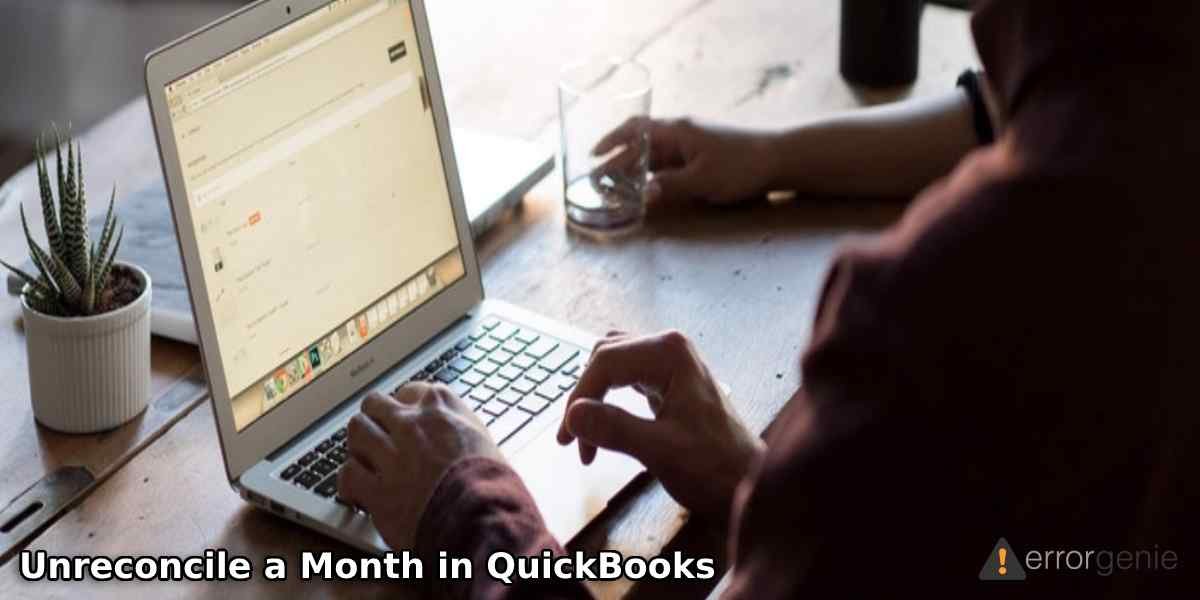In some instances, users enter wrong transaction details while reconciling the bank transactions. That is when a user wants to undo his/her actions. There can be other reasons that make you want to undo bank reconciliation. Therefore, most users have been asking “how do I unreconcile a month in QuickBooks Online or Desktop. If you have the same question in your head, we will answer you through this guide.
In this detailed guide, we will show you different ways to undo bank reconciliation in QuickBooks Online Accountant, other online versions of QuickBooks, and QuickBooks Desktop (Pro and Premier).
- Why Do You Need to Undo Bank Reconciliation?
- How to Unreconcile a Month in QuickBooks Online?
- Use the Undo a Reconciliation Feature in QuickBooks Online Accountant
- Undo Reconciliation for Different QuickBooks Online Versions
- Unreconcile a Month in QuickBooks Online Accountant
- How to Unreconcile a Month in QuickBooks Desktop?
Why Do You Need to Undo Bank Reconciliation?
There can be different reasons when you think of reverting the steps for reconciliation. The following could be the possible reasons that push to undo bank reconciliation:
- When you record the wrong date of the payment.
- The transaction was checked off appropriately and found that it had not been cleared.
- The reconciliation process was forced and now it requires you to correct the reconciliation with proper manners.
- An incorrect date or day can also make you undo bank reconciliation.
Reconciling the bank is easy, however, undoing the reconciliation process can be tricky. If you are finding any kind of difficulty, we will help you with each detail related to the undo reconciliation process.
How to Unreconcile a Month in QuickBooks Online?
If you use the QuickBooks accounting system online, you can reverse the reconciliation process by using the Undo a reconciliation feature. This feature helps you to undo the reconciliation of earlier transactions without having the need of editing the individual transaction manually within the register.
However, if you are using some other version of QuickBooks Online then we have other ways to undo bank reconciliation.
Note: If you are planning to undo a reconciliation, remember that it will delete all your existing attachments. Also, you have to be cautious while editing older reconciliations.
Use the Undo a Reconciliation Feature in QuickBooks Online Accountant
To undo the entire reconciliation, you may require to download the attachment that is tied to a reconciliation. To get started how to unreconcile a month in QuickBooks Online the Undo a reconciliation option, you are required to follow these steps:
- Log in to your “QuickBooks Online Accountant”.
- Then, locate the customer’s QBO company and open it.
- Once you get into the company file, click on the “Accounting” menu.
- After this, click on the “Reconcile” tab.
- Here, press the “History by account” option.
- Now, choose the account that you wish to reconcile.
- Once done, select the date range using the drop-down menus.
- At this point, you need to spot the reconciliation from the list.
- Then, click on the “View Report” button. This will open the “Reconciliation Report”.
- Here, you can check for any discrepancies(Fix Reconciliation Discrepancies in QuickBooks). Also, review the changes that your clients wanted to make.
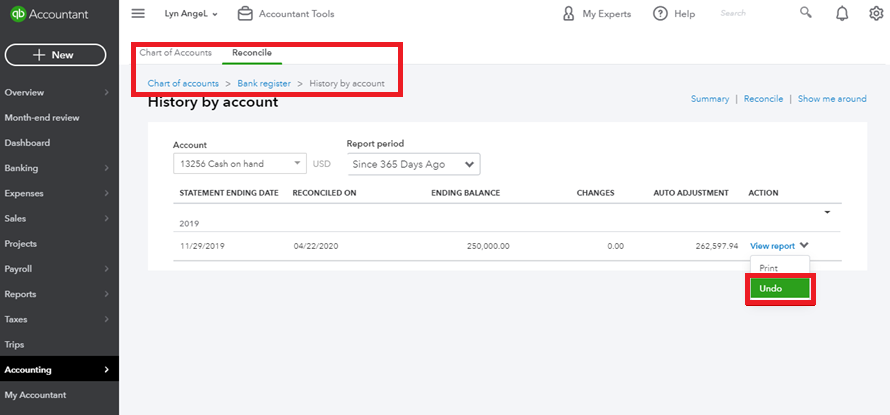
- Once you make the necessary changes, you can click on the drop-down menu from the “Actions” column.
- Press the “Undo” button.
- Now, click the “Yes” button.
- Choose the “Undo” button to confirm your action.
In case you are unable to find the Undo button then you have to be sure that the client’s company file is opened from QuickBooks Online Accountant.
Undo Reconciliation for Different QuickBooks Online Versions
It is not necessary that you find the Undo a reconciliation feature in every version of QBO. If you are using another version of QuickBooks then you can reconcile the transactions manually to undo the bank reconciliation. We are providing the steps for the same:
- Select the “Accounting” tab located on the left.
- Then, navigate to the “Chart of Accounts” option from the “Your Company” section.
- After this, select the account you are working on.
- Here, you can click on the “View Register” option.
- Once done, you are required to choose the transactions that you wish to reconcile.
- Now, at this moment, you have to keep clicking the “R” status until it displays “C” and the status becomes cleared or blank now.
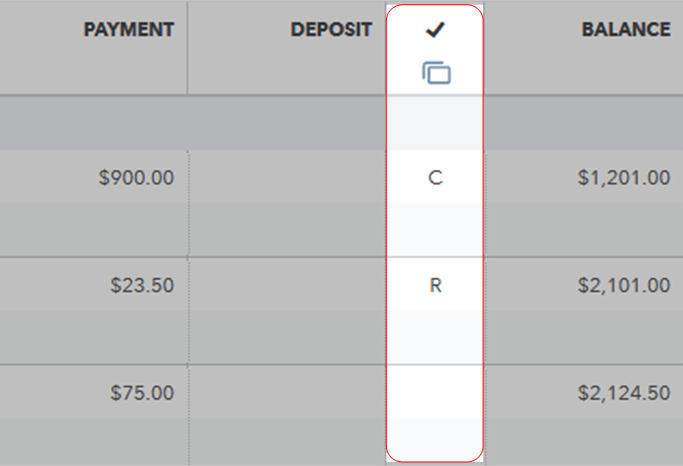
- Thereafter, select the “Save” button.
- Hit the “Yes” button to confirm your action.
By following these steps, you can easily undo the bank reconciliation process. These are the common steps that can be performed in most versions of QuickBooks Online.
Unreconcile a Month in QuickBooks Online Accountant
If you want to know how to unreconcile a month in QuickBooks Online Accountant, follow these steps for better learning:
- Navigate to the “Gear” icon located on the top right.
- Then, select the “Reconcile” option from the tools.
- Here, you need to choose the bank account that you wish to undo and reconcile.
- After you select the bank, hover your mouse over the month that you wish to undo for reconciliation.
- As you do so, you will see the “UNDO” button located next to the “Auto Change” column.
- Here, you just have to press the “UNDO” button.
- Once you choose the undo button, it shows an “Undo Reconciliation” window.
- In this window, click the “OK” button.
- When you see the confirmation window, click the OK button.
These steps will help you to undo reconciliation in QuickBooks. Here, we have learned different ways to do this.
How to Unreconcile a Month in QuickBooks Desktop?
The process of undoing the bank reconciliation is easier in QuickBooks Desktop than Online. If you have mistakenly added the wrong details and you wish to undo the reconciliation process, it can be done by using the Undo Last Reconciliation feature. Continue following these steps to cancel the reconciliation process in QuickBooks Desktop Pro and Premier versions:
- Launch “QuickBooks Desktop”.
- Click on the “Banking” option.
- Then, locate the transaction that you wish to reconcile.
- After this, select the “Reconcile Now” button.
- Now, click on the “Undo Last Reconciliation”.
By performing these steps, you can undo the bank reconciliation process in QuickBooks Desktop Pro and Premier versions.
To Sum Up
The process of undoing the bank reconciliation is required when you accidentally enter the wrong details. Be it QuickBooks Desktop or QuickBooks Online Accountant platform, you can easily undo the bank reconciliation. We hope you have understood the whole concept of undoing reconciliation in QuickBooks.
Learn more about QuickBooks customization features and automatic backup processes through the following links:-

 +1-877-790-2297
+1-877-790-2297