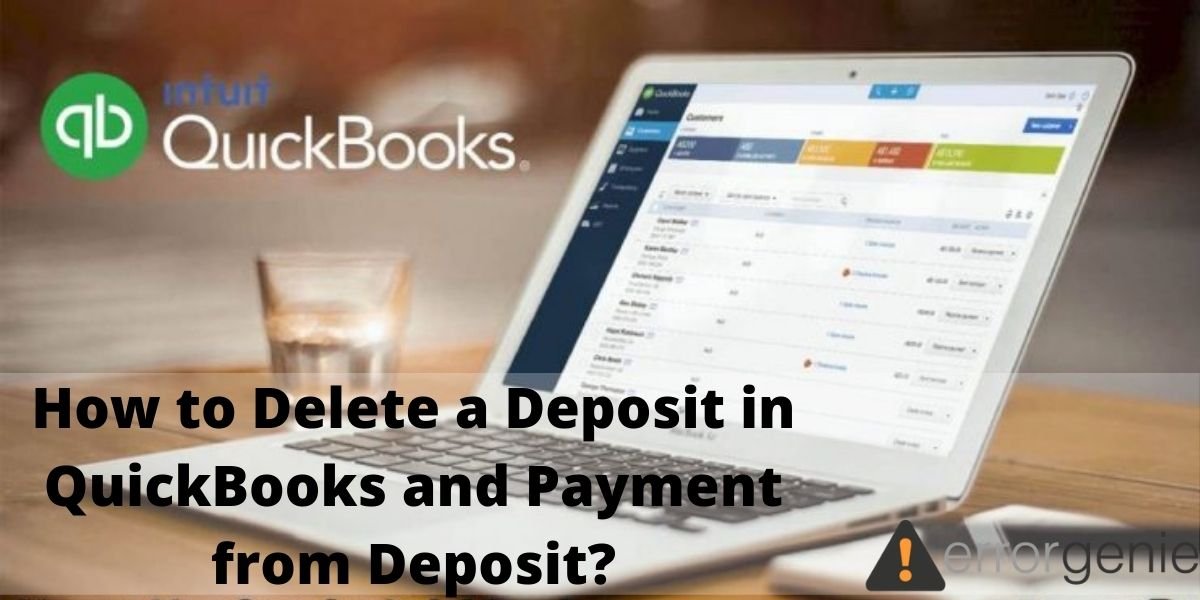Deleting deposits in QuickBooks is one of the tasks users often perform. There can be several reasons why users may wish to delete deposits in QuickBooks or its other versions. In some instances, a deposit may have been incorrectly made to the software. In other instances, duplicate deposits may have been added. Therefore, the need for deleting such deposits may arise. In case you require help for executing this task without any failures, we have the absolute methods to know How to Delete Deposit in QuickBooks Desktop.
- How to Delete a Deposit in QuickBooks and Desktop Version?
- A. Delete a Deposit in QuickBooks
- B. Delete a Deposit in QuickBooks Desktop
- How to Delete a Payment from a Recorded Deposit in QuickBooks?
- Delete a Payment from a Deposit in QuickBooks Online
- How can I Delete Undeposited Funds in QuickBooks?
- How to Delete Duplicate Payments in the QuickBooks Software?
- How to Recover Deleted Bank Deposits in QuickBooks?
How to Delete Deposit in QuickBooks and Desktop Version?
In QuickBooks and QuickBooks Desktop, the knowledge of different methods is required for deleting a deposit. To get the knowledge of each of these methods, you can go through the following subsections.
A. Delete a Deposit in QuickBooks
Here, you can find the shortest method to find out how to delete deposit in QuickBooks. As per this method, you can first open the accounting software and visit Lists. Look for the Chart of Accounts option and press it twice. Then you can pick the account and the deposit. Then double-tap on both the options. Via Edit, you can select the Delete Line option and continue with the remaining prompts.
- Run “QuickBooks” and opt for the option of “Lists”.
- Press the icon of “Chart of Accounts”.
- Click two times on the account.
- In this step, you are required to double-tap on the deposit.
Make a Note: Some of the users may wish to delete a specific payment in QuickBooks. A list will be visible. From this list, you can pick that payment and delete it.
- Go to the tab titled “Edit”.
- Tap on “Delete Line”.
- Select “Delete Deposit” if you wish to remove the complete deposit.
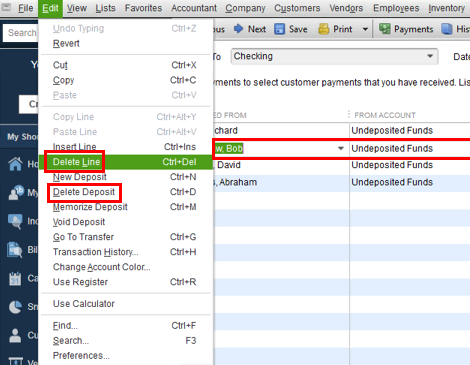
B. Delete a Deposit in QuickBooks Desktop
To begin, you can go to the menu bar of QuickBooks Desktop and open Lists. Go to the Chart of Accounts and find Account. After clicking twice on it, select Deposit. Use the given list to pick the payment you don’t want. Then via the Edit option, you can perform the remaining steps to delete the a deposit.
- Run the QB software and access the menu bar at the top.
- Select “Lists” via the menu bar.
- Choose the “Chart of Accounts”.
- Double-tap on the option of “Account”.
- Tap on “Deposit”.
- For removing a particular payment, opt for it via the list provided.
- Enter the tab named “Edit”. This tab will be visible in the menu bar above.
- Select the option of “Delete Line”.
- Press “Delete Deposit” for removing the complete deposit.
- Tap “Ok” to delete.
How to Delete a Payment from a Recorded Deposit in QuickBooks?
In case you wish to do away with a payment from any deposit in the QB software, you can rush to its Home Page. You will see the record deposits here. You can select them. In case the window of Payments to Deposit launches on your screen, choose Cancel. Switching to the menu of Edit, you can press Delete Deposit to do the needful.
As an alternative, you can also follow the 7 steps given here to get familiar with how to delete a payment from a deposit in QuickBooks.
- Go to the “Home Page” of “QuickBooks”.
- Certain record deposits will be visible. Click on them.
- Press “Cancel” in case the window of depositing a payment emerges.
- The deposit you want to delete has to be placed. If the deposit cannot be found, you can select the “Previous” icon.
- Enter the “Edit” menu.
- Tap “Delete Deposit”.
- Press “Ok” to go ahead with deleting the payment.
Delete a Payment from a Deposit in QuickBooks Online
In QuickBooks Online, you may have entered a payment. You may want to delete this payment now due to some reason. The method to do so is very simple. When QuickBooks Online is running, you can locate and tap on Customers. Under this, you will find the Customer option. As you choose it, every payment will be shown. The payment you don’t want any longer has to be chosen. Soon, you’ll be able to delete this payment by following the further prompts. You can find these prompts below.
- Launch the “QuickBooks Online” software.
- Select “Customers”. Then choose the “Customer” option.
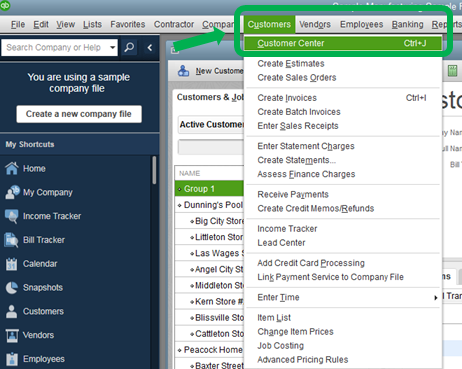
- Wait for all the payments to get displayed.
- Pick the payment you don’t want to keep.
- Press the “More” button. This button can be found in the window of “Payments”.
- Finally, press “Delete”.
We hope that this method was helpful for learning How to Delete Deposit in QuickBooks Desktop and QuickBooks Online.
Delete a Payment from Deposited Funds
There can be instances wherein you may have made a payment to your customer and mistakenly selected another account to do so. In such an instance, you can prefer this method to know how to delete a payment from a deposit in QuickBooks which has been incorrectly made by you.
You can go to Lists on the Home Page of QB. You can navigate to the Undeposited Funds in the Chart of Accounts. After identifying the payment that isn’t required, you can head to Edit and opt for its deletion.
- Enter the “Home Page” of QuickBooks”.
- Open the menu of “Lists”.
- The option of “Chart of Accounts” has to be selected.
- Locate “Undeposited Funds” and click twice on it.
- Select the specific “Payment” which you would like to delete.
- Now, enter the “Edit” menu.
- Select the “Delete Payment” option.
- Then press “Ok” for deleting the chosen entry.
How can I Delete Undeposited Funds in QuickBooks?
In one of the sections of this post, we educated you about how to delete a deposit entry in QuickBooks. In addition to this, you may also like to know the method to delete undeposited funds in this software. For attaining this, you can enter a menu called Lists in QuickBooks. With the help of the Chart of Accounts, you can look for the Undeposited Funds. Thereafter, you can pick the specific deposit and delete it.
- Tap on “Lists” after opening “QuickBooks”.
- The “Chart of Accounts” has to be selected.
- Locate the “Undeposited Funds”. Then click twice on them.
- Tap the deposit which has to be removed.
- Via the “Edit” menu, choose the “Delete Payment” option.
The undeposited fund will not get deleted from the software. Just in case the undeposited fund did not get deleted, please ensure that all the steps mentioned above were correctly administered by you.
How to Delete Duplicate Payments in the QuickBooks Software?
At times, you may find duplicate payments in QB. This can happen by chance when a customer’s payment has been added by you two times. Since it may be needless to keep the duplicate payments, you can remove them. Initially, you can run the Intuit software as well as your company file. Via Banking, you can pick the option of Make a Deposit. Identify the line from where the deletion of the duplicate payments has to take place. Gradually, you can select Edit Delete Line and remove the payments.
- Opening QB is the first step of this method.
- Now, decide which company file you would like to open. Then open your file.
- Click on the menu of “Banking”.
- Tap on “Make a Deposit”.
- You will be required to click on that line from where you would like to remove the duplicate payments in QuickBooks.
- Then press the “Edit” option.
- Select “Edit Delete Line” via the dropdown option.
- Press “Save”.
- Now, you have to pick the option of “Chart of Accounts”. You will find it in “Lists”.
- Find the icon of “Undeposited Funds”. Then press this icon twice.
- Navigate to the payment you have added twice.
- Press “Edit”.
- Tap the “Delete Payment” option.
We believe that this method will have helped you understand how to delete a deposit in QuickBooks which has been added twice.
How to Recover Deleted Bank Deposits in QuickBooks?
You may be wondering whether or not it is possible to recover a bank deposit which was deleted by you in QuickBooks. You’ll be happy to know that we have one amazing method for you to make this possible. To begin, you can head to Accounts after launching this accounting software. Using the Bank Accounts option, you can prefer selecting the account to which the statement needs to be stored again.
The complete directions to learn how to recover a deleted deposit in QuickBooks to a bank account can be found here.
- In “QuickBooks”, click on “Accounts”.
- Select “Bank Accounts”.
- Choose that bank account to which the statement line has to be restored.
- Select the option of “Manage Account”.
- Click on “Bank Statements”.
- Choose the “Statement Lines” which you can see.
- Press the checkbox for the statement you want to restore.
- Then tap the “Restore” button.
Moving Towards the End
This post helped you enhance your knowledge on deleting a deposit in QuickBooks, QuickBooks Desktop, and QuickBooks Online. There can be tons of reasons for deleting certain deposits in the accounting software.
To develop your knowledge even further about this accounting software, we have prepared posts on how to add a class in QuickBooks and QuickBooks check register. We hope you will like these posts as well.

 +1-877-790-2297
+1-877-790-2297