The QuickBooks unrecoverable error may emerge when a user attempts to launch a company file. The file may be problematic or certain other factors may be causing corruptions in it. Effective measures are what you need to do away with such causes of this error. We’ll provide you with complete measures to deal with this error on your system. In addition to QuickBooks, you can also check out the ways to fix it in QuickBooks Desktop. If you’re facing this QuickBooks error on Windows then these fixes will assuredly do their job.
- Defining the QuickBooks Unrecoverable Error
- How to Fix the Unrecoverable Error in QuickBooks?
- 3.1) Fix 1: Re-register the Files of QuickBooks
- 3.2) Fix 2: Reboot QuickBooks
- 3.3) Fix 3: Implement QB Clean Install Tool for Refreshing QB Installation Folder
- 3.4) Fix 4: Try Opening a Sample File in QuickBooks
- 3.5) Fix 5: Stop QB from Opening Any Window and Launch it in Safe Mode
- 3.6) Fix 6: Implement QuickBooks Component Repair Tool
Defining the QuickBooks Unrecoverable Error
The unrecoverable error in QuickBooks usually takes place when you’re running a company file or saving or printing the icon present at the top of any particular transaction. This error will indicate a critical fault in the application. When faced with this error, you may see numerous 10 digit-codes on the display that may affect your tasks.
Causes of the QuickBooks Unrecoverable Error When Opening File
The 3 major causes of the unrecoverable error in QB have been listed as follows:
- QuickBooks was not properly closed.
- A window(s) was left open when the file was being closed.
- The accounting software may have stopped working.
How to Fix the Unrecoverable Error in QuickBooks?
Moving to the most-awaited section of this post, we have developed 6 fixes to assist you in removing the QB unrecoverable error. These fixes are as simple as re-registering the software’s files, rebooting the accounting software, implementing certain tools, etc.
3.1) Fix 1: Re-register the Files of QuickBooks
Initially, when you come across this error, we will suggest you to re-register the QB files via Run. In Run, you have to write “bat” and the process of re-registering it will begin. Once the process finishes, you can restart your system.
- Ensure that “QB” isn’t running.
- Press the “Windows” key.
- In “Start”, find “Run”.
- After opening “Run”, input “bat” for re-registering.
- Start over your machine.
- After your PC has restarted, launch “QuickBooks”.
3.2) Fix 2: Reboot QuickBooks
Users who tried rebooting QuickBooks when the unrecoverable error emerged were able to get rid of it. We’ll advise you too to perform the same. For rebooting this accounting software, you can access the location of the “reboot.bat” file. You can launch this file using the administrative rights. Afterwards, you can open QuickBooks.
- Head to the location given as follows:
“C:\Program Files (x86) \Intuit\QuickBooks xxx Ver 00.0”
Note for Readers: In the location mentioned in step 1, “xxx” will represent the version of “QuickBooks” and “00.0” will indicate the existing version of “QuickBooks”.
- In the location, look for the file named “reboot.bat”.
- Right-tap on the “reboot.bat” file and run it as the admin.
Note for Readers: Running the “reboot.bat” file via the administrative rights will re-register the “.ocx” file and “.dll” file, relating to QB, in Microsoft Windows.
- Open “QuickBooks”.
- Check whether this QuickBooks unrecoverable error fix worked.
- In case the error persists, reboot your Windows computer.
- Now, open “QuickBooks” once again to ensure that the error is not persisting now.
3.3) Fix 3: Implement QB Clean Install Tool for Refreshing QB Installation Folder
If you’re still coming across the QuickBooks unrecoverable error when opening files, you can use the Clean Install Tool. Featured by QuickBooks, you can run this tool for refreshing the software’s installation folder. As you download, install, and run this tool, you will have to visit a list in the Control Panel and remove QuickBooks. Later, you can download the software once again.
Note for Readers: For quickly administering this fix, please ensure that the “Product Code Information” and “License Number” are already with you.
- Begin with exiting “QuickBooks”.
- Close every process related to “QuickBooks” via the “Task Manager”. In “Processes”, you will find the option to close them.
- Now, you have to download the “QuickBooks Clean Install Tool”.
- Once downloaded, run the tool.
- Visit the system’s “Control Panel”.
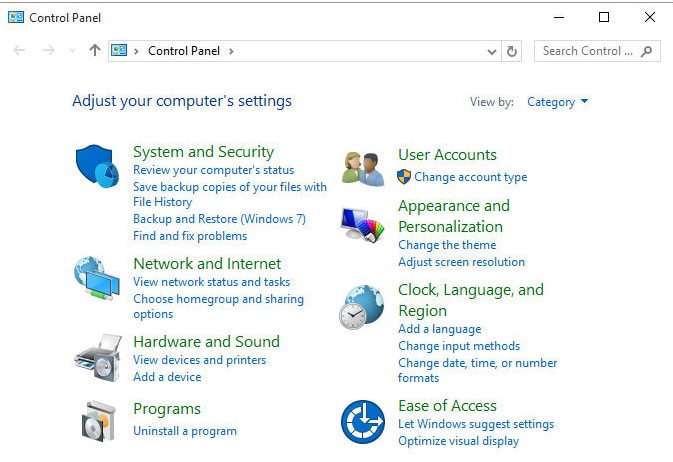
- Browse through the list of the programs installed on your system.
- Choose “QuickBooks” from the list.
- Click on “Uninstall” or “Change” given at the top.
- Go through the on-screen directions to uninstall the software.
- Now, Windows needs to be updated.
- Once updated, restart your PC.
- Visit the link mentioned as follows for downloading the software:
“https://downloads.quickbooks.com/app/qbdt/products” - On this page, using every dropdown menu, make a selection for the right values.
- Launching the setup is the fourteenth step.
- The wizard will guide you for downloading the software. Perform the prompts without any mistakes.
- Now, ensure that “QuickBooks” is properly working.
3.4) Fix 4: Try Opening a Sample File in QuickBooks
Let us now try opening a sample file in QB to check for this error. If the error doesn’t occur while opening the sample file, then it may not occur while opening the company file as well. To open the sample file, you can rush to the Task Manager and enter Processes. You can turn off every process of the software. After this, you can run QB in the Safe Mode and finally open your Sample File.
- On your keyboard, press these keys in one go:
“Alt” key + “Ctrl” key + “Del” key

- You’ll reach the “Task Manager”. Here, click on “Processes”.
- Every process of QuickBooks needs to be closed.
- Now, QB has to be started in the “Safe Mode”. Press the “Ctrl” key. Holding the key, you have to double-tap on the icon of “Program”.
- While the “Ctrl” key is still being pressed, wait till the screen named “No Company File Open” launches.
- Now, release the “Ctrl” key.
- Close the QB app and open it. Do this twice or thrice.
- After ensuring that the QB app is flawlessly opening and you’re on the screen named “No Company File Open”, go through the file list to run your “Sample File”.
- Then visit the location mentioned as follows:
“C:\Users\Public\Public Documents\Intuit\QuickBooks\Company Files” - Now, run your “Sample File” and ensure that no error emerges while opening it.
- Now, access the “Company File”.
In case your company file opens without encountering any problems, you can be sure that the QuickBooks unrecoverable error got fixed.
3.5) Fix 5: Stop QB from Opening Any Window and Launch it in Safe Mode
In the next measure to resolve the unrecoverable error in the accounting software, we’ll recommend you to prevent QB from launching any window. For this, you can run the Task Manager and finish all the processes of the software. Later, you can utilize the Safe Mode for opening QuickBooks.
To get every direction needed for stopping the processes of the software and opening it in the Safe Mode, please read ahead.
- The 3 keys showcased below have to be simultaneously pressed:
“Alt” key + “Ctrl” key + “Del” key - In the “Task Manager”, go to “Processes”.
- Turn off all the processes of “QuickBooks”.
- For launching QB in the “Safe Mode”, tap the “Ctrl” key and hold it. While holding it, click twice on the icon of “Program”.
- The “Ctrl” key needs to be pressed until “QuickBooks” gets launched along with the screen of “No Company File Open”. Now, stop pressing the key.
- Exit the application.
- Open the application as usual. Repeat this step 2 to 3 times.
Note for Readers: While opening the application 2 to 3 times, see to it that no error occurs prior to accessing your company file.
- When you’re sure that the application is opening and closing as usual, launch the “Company File”. Tap and hold the “Alt” key for launching it.
Note for Readers: The “Alt” key has to be pressed until your file launches.
- Now, close your file. Then open it 2 to 3 times to ensure that no error is taking place.
3.6) Fix 6: Implement QuickBooks Component Repair Tool
Some of you may have heard of the Component Repair Tool featured by QuickBooks. Now, it is time to use it if the QuickBooks 2011 unrecoverable error is appearing often on your system. The directions for using this tool will be made available as you start the tool. Performing them in the correct sequence and manner will be suggested for removing the error.
- Begin with downloading the “QuickBooks Component Repair Tool”.
- Install the tool on your Windows system.
- Start the tool and make use of the directions you can see.
- In this step, Windows have to be updated.
- Next, reboot your Windows system.
- After rebooting, start “QuickBooks”.
At the end of this fix, please use the accounting software for some time. If the error doesn’t show up, then you will not have to perform any other measure.
How Do I Resolve the Unrecoverable Error in QuickBooks Desktop?
The unrecoverable error can occur in several versions of QB and QuickBooks Desktop is one among them. By suppressing the software, you can expect to see the error go away. This measure’s detailed steps can be found in the sub-section you’re now about to read.
4.1) Fix 1: Try Suppressing QuickBooks Desktop
Here is a method that will aid you in learning how to fix the unrecoverable error in QuickBooks Desktop. We’ll show you how to suppress the software for getting rid of the problem. To suppress it, you can open QuickBooks Desktop while holding the Control key. You can choose your file from the No Company Open window. After choosing Open, you will have to write your credentials. Soon, the software will get suppressed and your file will open without displaying any problems.
- Push the “Ctrl” key. Hold this key.
- On the icon of the “QB Program”, double-tap while holding the “Ctrl” key.
- Tap the “Ctrl” key once again till the time no file launches.
- Now, you’ll see the “No Company Open” window. Here, pick your “Company File”.
- Hit the “Alt” key and keep holding it until you are asked to release it.
- Select “Open”.
- You may be asked to fill in the information to sign in. Now, you can stop holding the “Alt” key.
- Provide your “Username”.
- Enter your “Password”.
- Push the “Alt” key once again. Hold it this time as well.
- Press “Ok”.
- When the “Company File” opens, you can leave the “Alt” key.
Note for Readers: QB may go blank. You will see the “QuickBooks Menu”. Highlight it using the pointer. Your file will open.
How to Get the QuickBooks Unrecoverable Error Fixed on Windows 7, Windows 8, Windows 8.1, and Windows 10?
While using QuickBooks on Windows 7, Windows 8, Windows 8.1, and Windows 10, users may run into the QB unrecoverable error. This may happen when the existing account for signing in to Windows may be generating certain issues. By preparing a new account for signing in, the unrecoverable error may not arise. The following fix will help you prepare a new account on these Windows versions.
5.1) Fix 1: Establish a New Admin on Windows 7, 8, 8.1, and 10
For dealing with the QuickBooks 2016 unrecoverable error, you can make a new admin account to sign in to Windows. For making this account on Windows 7, Windows 8, Windows 8.1, and Windows 10, you will have to follow slightly different methods. You can go through them below.
5.1.1) Option 1: Establishing a New Admin on Windows 7 and Windows 8
Windows 7 and Windows 8 users can follow a similar method for adding a new admin account. You can rush to the Control Panel and click on User Accounts. After selecting the options of Manage Another Account and Create New Account, you can start setting up the new admin.
- Open “Run”.
- Write “Control Panel” in “Run”.
- Push “Ok”.
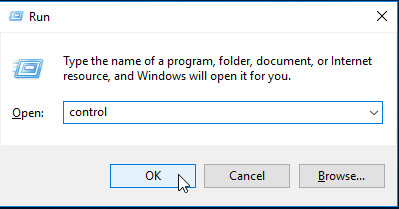
- Go to “User Accounts”.
- Opt for “Manage Another Account”.
- Tap on “Create New Account”.
- Enter the new account’s name.
- Pick “Administrator”.
- Finally, opt for “Create Account”.
5.1.2) Option 2: Establishing a New Admin on Windows 8.1
In order to add a new admin on Windows 8.1, you can tap on User Accounts in the Control Panel. Next, you can go to the Other Accounts option in Manage Another Account. The option to add an account will be available here. Utilizing it, you can start forming a new admin for your PC.
- Launch “Run”.
- Input “Control Panel” in “Run”.
- Hit “Ok”.
- Go to the tab named “User Accounts”.
- Select the option of “Manage Another Account”.
- Pick the “Other Accounts” option.
- Click on “Add an Account”.
- Choose the option stating “Sign in without a Microsoft Account (Not Advised)”.
- Enter the tab of “Local Account”.
- Fill in the “Username”.
- Now, write the “Password”.
- Set a “Password Hint”.
- Press “Next”.
- You will be redirected to the screen of “Manage Other Accounts”. Choose the new account you have just added.
- Press “Edit”.
- Select the menu represented by the drop-down icon.
- Opt for “Administrator”.
- Then hit “Ok”.
Sign in to your PC via your new admin account. Then access QuickBooks. The unrecoverable error in QuickBooks 2017 shouldn’t be seen now.
5.1.3) Option 3: Establishing a New Admin on Windows 10
The final section carries the QuickBooks 2018 unrecoverable error fix that is inclusive of creating a new admin on Windows 10. You can navigate to the Settings to find the Accounts option. Find the Family & Various Other Users option. After selecting it, you can opt for the Other Users options. Following this, you can tap Add Someone Else to this Computer. Now, you’ll be able to set up a new admin on Windows 10.
- Enter “Start” by pressing the “Windows” key.
- Access the “Settings”.
- Click on “Accounts”.
- Choose the option of “Family & Various Other Users”.
- Below the icon of “Other Users”, click on the “Add Someone Else to this Computer” option.
- Now, select “I do Not have this Person’s Sign-in Info”.
- Next, pick the option of “Add a User without a Microsoft Account”.
- Suggest a name for your new account.
- Now, hit “Finish”.
- Select your new account.
- Then tap on “Account Type”.
- Now, opt for “Administrator”.
- Lastly, press “Ok”.
In Closing
Understanding a QuickBooks error, going through its causes, and then troubleshooting the fixes has always formed a part of our well-planned approach. Using the same approach, we were able to help you troubleshoot the unrecoverable error in the accounting software of Intuit. We believe that this approach was acknowledged by you. We assure you to keep following it to bring more useful posts.
Also, take a look at how we have resolved errors like QuickBooks error code 15106. If you have come across these errors too, then reading these posts will be highly recommended.

 +1-877-790-2297
+1-877-790-2297