The QuickBooks event ID 4 error in Windows 7 and Windows 10 indicates issues with your system’s .NET Framework. The error can yield various errors on your screen stating that the Integration Manager was unable to connect to the QB software. Aiming to troubleshoot this event ID 4 error in the Intuit accounting software, we will deliver result-oriented fixes in this blog. For analysing this QuickBooks error, we will also go through its various possible causes. Therefore, we will suggest you to read every piece of the information featured in this blog and read it till the end. Soon, you’ll be able to settle this error on your Windows computer.
- What does the QuickBooks Event ID 4 Unexpected Error Imply?
- What Triggers the Error of QuickBooks Event ID 4 in Windows 7 and Windows 10?
- How Do I Troubleshoot the QuickBooks Event ID 4 Error?
- Fix 1: Install .NET Framework Again on Windows
- Fix 2: Reinstall the QB Software via Clean Install Tool
- Fix 3: Repair via QuickBooks Install Diagnostic Tool
- Fix 4: Implement QuickBooks File Doctor Tool by Opening the Tool Hub
- How can I Troubleshoot the Error of QuickBooks Event ID 4 in Windows 10?
What does the QuickBooks Event ID 4 Unexpected Error Imply?
The event ID 4 error in the QuickBooks software can be found when the .NET Framework 4.0 fails to correctly function. While you try to launch QBI or QuickBooks Integration Manager, then too you may find this error. The QuickBooks 2010 event ID 4 error may also cause a message to appear on your display. The message may state “Integration Manager could Not Connect to QuickBooks. Please Make Sure that it is Open”. At times, you may also see the message “QuickBooks Event ID 4 – An Unexpected Error has Occurred in “QuickBooks”: Returning NULL QBWinInstance Handle” along with this error. This Quickbooks error is capable of emerging on Windows 7 as well as Windows 10.
What Triggers the Error of QuickBooks Event ID 4 in Windows 7 and Windows 10?
Here are 5 causes that can promote errors like the QuickBooks error event ID 4. As you go through these causes, you will be able to identify the situations that can lead to this error.
- Intuit QB can be hit by this error when the accounting software has been partially installed or its installation may be corrupt.
- A virus in your system may be responsible for this error.
- Your computer’s Windows registry may be problematic.
- Corruption may have taken over your QuickBooks company file.
- You may have accidentally deleted an important file associated with QuickBooks.
How Do I Troubleshoot the QuickBooks Event ID 4 Error?
You’ll be glad to know that there are 4 brilliant fixes using which you can get rid of the QuickBooks 2010 event ID 4 error. These fixes are about installing the .NET Framework again on your Windows PC, using the Clean Install Tool of QuickBooks to reinstall the software, implementing QB Install Diagnostic Tool as well as running the File Doctor Tool via the Tool Hub.
Let’s get to know the steps to execute these fixes to perform them like an expert.
Fix 1: Install .NET Framework Again on Windows
Many of you often look for “How do you fix errors in the event viewer like the error event ID 4”. The first thing to fix errors of this kind is to reinstall the .NET Framework on your PC. The method that we have outlined here will work best on Windows computers. As a part of this method, you can access the Microsoft .NET Framework 4.0 via Run. You can highlight and uninstall it. When it’s successfully done, you can prefer to reinstalling it on Windows system.
- A combination of keys has been given here. Press the keys together.
“Windows” key + “R” key - Type in “appwiz.cpl” in “Run”.
- In the dialog box that you can see, look for “Microsoft .NET Framework 4.0”. This option has to be highlighted.
- Next, uninstall “Microsoft .NET Framework 4.0”.
- Restart your PC after the uninstallation process is over.
- Perform steps 1 and 2 again.
- After steps 1 and 2 have been executed, a dialog box will be displayed. In the screen of “Windows Feature”, the “.NET Framework” has to be expanded. Doing so will provide you with the “Microsoft .NET 3.5” option.
- Select the first and second checkboxes.
- Press “Ok”.
- Wait till the “.NET Framework 3.5” installs.
- Press “Finish” after the “.NET Framework 3.5” gets installed.
- Now, restart your computer.
After your Windows computer has been restarted, please see to it that the event ID 4 error cannot be found any longer.
Fix 2: Reinstall the QB Software via Clean Install Tool
In case you’ve heard of the QuickBooks Clean Install Tool, you’ll already know how effective it is in troubleshooting a bunch of problems. When you’re faced with the QuickBooks error event ID 4, this tool can definitely help you out. You can prefer using this tool for reinstalling QuickBooks. Once it has been downloaded and installed on your machine, you can close all the programs and run the tool. It will install the Intuit accounting software once again with no errors present in it.
- Begin with downloading the “QuickBooks Clean Install Tool”.
- Go to the folder of “Downloads”.
- Find the “QuickBooks Clean Install Tool” in the folder and launch it.
- For installing this tool, read the guidelines shown on the display and follow them.
- Exit every application which is running on your computer at present.
- Now, launch the “QuickBooks Clean Install Tool” and let it fix the error by reinstalling the software.
- After that, restart your Windows system.
When you open QuickBooks now, it should flawlessly work with no problems emerging.
Fix 3: Repair via QuickBooks Install Diagnostic Tool
The Install Diagnostic Tool of QuickBooks is another useful tool you can implement for removing errors like the event ID 4 source error. To start the tool, you should first open the QuickBooks Tool Hub. As you reach the tab titled Installation Issues, you will find an option to run the QuickBooks Install Diagnostic Tool. The steps mentioned below will guide you in downloading the tool hub as well as running the Install Diagnostic Tool.
- Turn off “QuickBooks” if it is being used.
- In this step, the “QuickBooks Tool Hub” has to be downloaded on your PC.
Important: Please make sure that you are downloading only the latest version of the “QB Tool Hub” on your PC.
- When the tool hub has been downloaded, you will have to save its file.
- Next, tap on “QuickBooksToolHub.exe” to open this file.
- Perform the guidelines you can see on your screen. These guidelines will help you in completing the installation of the tool hub.
- In the sixth step, please accept the tool hub’s “Terms & Conditions”.
- Go to your “Desktop”.
- Click two times on the icon of “QuickBooks Tool Hub”.
Important: If you cannot find the icon of the “QuickBooks Tool Hub” after visiting the “Desktop”, please access the “Search” option of the “Start Menu”. Input “QuickBooks Tool Hub” in it. Open the tool hub via the results.
- Run the tool hub and enter “Installation Issues”.
- The “QuickBooks Install Diagnostic Tool” has to be opted for.
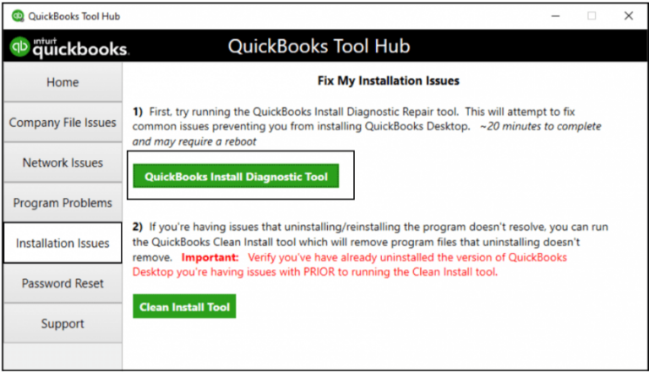
- Wait till the tool is running and mending the error.
- When the error has been mended, please start over your PC.
Restarting your PC will give effect to the changes once the tool has been implemented. Additionally, we believe that the QuickBooks event ID 4 unexpected error will not arise again.
Important: Certain users of QuickBooks may have already installed the “QuickBooks Tool Hub” prior to facing this error. While that is a smart thing to do, ensure that the tool hub’s version is the recent one. For this, you can open the tool hub and enter “Home”. Alternatively, you can go to “About”. At the bottom, towards the right, the version of the tool hub will be mentioned. Please install an updated version in case this isn’t the recent one. Then you will not be required to download the tool hub from the scratch. You can directly move to the 9th step shown above.
Fix 4: Implement QuickBooks File Doctor Tool by Opening the Tool Hub
In the last fix for settling the event ID 4 error on Windows, we will suggest you to make use of the File Doctor Tool. This tool has been specially formed to provide you with the best assistance in times wherein such an error prevents you from using the software. For running this tool as well, you can first head to the QuickBooks Tool Hub. In the section of Program Problems, you’ll find Run QuickBooks File Doctor Tool. Please click on it and press Next. The tool will start running now.
- Initially, close “QuickBooks” on your computer.
- Open the “QuickBooks Tool Hub”.
- Enter “Program Problems”.
- In “Program Problems”, find the “Run QuickBooks File Doctor” option.
- Next, you have to pick “Repair the File for Your Existing Version of QuickBooks”.
- This is followed by clicking on “Next”.
Important: Should you require help for downloading the tool hub of QuickBooks, you can move to the third fix given above. Steps 1 to 8 of Fix 3 will direct you to download the QB Tool Hub. Also, if the tool hub has already been added on your system, just check its version using the “Home” or “About” option. Update to the latest one, if needed.
How can I Troubleshoot the Error of QuickBooks Event ID 4 in Windows 10?
At the beginning of this blog, we shared with you that the QB event ID 4 error can occur in different versions of Windows like Windows 10. The best way to steer through the problem is to update your system. In the upcoming sub-section, you will get all the information required for getting the recent updates.
4.1) Fix 1: Attempt the Installation of Recent Updates for Windows 10 and Reinstall QuickBooks Desktop
The problem of QuickBooks event ID 4 in Windows 10 may be occurring if the recent updates for the Operating System have not been opted by you. So, we’ll opine that you update your system’s OS. You can do so by opting for the Windows Updates option in the Control Panel. Along with that, it will be an excellent idea to reinstall QuickBooks Desktop.
- Turn on your Windows 10 computer.
- When it is on, go to the “Start Menu”.
- Look for the “Control Panel” and open it.
- Here, click on “Windows Updates”.
- In the fifth step, the option “Check for Updates” has to be selected.
- Press the “Install Now” tab in case the updates for Windows 10 are available.
- After the installation of the updates, restart your Windows 10 computer.
- Now, reinstall “QuickBooks Desktop”.
Make sure that you open QuickBooks Desktop right after reinstalling it to check whether or not this fix delivered fruitful results.
By and Large
The event ID 4 QuickBooks error may indicate a .NET Framework issue. However, malware and corrupt registry can also promote this error on Windows 7 and Windows 10. We provided you with plenty of fixes to work around this error in QuickBooks. While implementing every fix, make sure that you correctly execute every instruction shared with you.
While using the accounting software, your system may also run into the QuickBooks Error H202 and QuickBooks Update Error 15222. Those of you who don’t know the best ways to repair the problem should consider reading our posts. They’ll easily guide you.

 +1-877-790-2297
+1-877-790-2297