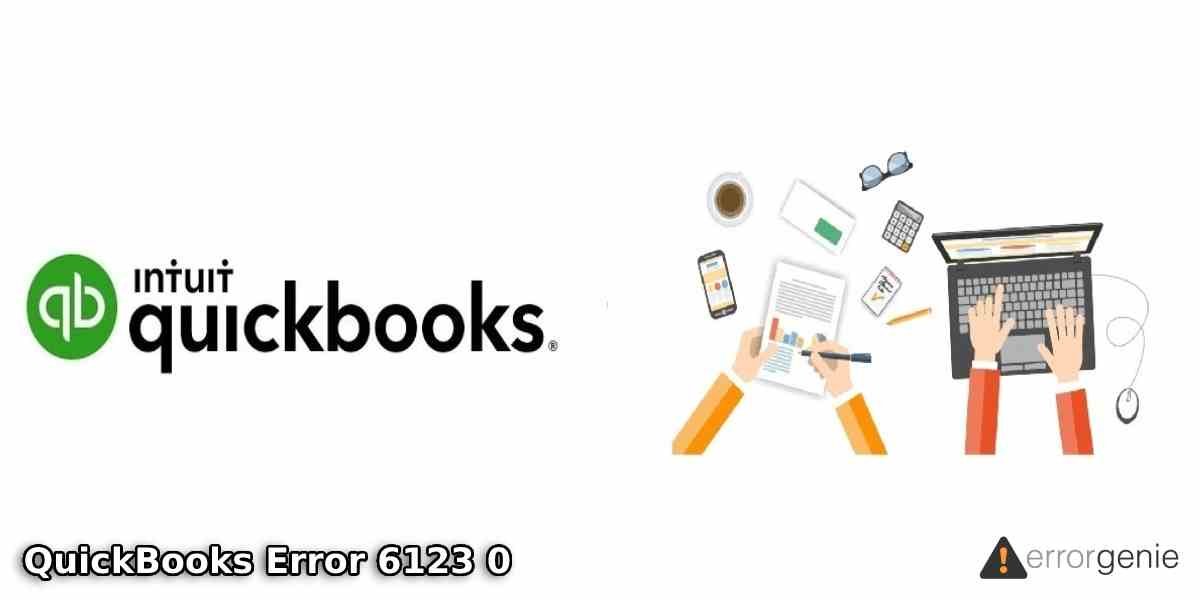Error codes like 6123 0 are unexpected but they do occur while using QuickBooks. In the case of the error 6123 0, causes like problematic data files and security program-related interferences can generate it. With our technical expertise, we have been able to identify its other causes too. Additionally, we can guide you in understanding this error’s meaning. Should you like to find out how to fix the QuickBooks error` 6123 0, we’ll provide you with the right fixes based on the causes. The results of these time-tested fixes will assuredly exceed your expectations.
- What is the QuickBooks Error 6123 0?
- How to Fix the QuickBooks Error 6123 0?
- 1: Grant Folder Permissions to Users
- 2: Implement Quick Fix My Program
- 3: Reinstall the QB Software on Your System
- 4: Restore Your QuickBooks Company File
- 5: Establish a New User for Windows
- 6: Restore .ADR Copy of Company File and Use QuickBooks Auto Data Recovery Feature
- 7: Download & Run QuickBooks File Doctor
- 8: Change the Location of Your QuickBooks Company File
- 9: Change the Name of the “.ND” and “.TLG” File
- 10: Delete Characters from the Company File’s Name
- 11: Turn off the Security Program in Your System
What is the QuickBooks Error 6123 0?
In the multi-user mode, while accessing your company file over the network, you may get a message informing you “Connection to the QuickBooks Company File has been Lost“. This message may further result in the error 6123 0 in QuickBooks 2018. At times, this error can also be seen when the company file is being upgraded to the recent version available. In case the error keeps displaying on your screen, your work may get obstructed.
Primary Causes of the Error 6123 in QuickBooks
We believe that knowing the following causes of the QB error 6123 0 will benefit you:
- Your system’s operating system may be damaged.
- The data and program files of the software may be damaged.
- A port is required for initiating communication with the server that is hosting your company file. This port may be blocked by the firewall security.
- The filter of Block Web Bugs may have been chosen in the McAfee antivirus.
- On the PC that is hosting your company file, your computer’s name may have been changed while the hosting was enabled.
- On your PC, different versions of the QB database service may be functioning.
How to Fix the QuickBooks Error 6123 0?
We’ll be surprising you with a bunch of fixes for troubleshooting the error 6123 in QB. They will be supported by the necessary directions needed for executing them. Attaining success in removing this error is the top goal of these fixes.
1: Grant Folder Permissions to Users
QuickBooks errors can surface when enough folder permissions have not been granted to the users. To check or provide these permissions, you can visit that folder in which the QuickBooks Company File has been kept. This folder should be on the host PC. Ensure that all the permissions have been provided to the users. Also, see to it that the user of the QuickBooks Database Server Manager has been provided with these permissions. Later, you can check for the presence of the error 6123 in the accounting software.
2: Implement Quick Fix My Program
Quick Fix my Program is a part of the QuickBooks Tool Hub. This efficient feature of the tool hub can assist you in dealing with errors like the error 6123 0 in QB or any other version. For implementing this feature, you can download and open the tool hub. It will take you to a tab named Program Problems. Entering this tab, you can select Quick Fix My Program.
- Turn off “QuickBooks”.
- Download the most recent version of the “QuickBooks Tools Hub”.
- Once downloaded, save the file in a location that you can remember.
- After saving, launch the file titled “QuickBooksToolHub.exe”.
- To initiate the installation of the tool, read the directions you can see. Then carefully administer them.
- Acknowledge the “Terms and Conditions”.
- Let the installation finish. Then visit the “Desktop”.
- Press the “QuickBooks Tools Hub’s” icon two times.
Note for You: On the “Desktop”, if you can’t locate the tool hub’s icon, then press the “Windows” key. Write “QuickBooks Tools Hub”. Finally, launch the tools hub.
- Head to “Program Problems” in the tools hub.
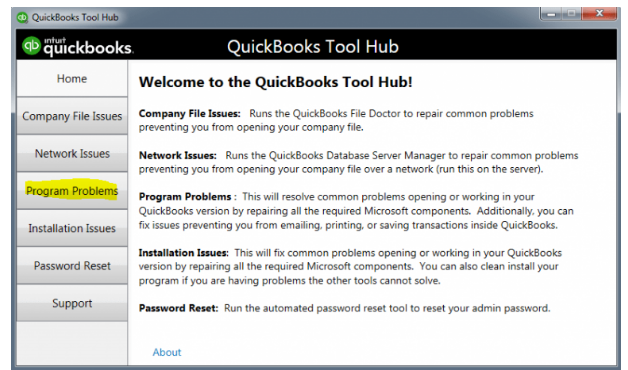
- Pick “Quick Fix My Program”.
- Now, run “QuickBooks”.
- In the closing step, run your file.
Note for You: It is possible for your system to already be equipped with the tool hub. Please ensure that its version is the latest one. If not, then you can update the tool hub. For updating it, press “Home”. As an alternative, you can press “About”. At the bottom-right, the version of the tool hub will be stated.
3: Reinstall the QB Software on Your System
This fix is about reinstalling the Intuit accounting software or update QuickBooks on your computer. A number of users have shared that the error 6123 0 was not seen after QB was installed again. Should you like to attempt this fix, you can open your PC’s Control Panel and navigate to Programs and Features. You can go through a list here. After finding the software in the list, you can uninstall it. Afterwards, you can install the software again and register it.
Now, let’s get to know the 10 steps of this fix for correctly executing it.
- Visit the “Control Panel”.
- Choose “Programs and Features”. Alternatively, you can pick “Uninstall a Program”.

- Go through the list of the programs. Pick the version of “QuickBooks”.
- Press “Uninstall”.
- Download “QuickBooks”. Alternatively, you can use the “QuickBooks Installation CD” to get the software.
- In this step, the accounting software has to be installed using the normal mode.
- Fill in the “Product ID”.
- Enter the “License Number”.
- Ensure that QuickBooks gets registered and activated.
- Run your “QuickBooks Company File”.
When your company file runs, check for the error 6123 0 in QuickBooks.
4: Restore Your QuickBooks Company File
Restoring your company file can also be one of the clever ways of deleting the QB error 6123. Here, you can find an overview of doing this fix. First, your backup file has to be moved to your system’s local hard drive. Make sure that you’re not accessing the file via any storage folder that is online. Then you can start restoring your QuickBooks company file with the help of the backup.
5: Establish a New User for Windows
In case the existing Windows user login is generating any corruptions, you may get bothered by the error 6123 0 in Intuit QB. Establishing a new user will be best in this situation.
Establishing the same can be possible by heading to the Control Panel. In User, you can find the option of Create New User Choice. Pick this option and then set the user type to Administrator. This is accompanied by signing out of your old account and then restarting your PC. As the machine restarts, you can sign in as the new user. With this account, you can place the QB Company File on the Desktop and access it.
- Launch the “Control Panel”.
- Click on “User”.
- Opt for the option stating “Create New User Choice”.
- Select “Administrator” as the user type.
- Sign out of your existing “Windows User Account”.
- Start over your Windows system.
- Sign in to your Windows Account as the new user.
- Go to the “Desktop” and place your “QuickBooks Company File” here.
- Run “QuickBooks”.
- Then open your “Company File”.
After opening your company file, problems like the 6123 error code shouldn’t bother you. In case it does, please perform the next fix given as follows.
6: Restore .ADR Copy of Company File and Use QuickBooks Auto Data Recovery Feature
If you’re still experiencing the error 6123 0 in the Intuit accounting software, you’ll be advised to try restoring your company file’s .ADR copy. Then check whether that copy is working. In a number of instances, restoring this copy has worked for the users. We hope that it yields the best results for you as well.
On the off chance that results are not promising, do make use of the QuickBooks Auto Data Recovery feature.
7: Download & Run QuickBooks File Doctor
Specially designed for repairing the problems faced by the users of QuickBooks, the QB File Doctor Tool can assist you right now. The error 6123 0 in QuickBooks 2018 shouldn’t be hard to fix when you know the usage of this tool. In order to use it, you can download the tool. Then you can find your file and click on the option of Check File Damage Only. This is followed by selecting Diagnose File and writing your Admin Password.
The remaining steps can be learnt by reading ahead.
- Download, install, and run the “QuickBooks File Doctor Tool”.
- Look for your “QuickBooks Company File”.
- Pick the option of “Check File Damage Only”.
- Opt for “Diagnose File”.
- Enter the “Admin Password”.
- Press “Ok”.
- Select the option of “Open File” in the newer version. Alternatively, you can select the “Repair File” option in the existing version.
- Perform the directions you can see on the display.
- “Reboot” or “Restart” your computer.
8: Change the Location of Your QuickBooks Company File
When faced by the error 6123 0 in QuickBooks, your company file may not start. You can move your QuickBooks company file to a different location. It should start working then. Also, in case any host connection is being utilized, you need to copy your file of QuickBooks from that system. Once it gets copied, you can access it.
9: Change the Name of the “.ND” and “.TLG” File
Problems like the error 6123 in QuickBooks can take place when there are problems with the “.ND” and “.TLG” files. Based on our experience of repairing this error, you can rename both the files to do away with the error.
For renaming these files, you can rush to the folder wherein the Company File has been kept. You can right-tap on the related “.ND” file and rename it. Using the same directions, you can rename the “.TLG” file. When the files have been assigned new names, you can run your Company File.
- Visit the folder in which your “Company File” has been placed.
- Pick that “.ND” file that is related to your “Company”.
- Right-tap on your “Company File”. Then pick “Rename”.
- Change the file’s name to “.ND.OLD”.
- Now, pick the “.TLG” file. Right-click on it and select “Rename”.
- Enter “.TLG.OLD” as the new name of this file.
- Now, start the “QB Company File”.
10: Delete Characters from the Company File’s Name
We would like to inform our readers that bugs like the QB error 6123 can be seen when your company file’s name is carrying any special characters. The bug can also arise when there are any other issues with the file’s name.
Below, we have outlined 3 steps that should help you in mending the file’s name. Gradually, the Quickbooks error should stop appearing while you use the software on your system.
- Locate your “QuickBooks Company File”.
- Ensure that the file’s name is not longer than 30 characters.
- See to it that the file’s name contains no spaces or special characters.
- In ending, save the changes.
11: Turn off the Security Program in Your System
In the section wherein we told you about the causes of the error 6123 in QuickBooks 2017, you learnt that security programs can lead to the problem. For this reason, we think that you should disable the security program on your computer. After it has been disabled, you can access the Intuit software as well as your company file.
On the Whole
In QuickBooks, the error 6123 can arise due to a number of reasons. Understanding these reasons and eliminating them is essential, as you learnt here. Considering the same, we developed 11 best ways to leave no scope for the error to persist on your system. In the end, we hope our efforts and knowledge are acknowledged by you.
We are always developing fixes that keep your QuickBooks software error-free. You can also rely on us for fixing the QuickBooks web connector error. Additionally, you can take a look at the methods for how to update QuickBooks.

 +1-877-790-2297
+1-877-790-2297