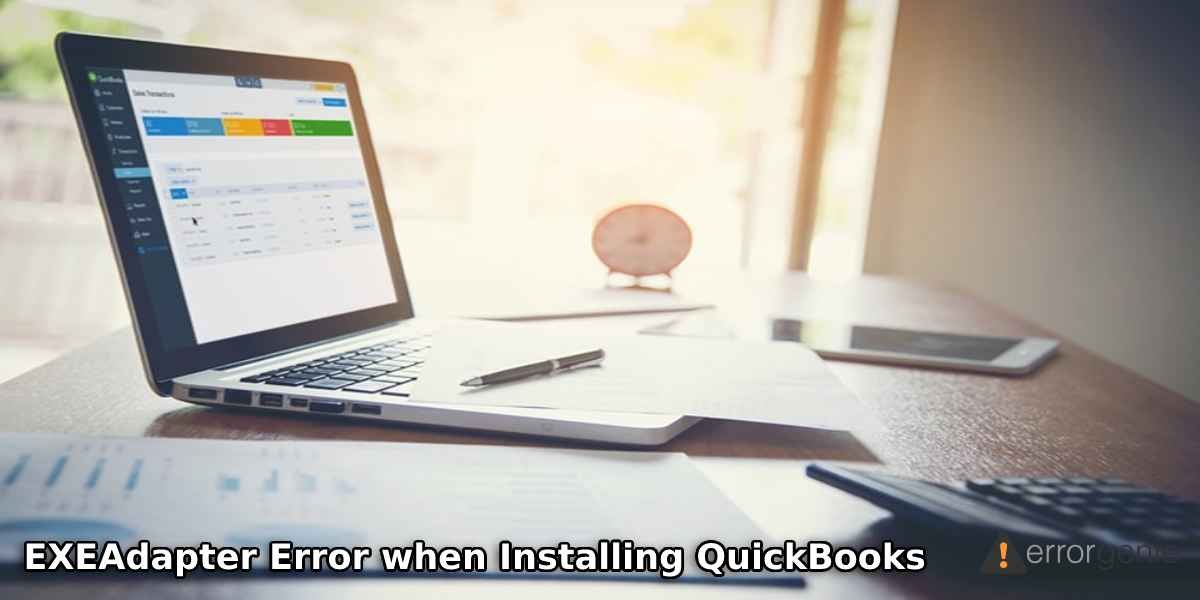Microsoft Windows components such as MS .NET Framework are required to run QuickBooks efficiently. When the MS .NET Framework is found damaged or missing on your Windows computer, ExeAdapter.exe error is likely to appear on your screen. However, there can be other factors that may cause issues and result in unexpected errors such as “EXEAdapter error QuickBooks install”. If you are curious to know why QuickBooks shows ExeAdpator error during the installation of QuickBooks then continue reading this guide to find your answer.
Here, we will help you to understand the main causes of EXEAdapter error when installing QuickBooks and ways to fix this problem immediately.
Why Do You See EXEAdapter Error in QuickBooks 2019?
Although damaged Microsoft .NET Framework components can cause the problem, there can be other reasons as well. In the following details, you will find out a number of causes due to which you encounter EXEAdapter error in QuickBooks 2019 and other versions of your accounting software.
- A damaged Framework.xml file can be the reason you are finding errors when installing QuickBooks.
- The installer encountered errors during the installation.
- The Windows operating system is outdated. As a result, it is not supporting QuickBooks installation.
By repairing the .NET Framework and fixing the installer, you can repair QuickBooks installation. In further detail, we will talk about some effective solutions for repairing the “EXEAdapter error QuickBooks install” issue.
Effective Troubleshooting Methods to Fix EXEAdapter Error QuickBooks Install
When you find an EXEAdapter error when installing QuickBooks, you don’t need to panic. All you have to do is to fix the Windows components. For instance, you can modify the MS Framework.xml file. This can be done in two different ways; from the download or using a CD. This is an effective method that will help you to remove installation errors.
Apart from this, you can run the QuickBooks Install Diagnostic tool to eliminate the error related to QuickBooks installation. For making your process, we are explaining each method with detailed instructions. Let’s read ahead!
Fix 1: Change the Framework.xml File
As we stated earlier, missing or damaged MS .NET Framework files can be the reason you are unable to proceed with QuickBooks installation. Here, we will show you how to change the Fraemwork.xml file so you can continue installing QuickBooks. In the following discussion, we will show you how to fix Framework.xml files in two different cases; when you install QuickBooks Desktop from Downloads or using a CD.
When You Install QuickBooks from the Download
- Open the “Command Prompt” on your Windows computer. For this, you can use the “Windows + R” keys together.
- Once the “Command Prompt” window opens, you can type “%temp%”.
- Click the “OK” button.
- Now, you can open the folder having the name of the QuickBooks edition you are going to install; it could be Premier, Pro, or Enterprise.
Please Note: If you are unable to find the QuickBooks edition folder in a Temp folder, you should run the QuickBooks installer again. As you get into the Welcome screen, you can click the Cancel button.
- Then, open your “QBooks” folder.
- After this, you can click right on the “Framework.xml” file.
- Choose the “Rename” option.
- Here, you can change the name to “Framework.xml.OLD”.
- Once done, you can download and keep the new “Framework.xml” file in the “QBooks” folder.
- After that, return to the installation folder (Premier, Pro, or Enterprise).
- Then, run your “setup.exe” file.
In case the QuickBooks installation does not proceed even after running the setup.exe file then you should run the QuickBooks.msi file. This file type can be found in the QBooks folder.
When You Install QuickBooks Using a CD
- First of all, copy an installer to the desktop screen. For this, you can do the following:
- Insert the CD of installation. When you see the “InstallShield” wizard, close it.
- Now, browse the CD directory.
- After this, choose the folder having the name of the QuickBooks edition you are going to install; it could be Premier, Pro, or Enterprise.
- Use “Ctrl + C” keys together on your keyboard. This will copy the folder.
- Now, click right on the empty area on the desktop and select the “Paste” option.
- Then, launch your “QBooks” folder.
- Now, click right on the “Framework.xml” file.
- Select the “Rename” option.
- Thereafter, you can change the name to “Framework.xml.OLD”.
- Once done, download and keep the new “Framework.xml” file into the “QBooks” folder.
- Then, run your “setup.exe” file.
When you run the setup.exe file, the QuickBooks installation should start. If it does not proceed then you should run the QuickBooks.msi file that can be found in the QBooks folder.
Fix 2: Resolve QuickBooks Installation Error with QB Install Tool
QuickBooks installation issues can also be fixed if you run QuickBooks Install Diagnostic Tool. This tool can be found within QuickBooks Tool Hub. By running this tool, you can fix several errors related to QuickBooks. Let’s know how to download QuickBooks Tools Hub and run the QBInstall tool to fix the EXEAdapter error in QuickBooks 2019 and other versions.
- Make sure “QuickBooks Desktop” is closed.
- Then, download the latest version of “QuickBooks Tool Hub” from the trusted source.
- Save the file on your computer where you can locate it easily.
- After this, go to the location where the downloaded exe file is saved and click on the file to run it.
- Now, follow the instructions given on your screen and agree to the terms and conditions.
- Once done with the installation, you can open the “QuickBooks Tool Hub” software icon to launch the tool.
- Once you get into the tool, click on the “Installation Issues” tab located on the left.
- Here, you need to press the “QuickBooks Install Diagnostic Tool” button.
As you do so, the tool will start running and it will scan the program to fix the installation errors related to QuickBooks.
Bonus Tips
If these methods do not work effectively and you are still facing an EXEAdapter error QuickBooks install issue, we recommend you update the Windows operating system to the latest version and use Selective Startup mode to install the QuickBooks program.
Conclusive Lines
It is common to bump into errors while using the QuickBooks program. If you encounter an EXEAdapter error when installing QuickBooks, you should try fixing the Windows components and other installation problems using the smart tools provided by QuickBooks Tool Hub. This will help you to fix numerous errors affecting QuickBooks’s performance. Here, we have provided a couple of methods to resolve QuickBooks installation errors.
Do you face QuickBooks errors very frequently? If so, go through the following links that may be very helpful for you:

 +1-877-790-2297
+1-877-790-2297