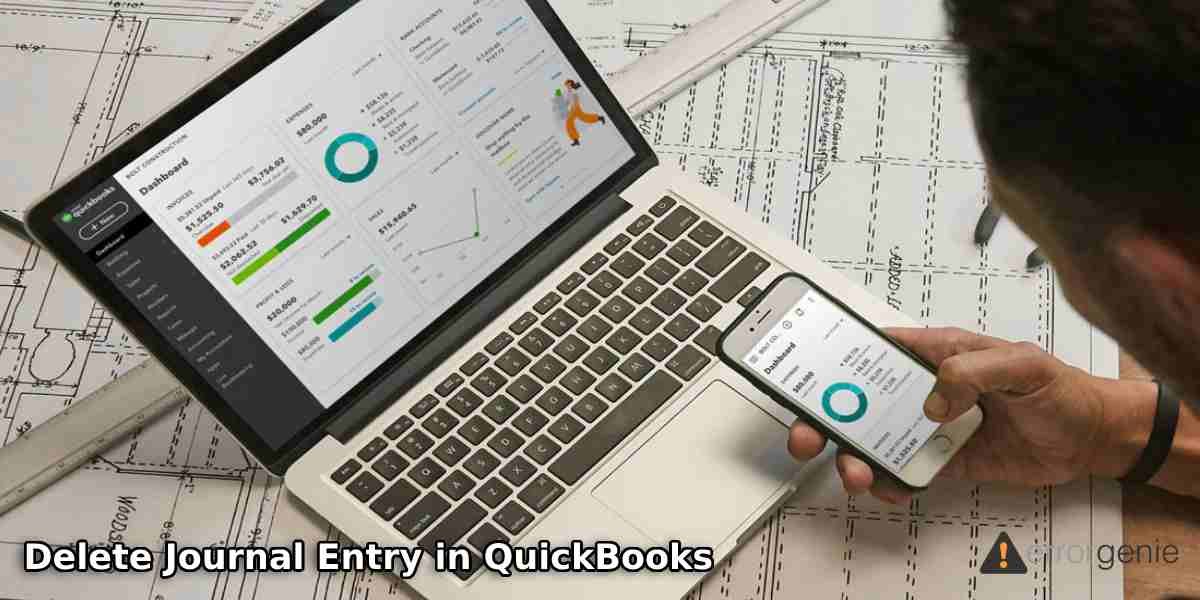QuickBooks experts suggest you create Journal Entry for business benefits. By creating the journal entry, one can save all the records of sales and transactions. However, it is common to enter the wrong details while creating the journal entry in QuickBooks. If you record the wrong entry, you may need to delete it from the account. Be it a line of a journal entry or the whole journal entry, you may remove it from your account. Therefore, in this guide, we will talk about how to delete journal entry in QuickBooks Online and QuickBooks Desktop.
Furthermore, you will learn to delete multiple journal entries in QuickBooks. In case you want the journal entry back that you removed mistakenly, we will also guide you to restore it. So, without further ado, let’s read ahead.
Why You Need to Delete Journal Entry in QuickBooks?
The general ledger of a company is considered the main account that you can use to save the balance sheets and income state transactions records. If you somehow add the wrong journal entry, it can be deleted from your QuickBooks account. In further discussion, you will learn how to delete journal entry in QuickBooks Online and QuickBooks Desktop. Along with this, we will highlight how you can enter multiple journal entries and a line of a journal entry in QuickBooks.
Important Note: Deleting the journal entry may unbalance the accounts. Thus, you have to be absolutely sure about deleting the journal entry in QuickBooks.
How to Delete a Journal Entry in QuickBooks Online, Desktop and Pro Version?
If you have generated the journal entry mistakenly, you can easily remove it from your QuickBooks Online account. To learn how to delete a journal entry in QuickBooks Online, the following steps can be performed:
- Login to “QuickBooks Online”.
- Then, navigate to the “Settings” menu.
- Select the “Chart of Accounts” option.
- Here, you can search for the account you set up for the journal entry.
- After this, click on the “Account History” or “View Register” option.
- Now, pick the journal entry from your account register. The “Journal” must be in the “Type” or “Ref No.” column.
- Thereafter, you can click on the journal entry in order to expand the view.
- Press the “Delete” button.
- Hit the “Yes” button to confirm.
Delete Journal Entry in QuickBooks Desktop
The process of deleting the Journal Entry from the QuickBooks Desktop is quite different from the online edition. Here, you will have to go through the Company menu and find the journal entry by entering the necessary details. This will help you to fetch the required journal entry so you can reverse it. The following steps can help you with detailed instructions:
- Click on the “Company” menu.
- Then, select the “Make General Journal Entries” option.
- After this, you can find the journal entry you wish to delete.
- Now, select the “Find” option.
- At this point, you can add all the necessary details, e.g., date, amount, entry number, or name.
- Once done, you can select and find the journal entry you want to reverse from the left.
- Press the “Save and Close” button.
Tip: Mac users just need to click on the Edit menu and select the Delete General Journal option.
Delete a General Journal Entry in QuickBooks Pro
When creating the list or general journal entries, you may make errors. Generally, these entries can be reversed or hidden. However, deleting the journal entry will be the best decision. Let’s find out how to delete journal entry in QuickBooks Desktop Pro in the following steps:
- Select the “Company” menu.
- Then, click on the “Make Journal Entries” option.
- Hit the “Previous” or “Next” option until you see the journal entry that you want to delete.
- Once found, click on the “Edit” button from the menu.
- Here, you can select the “Delete General Journal” option.
- After this, you can hide your list entries that cannot be removed.
- To hide such entries, you can open your list and click twice on it. Once the new window opens, select the checkbox located next to the “X is Inactive” option.
- The name of your list will appear in “X”.
- Press the “OK” button to save your changes.
How to Delete Multiple Journal Entries in QuickBooks Online?
There can be instances when you want to delete several journal entries. Deleting the entire entry one after one can consume more time. However, you can delete multiple journal entries in bulk. Read on to know how to delete journal entry in QuickBooks Online all at once:
- Log in to your “QuickBooks Online” account.
- Then, click on the “Banking” menu.
- After this, choose the account where you want to delete the multiple journal entries.
- Now, go to the “For review” button.
- At this point, you can select the multiple items you wish to delete.
- Click on the “Batch actions” button.
- Select the “Exclude Selected” button.
- Here, you can switch to the “Excluded” tab.
- Now, mark the transactions again.
- Hit the “Batch actions” button.
- Press the “Delete” button.
As you perform these steps, the selected journal entries will be deleted in bulk. If you want to remove more journal entries, the same steps can be followed in QuickBooks Online.
How to Delete a Line in QuickBooks Journal Entry?
QuickBooks allows you to remove a particular line in your journal entry. If you are willing to do the same then you just need to press down the Ctrl and Delete buttons on your keyboard. This will successfully delete the line in the QuickBooks journal entry.
How to Restore a Deleted Journal Entry in QuickBooks Online?
Once you delete the journal entry, there is no option to restore it. However, you can perform an alternative method to get your deleted journal entries back to QuickBooks Online. For instance, you can view the deleted details from the Audit Log, and thereafter, you can recreate the journal entry manually using these details. Let’s get into more detail and learn how to recover a deleted journal entry in QuickBooks Online:
Find Deleted Journal Entries in QuickBooks
- Go to the Gear icon in QuickBooks Online.
- Then, select the “Audit Log” option.
- Click on the “Filter” option.
- Press the “All Users” in the “Users” field.
- Now, go to the “Date” field and select the “All Dates” option.
- Switch to the “Events” field and select the checkboxes for transactions.
- Click on the “Show” field and select the “Deleted/Voided Transactions” option.
- Select the “Apply” button.
- When you see the “Deleted Journal Entry”, you can select the “View” option to see the details.
- Then, click on the “Added History” option and make a note of the information you are viewing.
Create Journal Entries using the Details
- Click on the “Plus (+)” icon.
- Then, choose the “Journal Entry” option.
- At this point, you can enter the details you noted down earlier from the “Audit Log”.
- After this, select the “Save and Close” button.
This is basically an alternative way to restore the deleted journal entries back to the account. Although you will have to enter the details manually. Thus, you have to be careful while entering a journal entry in QuickBooks.
To Conclude
Journal Entry is quite beneficial for your business. However, you may need to delete the journal entry if it is entered incorrectly or mistakenly. Here, we have guided you on how you can delete the journal entry, multiple journal entries, and a line of a journal entry in QuickBooks Online, Desktop, and Pro versions. In case you removed the journal entry accidentally, we also have given you easy steps to restore the journal entry in QuickBooks.
If you looking forward to learning how to enter or view the journal entries in QuickBooks, the following guides may come in handy:
- How to Enter a Journal Entry in QuickBooks?
- How to View Journal Entries in QuickBooks Online?

 +1-877-790-2297
+1-877-790-2297