As you connect the bank account or credit card with QuickBooks, it automatically starts downloading the recent transactions. If you no longer want to get the transactions from the bank, you can disconnect or delete the bank account from QuickBooks. Once the bank account is deleted from QuickBooks, it will not show any bank data or transactions. However, it depends on how you are removing the transactions. For instance, if you disconnect the account, you can reconnect it in the future. On the other hand, if you delete the bank account, it removes all the transactions and cannot be reversed. For more information, learn with us how to delete a bank account in QuickBooks Online and QuickBooks Desktop.
- How to Remove a Bank Account from QuickBooks Online?
- Method 1: Disconnect the Bank Account Connected to Online Banking
- Method 2: Delete Bank Account in QuickBooks Online
- Method 3: Make the Chart of Accounts Inactive
- How to Delete a Bank Account in QuickBooks Self-Employed?
How to Remove a Bank Account from QuickBooks Online?
To remove bank from QuickBooks Online, one can choose from different options. For instance, you can disconnect the account that is connected to online banking, make the account inactive, or delete the Chart of Accounts. Although the idea will be the same for deleting the account, the method will be quite different. Here, we will show you all the possible methods that can help you to remove bank account from QuickBooks Online.
Method 1: Disconnect the Bank Account Connected to Online Banking
Instead of account deletion, you can simply disconnect the bank account. Doing so, Quickbooks will stop downloading new transactions. The advantage of disconnecting the account is that it will not change the existing data. In addition, you can reconnect the account any time to download the transactions.
Please Note: It is not suggested to disconnect the bank account if you encounter any bank connection error. This can start downloading duplicate transactions when reconnecting the account. Though you can fix the online banking errors.
Find out how to remove bank account from QuickBooks Online by disconnecting the account:
- Open the “Banking” or “Transactions” menu.
- Then, switch to the “Banking” tab.
- After this, choose the tile for your bank account.
- Once done, choose the “Pencil” icon.
- Here, you can click on the “Edit account info” option.
- Now, click the “Disconnect this account on save” option.
- Click the “Save and Close” button.
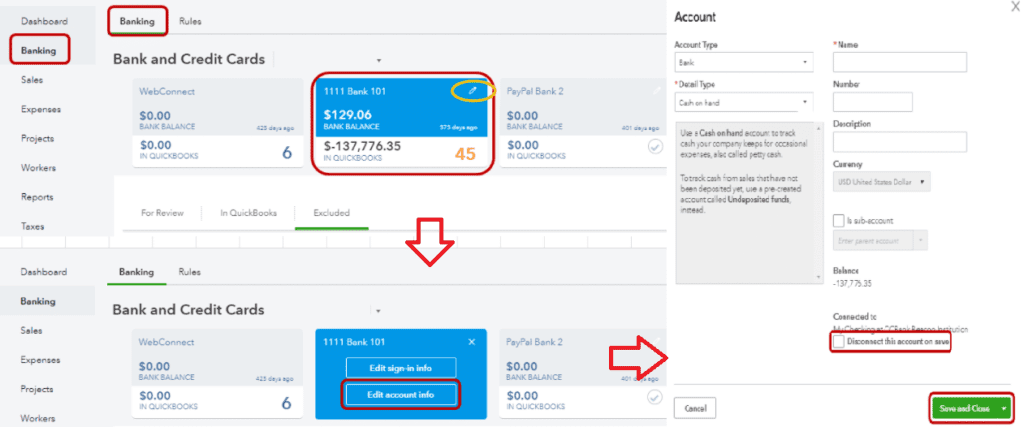
Note: You may not view this option if your QuickBooks account is downloading the new transactions. In such a scenario, you should wait and try again once the update is finished.
This should also be noted when you disconnect the account, QuickBooks removes the transactions that need to be classified in the For Review tab. Remember that you will not be able to download the transactions into QuickBooks if they are older than 90 days.
Method 2: Delete Bank Account in QuickBooks Online
The procedure of deleting the account that is connected to online banking is permanent. By deleting the account, you will not see any lists and menus. Although you hold onto the existing data on the financial reports, you may still delete the transaction records. As a result, it becomes difficult to get your transaction back to the place when needed.
Please Note: In the deleted account, if your transactions are linked with another account, they will still remain in the QuickBooks account.
Now, continue following these steps to know how to delete bank account from QuickBooks Online.
- Go to the “Gear icon“.
- Then, click on the “Chart of Accounts” options.
- Here, you need to click on the row of your account that you wish to delete.
- Once the row is highlighted, you can click the “Delete” button located at the top right.
- At this point, you need to confirm the action for deleting the account.
- Once done, click on the “Transactions” menu.
- After this, select the “Banking” option to go back to the “Downloaded Transactions” screen.
This way you can remove bank from QuickBooks Online. Make sure you are aware of the consequences of deleting the account as this method is non-reversible.
Method 3: Make the Chart of Accounts Inactive
QuickBooks lets you make your account inactive. This is another way of disconnecting your account. However, making the account inactive has its advantages or disadvantages. For instance, if you are making the account inactive that has a balance, it will create the journal entry and move the remaining balance to a different account. This way your existing transactions don’t vanish and stay on the financial report. However, QuickBooks will not be able to edit the journal entry and move the balance if you choose to reuse the account.
Please remember that QuickBooks has some default accounts that cannot be removed from your account. Follow these steps to make remove bank account from QuickBooks Online:
- Navigate through the “Settings” menu.
- Then, click on the “Chart of Accounts” option.
- Here, you can select the account you wish to delete.
- Now, switch to the “Action” drop-down option.
- From here, you can choose the “Make Inactive” option.
This is how you can make your account inactive. If required, you can view the inactive account from the Settings menu and make the account active again. If you are willing to download new transactions, you can reconnect the bank account with QuickBooks Online.
How to Delete a Bank Account in QuickBooks Self-Employed?
QuickBooks Self-Employed users can also delete the bank account and credit card data. However, this action is permanent. So, be sure when you plan to delete the bank account in QuickBooks. Because this change will remove all the special calculations and transactions.
Likewise QuickBooks Online, you can opt for different methods to delete the bank account in QuickBooks Self Employed. For instance, you can hide the bank account instead of deleting it, or delete the transactions and bank account via web browser, Android, or iOS devices. Let’s read in detail how to delete a bank account in QuickBooks Self-Employed:
Method 1: Remove Bank from QuickBooks by Hiding It
If you no longer wish to view the transactions from your bank account then you can simply hide the transactions. By doing so, QuickBooks will not download the new transactions and yet keep all your data safe. Let’s grab the steps:
- Launch “QuickBooks Self-Employed” in an internet browser.
- Then, click on the “Profile” icon.
- Now, select the “Bank Accounts” option.
- Choose the account you wish to hide.
- Here, click the “OFF” button on the “Show Account” screen.
As you implement these steps, your account will not display in account. In addition, you will not see the transactions, however, all the data will be intact. If you feel like showing the account, you can make it active again by following the same steps. All you have to do is choose the ON toggle this time.
Tip: If you are willing to add the transactions while keeping the account hidden then you can add the transactions manually. You can also import the transactions by using the CSV file.
Method 2: Delete the Transactions and Bank Accounts via Web Browser
If you are sure about deleting the bank account and transactions then you can do this in two different ways. For instance, you can delete the data from the connected credit card or bank accounts. In addition, you can remove the transactions that you imported using the CSV file. Let us help you with detailed steps:
Delete the Connected Credit Card and Bank Account
- Click on the “Profile” icon.
- Then, select the “Bank Accounts” option.
- Here, you can search for the account you wish to delete.
- Click on the “Trash” icon in that particular section.
- Now, you can type “DELETE” and hit the “Delete” button to confirm.
Delete the Transactions Imported from CSV File
- Select the “Profile” icon.
- Then, click on the “Imports” option.
- Choose the bank account into which you imported a CSV file.
- After this, switch to the “Files imported” screen, click on the “Trash” icon for the file.
By performing these steps, you can easily delete all the transactions connected to the bank account or import from a particular CSV file. Remember these steps should be performed via web browser.
Method 3: Delete the Transactions and Bank Accounts via Android and iOS
If you want to remove the bank accounts and transactions by using a mobile phone, it is possible! In the following discussion, we will show you how to delete a bank account on QuickBooks by using Android, iPhone, and iPad devices.
iOS Device (iPhone and iPad)
- Go to the “Profile” icon.
- Then, select the “Settings” option.
- Click on the “Bank Accounts” option.
- Choose the bank account you wish to delete.
- Hit the “Delete Bank” option.
- Here, you can confirm your action that you want to stop this connection and then delete the data.
Android Tablet or Phone
- Navigate to the “Menu”.
- Open the “Settings” tab.
- Click on the “Bank Accounts” option.
- Press the three vertical dots for the bank you wish to delete.
- Here, you can hit the “Delete Bank” button.
- After this, click on the “Delete” button to confirm the action.
This is how you can hide the bank account instead of deleting it or delete the transactions and bank account via web browser, Android, or iOS devices.
To Sum Up
There can be numerous reasons for deleting the bank account or transactions data in QuickBooks. However, if you are not sure about deleting the bank from QuickBooks then you can disconnect or hide the account. This will remove the account temporarily and keep the data safe. If required you can reconnect the account as well. Otherwise, you can directly delete the account. But, remember this action is permanent and thus, you cannot get the data back.
Do you want to delete the vendor profiles or merge classes in QuickBooks? If so, we have prepared some dedicated guides:
- How to Delete a Vendor in QuickBooks?
- How to Merge Classes in QuickBooks?

 +1-877-790-2297
+1-877-790-2297