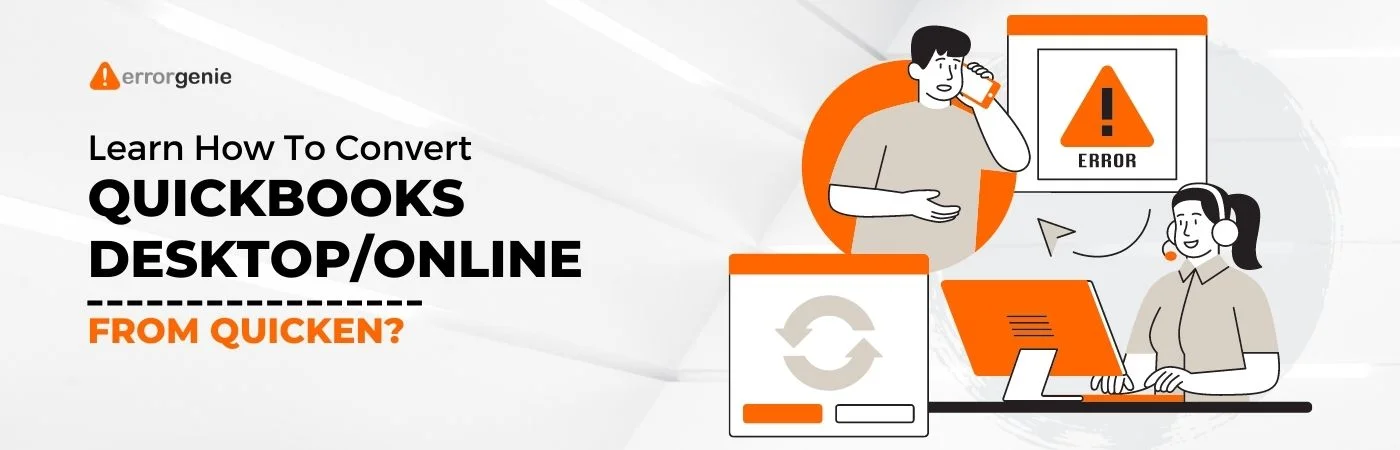Both Quicken and Quickbooks are personal finance and money management software that allows you to manage your finances, create monthly budgets, track investments, and perform many other financial tasks. Where is the difference, then? First off, why would one want to convert from Quicken to Quickbooks Desktop? To understand this better, it becomes important for you to analyze the distinctions between the two.
Hence, in this blog, we are going to look at the differences, how to convert from Quicken to Quickbooks Online and Quickbooks Desktop, and we’ll also address all the considerations that must be made when doing all of this.
- What are the key differences between Quicken and Quickbooks?
- What are things users must know before converting Quicken to Quickbooks?
- How do I convert from Quicken to Quickbooks?
What are the key differences between Quicken and Quickbooks?
Before beginning with the conversion procedure, it is essential to review the major differences between Quicken and QuickBooks. The table below lists the main distinctions:
| Quicken | QuickBooks |
| This accounting software is appropriate for personal use. | QuickBooks is used for small and mid-sized businesses |
| It is suitable for efficiently handling rental property management. | The feature for managing rental properties is not supported by QuickBooks. |
| Use of Quicken is completely free of charge. | There are costs associated with a QuickBooks subscription, and those charges can change from time to time. |
| Quicken does not support the cloud. | A cloud-based version of QuickBooks is available. |
What are things users must know before converting Quicken to Quickbooks?
Now that you are aware of the distinction and want to proceed with the conversion, there are a few things to take care of while you convert from Quicken to Quickbooks online or on your desktop:
- The procedure of converting data from Quicken to QuickBooks is one-way. After a QuickBooks transfer is finished, you can no longer access your Quicken info in Quicken.
- Before performing any conversion, you should back up your Quicken data. You can also use a copy of your Quicken data to carry out the conversion.
- Quicken files can only be converted by QuickBooks for Windows.
- If you have used Quicken software on a Mac in the past, you must first turn the data into Windows files.
Note: It is advised to start with the new file when you convert Quickbooks to Quickbooks Home and Business, as some of the steps of conversion might be difficult to process in the old files.
How do I convert from Quicken to Quickbooks?
The conversion can be done to two domains under Quickbooks, either to
- Quickbooks online or
- Quickbooks desktop,
To learn about the steps related to the conversion of Quicken to the two heads under Quickbooks, read the instructions below:
1. Convert from Quicken to Quickbooks Online
Below are the steps to convert from Quicken to Quickbooks Online:
Step 1: Export your Quicken data to a file.
You must transfer your Quicken data to an a.csv file to integrate it into QuickBooks. You can ask for assistance from Quicken support if you experience issues converting your file.
Step 2: Import the file into QuickBooks
Mentioned below are the steps to import the file to Quickbooks:
- Log into QuickBooks.
- After choosing Settings, choose Import Data.
- Choose the type of list you wish to import.
- Choose Browse. After locating the.csv file, choose Open.
- Choose Next. A page with map data appears. The fields that QuickBooks understands have a green checkmark. Otherwise, No Match will appear.
- To map the fields, use the dropdown menus. Choose Next.
- Examine each entry you plan to import.
- Lastly, choose Import.
Step 3: Link your bank account
You can link your bank account after successfully importing your data into QuickBooks. Then, use bank rules to classify your transactions so that they are placed in the appropriate accounts.
Note: You have the option of choosing to download a sample file and using it as a template.
How do I convert Quicken files to Quickbooks?
To transfer your Quicken data to QuickBooks Desktop, read the following instructions:
- Import your Quicken data into QuickBooks Desktop.
- There are two easy ways to begin the switch:
- Either convert to QuickBooks Desktop immediately or
- upgrade your file first using the Quicken converter
How to convert a Quicken file to Quickbooks directly: If you have a version of Quicken that works as a concurrent version of QuickBooks Desktop, you can skip using the Quicken Converter and transfer straight to QuickBooks using the Conversion Utility. (For example, Quicken 2019 to QuickBooks Pro, Premier, or Enterprise 2019).
Convert Quicken to Quickbooks for Mac: Apple’s Quicken Neither the Quicken Converter nor the Conversion Utility in QuickBooks can convert data files from Quicken for Mac. If you use QuickBooks for Mac, you must first convert your data file to QuickBooks for Windows or create a new QuickBooks business file.
2. Convert from Quicken to QuickBooks Desktop
Follow the steps written below to convert Quicken to Quickbooks desktop:
Step 1: Resort to Quicken Converter
Download the Quicken 2023 converter (the latest version). Using the conversion feature in QuickBooks, you can convert a Quicken file to a Quickbooks file. The following steps can be used to accomplish this:
- You must first choose File, and only then choose Utilities. Further, select Convert and Quicken as your source.

- Select the Quicken file [.QDF] you want to convert next.
- Click Convert once more.
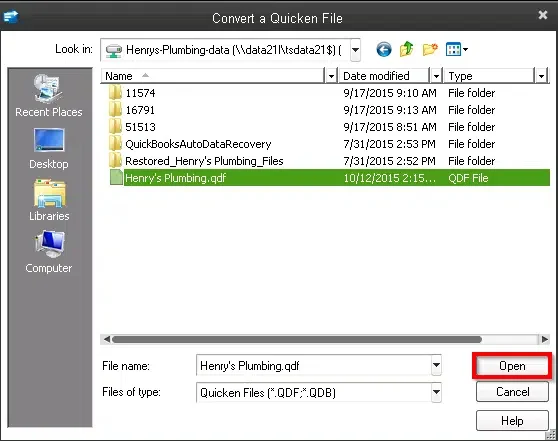
- The last step is that the conversion software will help you through the last phase of the conversion.
Note: Make sure you do not already have a copy of this tool installed before using it. If so, remove it from your computer and download one that’s right for you from the links on the site.
Step 2: Install and convert
The next step is to import and convert as follows:
- Open the Quicken Converter that you downloaded, then click Next.
- Then click Next after selecting I accept the licensing agreement’s conditions.
- Select Next, then Install to begin the Quicken Converter installation.
- Select Finish after choosing Launch Quicken Converter.
- Then click Get Started after selecting I’m transferring data from Quicken for Windows.
- Choose File, then choose Open a data file on this computer.
- Select OK after choosing your Quicken file (.QDF) from the browse menu.
- After choosing to Convert it! choose OK.
- Select Save, then select Exit to save your newly created Quicken Data File (.QDF) document.
You can now begin conversion using the Conversion Utility in QuickBooks after upgrading your file to a compatible Quicken version.
Note: Although the tool claims to be generating a (.QFX) file, it is actually producing a (.QDF) file. The updated QDF can be found in your original Quicken file.
In conclusion, converting from Quicken to QuickBooks Desktop or QuickBooks Online can seem like a daunting task, but with the right steps, it can be a smooth process.
By backing up your Quicken data, understanding the differences between Quicken and QuickBooks, and following the conversion steps carefully, you can ensure that your financial data is accurately transferred to your new accounting software.
Whether you choose Quicken Desktop or QuickBooks Online, both options offer impeccable features that can streamline your business’s financial management. So, take the time to learn how to convert from Quicken to QuickBooks and make the switch to a more efficient and effective accounting system today.
Frequently Asked Questions
Yes, definitely. To learn about the steps related to the conversion of Quicken to the two heads under Quickbooks, read the aforementioned instructions.
Yes, you can. To transfer your Quicken data to QuickBooks Desktop either convert to QuickBooks Desktop immediately or upgrade your file first using the Quicken converter.
To import a QFX file into Quickbooks from the bank: From the top menu bar, select Utilities > QuickBooks File, then click Import. Select Web Connect Files. Open the QBO file that you saved.
Yes, you may convert Quicken files to make them compliant with and work better with QuickBooks using a specialized tool called Quicken Converter.
Navigate to the file where your QFX file is located. Click the Convert to QBO option in the file chooser at the bottom. You can then start the converter and convert your data.
You must change an accountant’s duplicate into a standard business file to import: Open your QBX, choose Convert Accountant’s Copy to Company File/QBW from the File option, and then press OK to finalize.
Yes, Quicken is a third-party program for private accounting and bookkeeping. If you’re moving from Quicken to QuickBooks Online, you can import your data so you won’t have to start from scratch.
No, while QuickBooks is oriented towards small companies, Quicken is made for personal finance. However, both programs have the ability to monitor earnings, make budgets, and produce reports.

 +1-877-790-2297
+1-877-790-2297