Although Intuit assures its users to keep the user data safe and secured, it is recommended to create a backup regularly of the QuickBooks company data. Especially if you are planning to perform the troubleshooting methods to solve certain errors or change the settings of QuickBooks, you should always take a backup first. If you have enabled the automatic backup feature then you don’t have to create a backup manually. However, if you are eager to back QuickBooks to a flash drive, you can do that. Therefore, in this particular guide, we will demonstrate how to backup QuickBooks to flash drives in a few simple steps.
Why Do You Need to Create a Backup in QuickBooks?
QuickBooks contains all your business-related information such as customer details, invoice records, transaction statements, and a lot more. In case your original files get damaged or corrupted, the backup file can save you from losing the company’s data. There could be other reasons for which you may have to create a backup of your QuickBooks account. These are as follows:
- If the company file is corrupted, you can restore the file from your backup file.
- Company files can be used by other members you add to let them access your file. If some data is removed by them mistakenly, you can retrieve the data using the backup file.
- Third-party applications or viruses can affect certain features or data in your QuickBooks account. In such a scenario, a backup file is a savage for you.
- Even when the hard disk crashes and you lose the data all of sudden, the backup file can save you in such a situation.
By creating a backup, there is no chance of losing your company data. Even if you lose it, it can be retrieved from your backup (.qbb) file. As you create the QuickBooks backup, it creates a file with a QBB extension which you can save on a particular location on your computer. Such backup files cannot be edited manually and therefore these files are safe on your computer.
Important Note: Computer systems tend to get damaged too. Fortunately, QuickBooks allows you to take a backup locally as well as online. If you ever find your system in a non-working state, you can access the backup file online to restore the data (only if you have saved the backup online).
How Do I Backup My QuickBooks to a Flash Drive (for Desktop Version)?
In QuickBooks Desktop, it is easy to create a backup of your company data. You get several options to save the backup file. For instance, you can create the QuickBooks backup online or locally (by inserting the CD or USB Flash Drive). In addition, QuickBooks allows you to take manual backups and automatic backups.
If you are willing to know how to back up QuickBooks to a flash drive, the following steps will help you:
- Launch the “QuickBooks” application.
- Then, click on the “File” menu.
- Here, you can select the “Back Up Company” option.
- Now, choose the “Create a Local Backup” option.
- When you see the “Create Backup” window, select the “Local Backup” option.
- As you click the “Next” option, choose the location where you want to save the backup file.
- At this point, you can click on the “Options” and choose the location along with the backup frequencies.
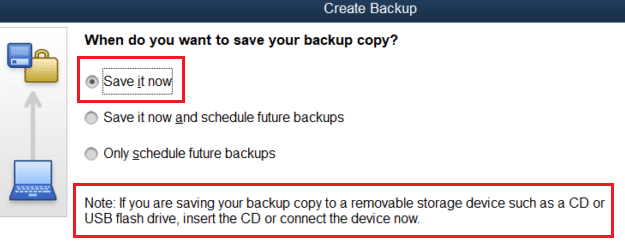
Note: If the flash drive is already inserted then select the flash drive location.
- Press the “OK” and Next” buttons subsequently.
- Here, you can hit the “Save it Now” option.
- Again click the “Next” button.
- Select the “Save” button to confirm the action.
- Once done, insert the flash drive into your “USB” slot of the computer (if not inserted).
- Then, copy your backup file from the location where you have saved it and paste it on the flash drive.
This way you can create a backup of your QuickBooks data and save it on your flash drive. If anything goes wrong with your QuickBooks company files, you can use this backup (.qbb) file to restore the data.
Please Note: If you have copied the backup from the local drive to a flash drive then it should not directly be used (in case of damage) to retrieve the data. First, you should move your data back to local storage, then use the backup file to restore data.
How Do I Backup QuickBooks Online to a Flash Drive?
QuickBooks Online users do not have to take a backup as it keeps taking backups in the cloud server. However, if you want to know how to backup QuickBooks Online to a flash drive then you can go through the following steps:
- To take a backup to a flash drive, first, you will have to download the data from QuickBooks Online to the desktop.
- As you export the QuickBooks data on your computer, you can save the file to a location where you can find it easily.
- Then, insert the flash drive into your computer.
- After that, you can copy the data you download from QuickBooks Online and paste it into the flash drive.
Since there is no direct option for creating a QuickBooks Online backup to the flash drive, you can simply export the data and save it on the flash drive. Now, you have learned how to backup QuickBooks to flash drives.
How to Restore the Company Data from the QuickBooks Backup File?
There can be occasions when your company files get damaged or a specific file has been removed by some other users mistakenly. In such a situation, you can use the backup file you created earlier. In the following steps, we will show you how you can restore the company data by using the QuickBooks backup (.qbb) file:
- Since you saved your backup file to a flash drive thus you have to put the flash drive on your PC.
- Then, launch the “QuickBooks” application and go to the “File” tab located on the top left.
- Here, you can select the “Open or Restore Company” option.
- When a new window opens, you can choose the “Restore a backup copy (.qbb)” option.
- Press the “Next” button.
- Then, select the “Local backup” option.
- Hit the “Next” button.
- When you see the “Open Backup Copy” screen, select the drop-down menu to search for your company file.
- Once the backup file is selected, click the “Open” button.
- Click on the “Next” button.
- Later you can go to the location from where you prefer to restore a backup file.
- Here, you can wait for the process to be finished.
As you execute the aforesaid steps, the backup can be easily restored. This will help you to get your lost or deleted data back in its place.
Some Important Considerations for Backing Up the QuickBooks to a Flash Drive
When you take a QuickBooks backup to a flash drive, there are certain points you need to take care of. For instance,
- You should set your QuickBooks app for automatic backup.
- The frequency of generating QuickBooks backup should be at least set to once a day.
- As you close the company file, you should set your application for backup every time.
- Make sure you encrypt the backup and set a password for the same.
- In case some important documents are attached to the file, you can also create a backup for them.
We hope you now understand why you should create a backup of your QuickBooks application.
In a Nutshell
If you are using QuickBooks Online or you have set your QuickBooks account to generate backups automatically then you don’t have to take a backup manually. However, it is important to set the frequency so that QuickBooks can know how many times it needs to create a backup of your files. Here we have talked about how to backup QuickBooks to flash drives for desktop and online versions. Besides that, we explain how you can use this backup file to restore lost or deleted data.
Don’t forget to check out the most requested guides on QuickBooks:

 +1-877-790-2297
+1-877-790-2297