When you attempt to update QuickBooks Payroll software, it may show QuickBooks error code 12029 on your screen. It is one of the rare issues that can appear when the server is connected to a weak connection. As a result, the backend server fails to revert the QuickBooks in the required time interval. To update the payroll software and access QuickBooks successfully, it is important to avoid such conflicts. This is what we will talk about in this guide.
In this technical guide, you will find out the main factors of QuickBooks error 12029 and resolving methods to fix the payroll update error.
- Leading Factors of QuickBooks Payroll Update Error 12029
- Troubleshooting Methods to Fix QuickBooks Error Code 12029
- 1: Configure Internet Explorer and Connectivity
- Set Internet Explorer as Default Browser
- Set the Appropriate Zone of Websites
- Fix the Local Area Network (LAN) Settings
- Restore the Advanced Settings
- 2: Run QuickBooks File Doctor Tool
- 3: Install or Update the QuickBooks Security Certificate
- 4: Check Internet Connection, System Date, & Reset Internet Settings
- 5: Fix SSL Settings for Internet Explorer
Leading Factors of QuickBooks Payroll Update Error 12029
Users should note that there can be internal or external causes for QuickBooks update error 12029. To be in more detail, we are jotting down the list of the best possible causes of payroll update errors.
- Internet security or firewall settings may interrupt the server connection.
- Not setting the Internet Explorer as the default browser can also cause issues to QuickBooks operations.
- If the SSL settings are wrong, it will affect the server.
- Due to expired internet plans, you may have problems accessing the server.
- QuickBooks error code 12029 can display due to the blocked server.
- Other connection issues or timeout errors can bring payroll update errors on your screen.
By adjusting the internet security protocols, you can resolve the payroll update error(15222). We will also discuss other methods in further discussion.
Troubleshooting Methods to Fix QuickBooks Error Code 12029
Adjusting the internet settings is all you have to do to fix the QuickBooks update error 12029. But, if you are still facing issues updating the payroll then you can run the QuickBooks File Doctor Tool to configure the firewall or internet settings automatically. In addition, you can update or install the QuickBooks security certificate, adjust the SSL settings, reset the internet settings, and so on.
In the following discussion, we are explaining the best possible and effective methods to resolve the payroll update error. Let’s read ahead!
1: Configure Internet Explorer and Connectivity
As we specified earlier, wrong internet settings may prevent you from using the server due to which you fail to download the QuickBooks payroll update. So, the first thing you will do is to test the connectivity and internet settings so that you can make the required changes. Make sure the QuickBooks program is closed before you perform these series of steps.
Set Internet Explorer as Default Browser
Not setting the Internet Explorer as the default browser may cause issues. QuickBooks uses the settings of Internet Explorer and thus you should verify if it is set to default or not. To do so, you can do the following:
- Get started with the “Run” window by using the “Windows + R” keys on your keyboard.
- Here, you can type “INETCPL.CPL” in the field.
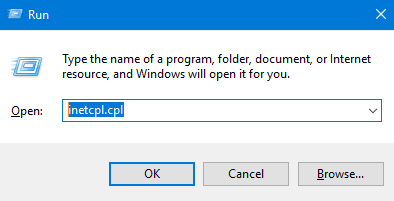
- After pressing the “Enter” key, you will be redirected to the “Internet Properties” window.
- Here, you need to get into the “Programs” tab.
- Select the “Make Internet Explorer the default browser” option.
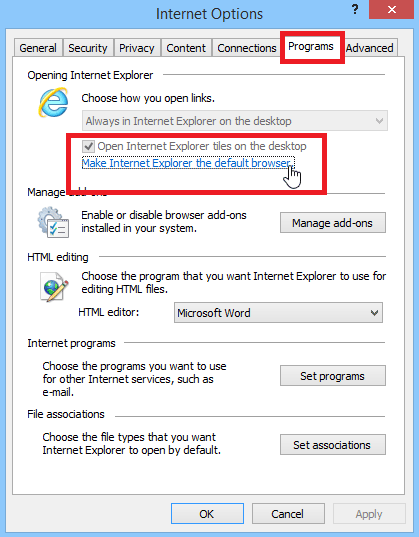
- In the “Web browser” section, you will find the default apps. Here, you can set “Internet Explorer” as the default app if it is not set.
Set the Appropriate Zone of Websites
The suggested zone for using websites is the Medium-high level. This is relevant for most websites. If you are not sure what zone you have set for this, go through the following steps to correct the security settings:
- Launch “Internet Explorer” on your computer.
- Go to the “Tools” menu or you can press the “Alt” key on the keyboard.
- After this, go to the “Internet Options”.
- Move to the “Security” tab.
- Click on the “Glove” icon (Internet) and make sure that the zone level is set to “Medium-high”. To adjust the level, you can use the slider.
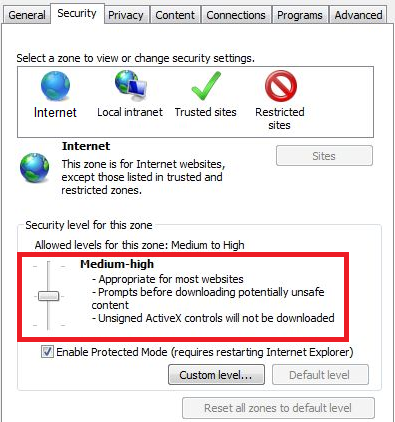
Fix the Local Area Network (LAN) Settings
For the LAN settings, users are suggested to use Automatically Detect Settings (Automatic Configuration). To set the right preferences in the Internet Options, you can perform these steps:
- From the “Internet Options” window, click on the “Connections” tab from the top.
- If you find the dial-up node is not in use then you can click on the “Never dial a connection”. But, if the dial-up node is in use then you should select the “correct internet service provider.
- Now, press the “OK” button and move to the “LAN” settings.
- Here, you can select the “Automatically detect settings” checkbox.
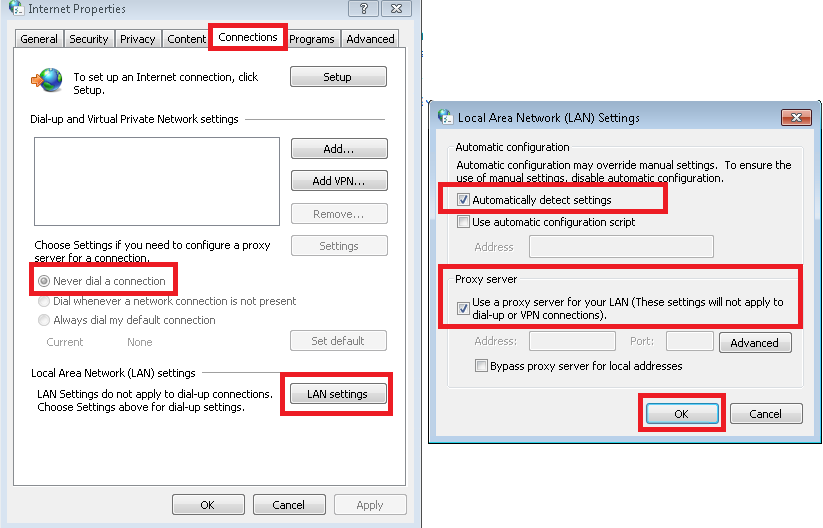
- After this, it is also important to place a checkmark for the “Proxy server” option.
- Now, click the “OK” button.
Restore the Advanced Settings
By restoring the advanced settings, you can enable TLS 1.2 which is required to access the server successfully. Here are the steps to enable the security protocols.
- In “Internet Explorer”, open the “Internet Options”.
- Then, click on the “Advanced” tab.
- After that, hit the “Restore advanced settings” button.
- Now, select the “TLS 1.2” option.
- Click the “OK” button to implement this setting.
Once done correcting the internet setting, you can close the Internet Explorer. After that, you can reboot your Windows PC. As your PC restarts, you are required to download and then run the TLS 1.2 utility Also, check if your Internet Explorer is set as a default browser or not. If you are still facing QuickBooks error 12029, we have more solutions to overcome this error.
2: Run QuickBooks File Doctor Tool
QuickBooks error code 12029 can also occur due to wrong firewall settings or antivirus program issues. Sometimes, these security programs prevent your computer from accessing the third-party application. As a result, you fail to reach the server in the required time interval and encounter a payroll update error.
To avoid such issues, you can download the QuickBooks Tools Hub and run the QuickBooks File Doctor Tool from it. Here are the steps to follow:
- Visit the “Intuit” website and download the “QuickBooks File Doctor Tool”.
- Then, save and install the file on your computer.
- As you launch the software, move to the “Company File Issues” tab located on the left.
- From here, you can click on the “Run QuickBooks File Doctor” button.
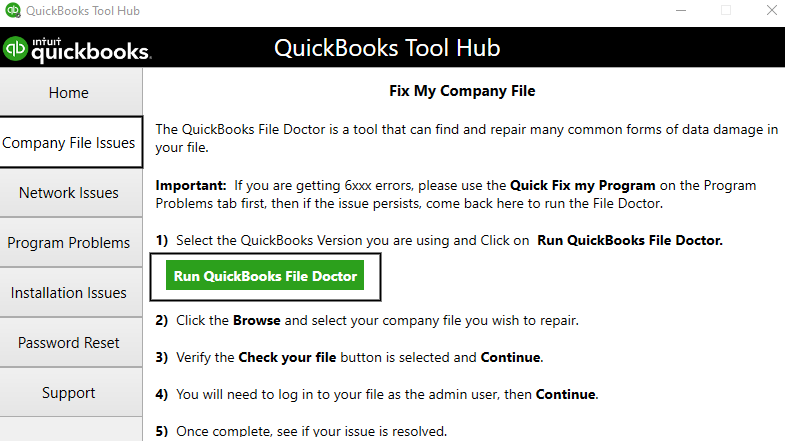
QuickBooks File Doctor Tool is helpful to configure the firewall and ports automatically. After running this tool, you can check if you can update the payroll.
3: Install or Update the QuickBooks Security Certificate
A Security Certificate is necessary for QuickBooks. In case it is already installed on your computer then make sure it is up to date. Let’s have a look at the following steps to update or install the QuickBooks security certificate.
- Click right on the “QuickBooks” software icon.
- Then, select the “Properties” option.
- Select the “Open file location”. This option can be found under the “Shortcut” tab.
- Now, click the “OK” button to continue.
- Once you find the “QuickBooks.exe” file, click right on it.
- From here, you can switch to the “Properties” tab.
- Now, click on the “QuickBooks” from the list.
- Move to the “Details” option located from the “Digital Signatures” tab.
- Click on the “View certificate” option.
- Moving ahead to the “General” tab.
- Press the “Install certificate” button.
- In the “Certificate Import” screen, be sure that you have set the current user as your “Store location”.
- Now, click the “Next” button.
- Press the “OK” button to finish the process.
As you install the security certificate for the QuickBooks program, you can refresh the computer and check if you can easily update the payroll software.
4: Check Internet Connection, System Date, & Reset Internet Settings
When QuickBooks error 12029 bothers you, you can try accessing other websites and then check your internet connection if it is misconfigured. By adjusting the system’s date and time, you can resolve the error. If required, you can reset the internet settings to avoid any kind of conflict while accessing the internet.
To get started, you will have to launch “Internet Explorer” and browse “www.google.com”. If you are able to access the website normally then continue following these steps:
- Open the internet “Settings”.
- Select the “Time & Language” option.
- Click on the “Date & Time” page.
- Click on the “Set time automatically” option to adjust the time.
- Users are also supposed to ensure that the right time zone is chosen in the “Time zone” option If it shows incorrect then correct it using the drop-down menu.
- After this, you can enable the “Adjust for daylight saving time automatically” feature if it reflects the time zone.
- Now, open the “Internet Options” window.
- Click on the “Advanced” tab from the top.
- Press the “Reset” button.
- Here, you will find the default settings implemented by Internet Explorer.
- Click the “Apply” and “OK” buttons respectively.
Once you are done fixing the internet settings, you can try updating the QuickBooks Desktop or Payroll. The issues must have been resolved by now.
5: Fix SSL Settings for Internet Explorer
QuickBooks Payroll update error can also be fixed by adjusting the SSL settings for your Internet Explorer browser. In this method, you are required to verify the internet speed and then fix the SSL settings. To configure the SSL settings, these steps can be followed:
- Open “QuickBooks” software.
- Click on the “Help” tab.
- Go to the “Internet connection settings”.
- Here, you need to be sure that the QuickBooks program has access to the internet connection of your computer.
- If the internet speed is normal then hit the “Next” button to continue.
- Now, click on the “Advanced connection settings” option.
- In the “Internet Properties” screen, click on the “Advanced” tab.
- Here, place the checkmark for the “SSL 3.0” and “SSL 2.0” options.
- Now, hit the “Apply” button.
- Press the “OK” button to finish the process.
As you correct the SSL settings in the Internet Options, you can fix the QuickBooks error 12029. To verify, you can check the QuickBooks or Payroll software.
Bonus Tip: You can try other effective methods to fix the payroll update error such as launching the Windows system in Safe Mode, updating Windows operating system, reconnect the router, reboot the updates, update QuickBooks Desktop, reset Internet Explorer, and perform QuickBooks clean install.
Endnote
QuickBooks payroll update error is one of the rare errors that hovers on your screen. The update process procedure can be affected by the wrong internet settings. However, there can be other reasons related to the internet connection that prevents downloading the updates. Thus, diagnosing the cause of the error is necessary. With the help of the provided methods, you can eliminate QuickBooks error 12029 effortlessly.
Must Read: How to Resolve this Error: How to Troubleshoot QuickBooks Update Error 15243?

 +1-877-790-2297
+1-877-790-2297