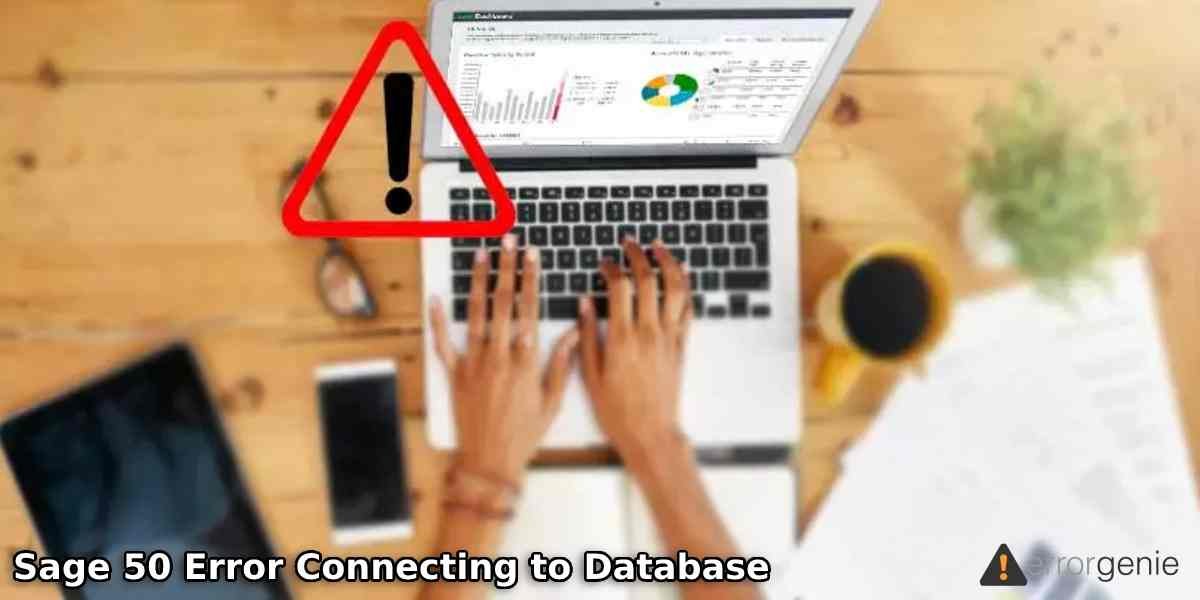When you open the sample file or a company file, you may end up seeing Sage 50 error connecting to database message. This error can show up with different messages on your screen where it states that the Connection Manager is unable to start the database engine. There can be numerous reasons behind such issues. If you have no clue about this, we are here to help you out.
In this blog, we will take you through the causes of database errors in Sage 50 software. In addition, you will find numerous methods to remove the Sage 50 error connecting to database messages from your screen.
- What are the Causes of Sage 50 Error Connecting to Database?
- How to Fix Sage 50 Error Connecting to Database?
What are the Causes of Sage 50 Error Connecting to Database?
There are a number of leading causes due to which your Sage 50 software fails to connect to the database. Check out the following list of possible causes:
- SAJ folder is missing a folder or file.
- The SAJ folder must have a read-only attribute.
- Antivirus service is detecting mysqld.exe, mysqld-nt.exe, or Connection Manager service as threats and thus sent to quarantine.
- Windows Firewall service is probably blocking the Connection Manager which as a result is not able to connect to the database engine.
- .NET Framework can also create conflicts.
- Connection Manager is not properly installed or the service has not started on a server.
- There can be issues with permission with the shared data location on a server.
- Using a UNC address can also cause issues.
- Corrupted data can bring problems connecting to the database.
- If SAJ and SAI are stored in Dropbox, Google Drive, or OneDrive then it can create conflicts.
These could be the possible reasons that affect the performance of Sage 50 and end up showing a “Sage 50- there is an error connecting to a database” message on your screen.
How to Fix Sage 50 Error Connecting to Database?
Sage 50 error connecting to database messages can appear in two different scenarios; when you are able to open a sample file and when you are unable to. In the following discussion, we will provide you effective methods to solve the error depending on both scenarios.
Scenario 1: When You Are Able to Open the Sample Company File
If you can easily open the sample company file but facing errors connecting to the database then you are supposed to open the existing file. Also, you need to verify if your SAJ folder is set to the read-only option. Your files and folders should also be visible in the SAJ folder. If it is not then you need to restore them from the backup file. Let’s jump to the methods one by one.
Fix 1: Open the Existing Company File
If the company file you have used recently has a UNC path then you should try opening the existing company file. For this, you can follow these steps:
- Click on the “Select an existing company” option.
- Now, you can browse the company file in “Windows Explorer”. The location would be like “C:\Sage 50 Data\”.
In case you are finding any kind of issues while opening the existing company file, switch to the next step.
Fix 2: Check If the SAJ Folder has Read-only Attribute
If the SAJ folder has a read-only attribute, it may not help you to open the company file. Thus, it is important to remove the read-only option for the SAJ folder. Here is the step by step details for the same:
- Before getting started, make sure the “Sage-50” software is not running on your PC.
- Then, you can navigate through the location where your company file is located.
- Now, click right on the folder that has the “SAJ” extension.
- Move to the “Properties” option.
- After this, you can clear the checkmark for the “Read-Only” option.
- Once done, press the “OK”
After following these steps, you can restart Sage 50 Accounting software and then open the company file. If these steps don’t help you to resolve the problem, we have more solutions.
Fix 3: Check If the Files and Folders are Visible in Your SAJ Folder
When the SAJ folder is missing any file, you may not be able to open the company file in Sage software. To verify if the SAJ folder has required files and folder, you can perform the following steps:
- First of all, navigate to the location where the company files are stored.
- Then, click right on the folder that has the “SAJ” extension.
- Now, click the “Properties” option.
- Clear the checkmark for the “Hidden” box.
- Click the “Apply” button.
- Press the “OK” button.
- Now, open the folder with the “SAJ” extension.
At this point, you can check if you are able to see the files and folders within the SAJ folder. If you find any file missing, we suggest you restore it using the backup file.
All these methods can be performed when you are able to open the sample company file but finding errors connecting to the database. If required, you can replace the ODBC version from 3.51.28 to 2.51.19, save the data files in a different folder on a server, and map the network drive on a Windows computer.
Scenario 2: When You Not Able to Open the Sample Company File
When you are unable to open the sample company file then you should simply verify if mysqld.exe and mysqld-nt.exe are threats. If so, restore them from the antivirus software. Besides that, you can restart the Connection Manager and reinstall Sale 50 software on your computer. For step by step guide, you can go through the following details:
Fix 1: Check If mysqld.exe and mysqld-nt.exe Exist
Most users install an antivirus service on their Windows computers to protect their systems from threats. If your antivirus service detects mysqld.exe and mysqld-nt.exe as threats and sends them to quarantine then you are supposed to verify if these files exist or not. To do so, you can go through the steps stated below:
- To find the “mysqld-nt.exe” file, you should navigate to the “C:\Program Files (x86)\winsim\ConnectionManager\MySqlBinary\5.0.38\mysql”.
- To locate the “mysqld.exe” file, you can go to the “C:\Program Files (x86)\winsim\ConnectionManager\MySqlBinary\5.6.10\mysql”.
If you find these files on your system then the Windows Firewall or antivirus services must quarantine the file. In such a scenario, you should contact the antivirus provider so that they can assist you in restoring the mysqld.exe and mysqld-nt.exe files.
In most cases, AVG blocks the mysqld.exe and mysqld-nt.exe files. If you are using AVG, follow these steps to access the files:
- Launch the “AVG” service to access the “Virus Vault” option by clicking on the “Options”.
- If you find any process related to the Windows path name that we mentioned above then you should restore the processes so that you can fix the issue.
- Please note that you have to run AVG to restore the processes.
- Once you are done doing that, launch “Sage 50” software on your computer.
- When the file is removed, you can repair the software.
- You can disable the anti-viruses temporarily.
- Then, click on the “Control Panel”.
- Select the “Programs and Features”. You can also click on the “Add/Remove Programs”.
- Press the “Change” button.
- Click on the “Update/Reinstall” button.
This is how you can find the mysqld.exe and mysqld-nt.exe files on Windows and fix them in the Virus Vault. Later you can repair Sage 50 software. After this, you can check if you are facing Sage 50- there is an error connecting to a database message on your screen.
Fix 2: Reinstall Sage Program
When nothing works, you can simply reinstall the Sage program. For this, you are required to remove the Sage software from your computer and then install the latest version. In the following discussion, we will show you the steps for uninstalling the Sage 50 software based on different Windows operating system versions.
Windows 10, 8.1, 8
- Click right on the Windows “Start” menu.
- Then, go to “Programs and Features”. You can also select the “App and Features” option.
- Now, click on the “Sage 50” software from the list and select the “Uninstall” option.
Windows 7 and Vista
- Click on the “Start” menu.
- Open the “Control Panel”.
- Go to the “Programs and Features” option.
- If you find the “Category” view then click on the “Uninstall a Program” from the category of “Programs”.
- Now, scroll down and click right on the “Sage 50” app you wish to uninstall.
- When you see the “Uninstall” wizard, follow it through the options and complete the steps of uninstalling the program.
Windows XP
- Select the “Start” menu.
- Open the “Control Panel”.
- Click on the “Add or Remove Program”.
- Now scroll down and click right on the “Sage 50” program you wish to remove.
- Then, follow the wizard for uninstalling the program.
Depending on your Windows version, you can follow the steps for removing the software from your computer. Therefore, you can download the Sage 50 software with the latest version and install it on your PC. Later you can check if you can open the company file without conflicting any errors.
Fix 3: Restart Sage 50 Connection Manager
Connection Manager can create problems due to several reasons due to which it fails to connect to the database. Therefore, it is necessary that you restart this service on your computer. Here are the steps for that:
- Open the “Control Panel” on your computer.
- Then, go to the “Administrative Tools”.
- Click on the “Services”.
- Now, click right on the “Sage 50 Database Connection Manager”.
- Press the “Stop” button.
- Now, again click right on the “Sage 50 Database Connection Manager”.
- Press the “Start” button.
As you perform these steps for restarting the Connection Manager service, you can try attempting a company file. Please note that you may require administrator rights to stop or restart Connection Manager.
Apart from this, you can try reinstalling the Connection Manager and Run Windows Event Log service to avoid Sage 50- there is an error connecting to a database message.
Final Verdict
Database connection fails when your Sage software or Windows program is conflicting. If you apply the best possible settings, you can get rid of the Sage 50 error connecting to database message. Here, we have explained a number of methods that can be performed depending on two different conditions.
Sage 50 software application comes with numerous error codes on your screen. If you are confronting any of the following problems, read these guides to find the solution.

 +1-877-790-2297
+1-877-790-2297