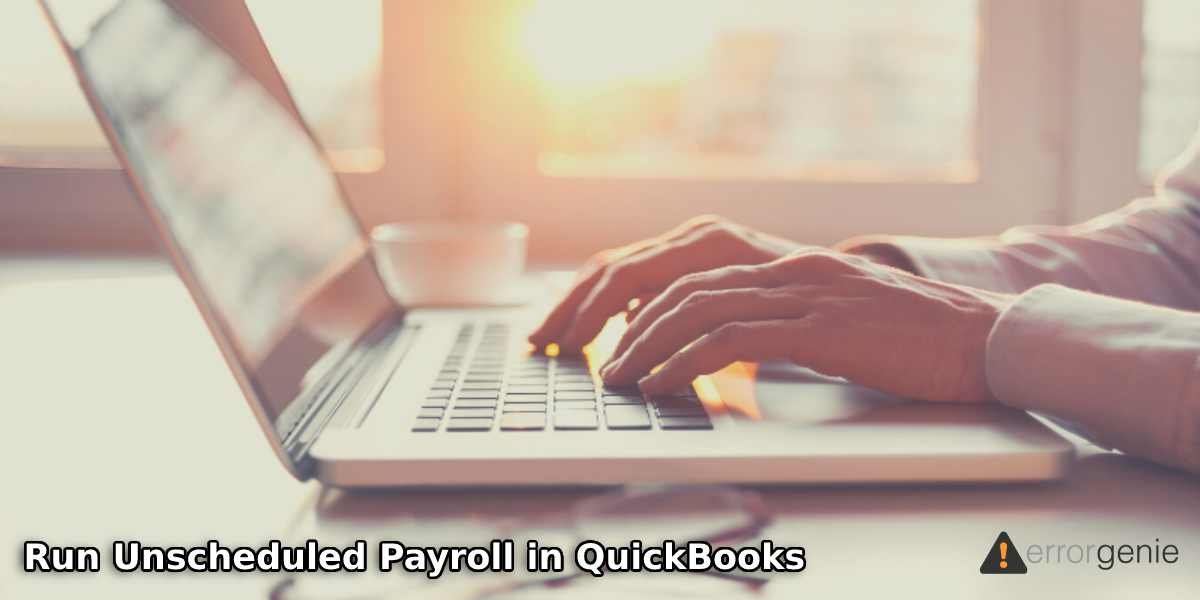Unscheduled Payroll is a type of payroll that is not bound to any date or predefined pay period. Unlike Scheduled Payroll, the date in the Unscheduled Payroll doesn’t roll forward automatically for undefined intervals to use Payroll. Each time you run the Unscheduled Payroll in QuickBooks Desktop/Online, all the active employees start showing up whom you need to pay.
If you are willing to know how to run Unscheduled Payroll in QuickBooks Online or QuickBooks Desktop, read the following details carefully. Here, we will also highlight the purpose of using Unscheduled Payroll and how you can delete it when needed.
How Do I Run an Unscheduled Payroll in QuickBooks Online?
Unscheduled Payroll can also be used in case you miss any payroll. In addition, you can create a check when the employee is dismissed. By selecting the pay period manually, you can enter the employee’s wage. This should be noted that the unscheduled checks can also be created until the foregoing 6 months. If you want to run unscheduled payroll, first you need to create the Unscheduled Payroll in QuickBooks Desktop or QuickBooks Online.
Run Unscheduled Payroll in QuickBooks Online
When you run the unscheduled payroll, you can choose the pay period manually and add the earnings of your employees. Do remember that you can set up the unscheduled checks only for a current pay period taking the previous six months. The following details will teach you how to do unscheduled payroll in QuickBooks Online.
- Click on the “Workers” menu located on the left.
- Switch to the “Employees” option.
- Then, click on the “Run Payroll” option located on the top right.
- After this, you can search for the employee whom you wish to pay.
- Once found, you can click on the “Create another check” option.
- Here, you can add the employee’s compensation. It may include vacation, salary adjustments, and other payment types.
- Thereafter, confirm your “Pay Date” and “Pay Period”.
- Now, choose the “Preview Payroll” option.
- After this, click on the “Submit Payroll” option.
- In case you want to create the paper check, print the check, or hand write then you can give it to your employee by the date of the check.
- Press the “Finish Payroll”.
The check dates that are available are the dates that come under the last check date or before the next payday. QuickBooks Online is designed in a way that it would keep the payroll taxes free from errors.
Unscheduled Payroll in QuickBooks Desktop
In QuickBooks Desktop, you can create the unscheduled payroll from the Employees menu. For more details, you can pursue the following steps mentioned below:
- Launch “QuickBooks Desktop”.
- Then, select the “Employees” menu.
- Click on the “Pay Employees” option.
- Select the “Unscheduled Payroll” option as your check type.
- Here, you can enter the payroll information.
- Once done, click the “Continue” button.
- After reviewing the payroll details, you can click on the “Create Payroll” option.
As you perform these steps, the unscheduled payroll will be created. Make sure you enter the appropriate date while running the unscheduled payroll.
How to Delete an Unscheduled Payroll in QuickBooks?
There can be instances when you no longer wish to keep the unscheduled payroll in your account. However, while deleting the unscheduled payroll, you may receive the prompt to reassign all your employees on a schedule. Ignoring this prompt won’t allow you to successfully delete the unscheduled payrolls in QuickBooks.
Therefore, you need to change the period in order to check if all the employees have the same frequency. Let’s find out how to delete an unscheduled payroll in QuickBooks.
- Go to the “Employee Center” menu.
- Then, add the “Pay Period” column.
- After this, go to the “Pay Employees” screen and delete the payroll schedule.
In case the Payroll Schedule is blank or the pay frequency is attached to some of the employees, you can connect with the support team so you can delete the unscheduled payroll.
To Sum Up
QuickBooks provides different types of payrolls such as scheduled and unscheduled. The advantage of using unscheduled payrolls is that it is not restricted to predefined pay periods. You can run it anytime by assigning it to the selected employees. We hope you are now aware of how to run and delete the Unscheduled Payroll in QuickBooks Desktop/Online.
Do you want to learn about pending payrolls and in-kind donations in QuickBooks? The following guides may come in handy:
- Recording In Kind Donations in QuickBooks
- How to Delete a Pending Payroll in QuickBooks Desktop?

 +1-877-790-2297
+1-877-790-2297