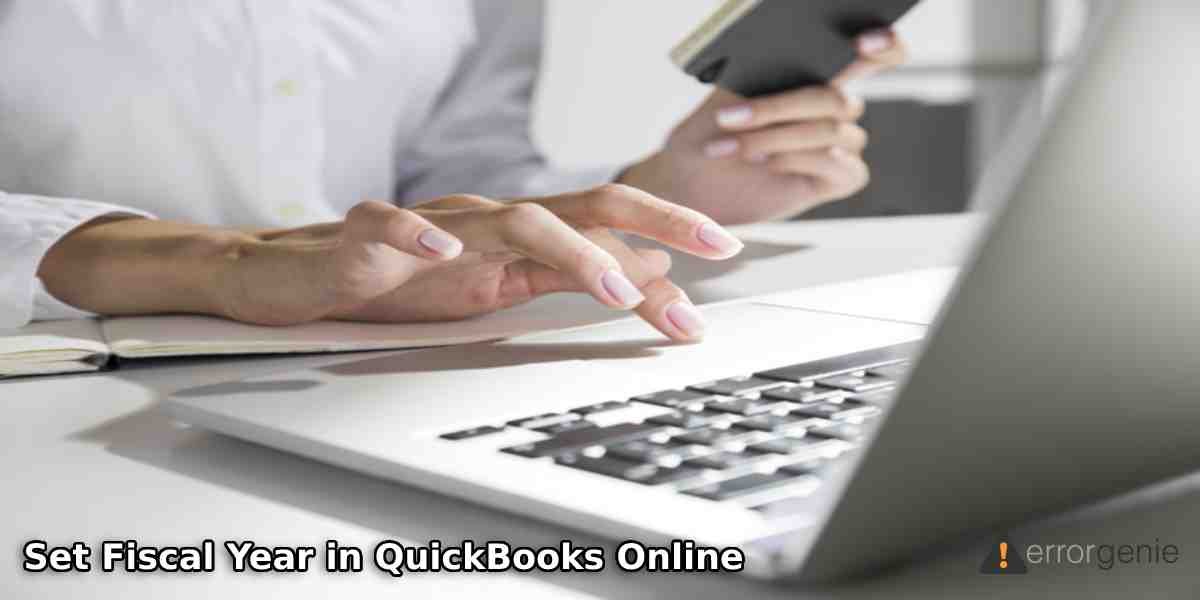A fiscal year is an accounting period of one year or 12 months that governments and companies use for budgeting and financial reporting. Even for tax purposes, the Internal Revenue Service (IRS) also allows the companies to be fiscal year taxpayers or calendar year taxpayers either. According to the federal government, the fiscal year starts on the 1st of October and ends on the 30th of September. On the other hand, the calendar year starts from January 1 and goes through December 31. The end of the fiscal year brings many consequences. Therefore, your fiscal year should be correct. If it does not suit your company, you can set fiscal year in QuickBooks immediately.
In this particular guide, we will help you to understand how to change fiscal year in QuickBooks 2018, 2017, 2016, or 2019 including the QuickBooks online version. Let’s know more in further detail.
Why Should You Set Fiscal Year in QuickBooks?
The fiscal year starts and closes on a different day every year. The end of the fiscal year brings many consequences. For instance, your tax return should be prepared and filed, a financial statement should be drawn up, HST/GST returns(Set up HST or GST in QuickBooks) are due, and more. If the ending date of a fiscal year does not suit the business then you can set up fiscal year in QuickBooks Desktop or QuickBooks Online (under certain conditions only).
In QuickBooks Online, users cannot start the fiscal year on a determined date. You will only have an option to set the fiscal starting month. On the other hand, QuickBooks Desktop users can start a fiscal year on a particular date in their account. For more information, learn with us how to set fiscal year in QuickBooks 2017.
How to Set Up Fiscal Year in QuickBooks Online?
To set the fiscal year in your QuickBooks Online account, you will first have to verify the first month of your fiscal year. If the details are incorrect, you can fix them by editing the first month of the fiscal year. The fiscal year can be set up through the QuickBooks Online Settings. All you have to do is make the necessary changes to set the first month of your fiscal year. Let’s find out how to change or set fiscal year in QuickBooks 2018:
- Open “QuickBooks Online” on your computer.
- Then, navigate to the “Gear icon” located on the top.
- After this, select the “Account and Settings” option.
- Click the “Advanced” section.
- When you get into the “Accounting” section, check the settings. If the first month of the fiscal year is not correct, you can click on the “Edit” button.
- Thereafter, you can make changes and add the correct first month of your fiscal year.
- Once done, press the “Save” button.
- Click on the “Done” button.
After you make changes and save the details, QuickBooks will record the first month of your fiscal year. Also, it decides when your fiscal year should end.
How to Set Fiscal Year in QuickBooks Desktop?
To set the fiscal year in QuickBooks, you can only choose the first month of a fiscal year from the Company menu. A specific cannot be mentioned. To select the first month of a fiscal year, you can execute the following steps in QuickBooks:
- Log in to your “QuickBooks” account.
- Then, choose the “Company” menu.
- Here, you can click on the “My Company” option.
- Now, you can go to the “Company Information” window and select the “Pencil” icon.
- After this, switch to the “Report Information” tab.
- Then, click on the first month of a “Fiscal Year”.
As you perform these steps, QuickBooks automatically register the first month of a fiscal year. In addition, QuickBooks will know when the fiscal year is supposed to end. If you are required to set up the financial year, you can do that; the date will not be affected.
How to Close the Fiscal Year in QuickBooks Desktop?
Although QuickBooks automatically will know when to end the fiscal year, you can still edit the closing fiscal year. To do so, you are required to go to the Company Preferences and remove the date from the Closing Date field. For step-by-step details, you can pursue the following steps:
- Navigate through the “Edit” menu.
- Click on the “Preferences” option.
- Select the “Accounting” menu.
- Now, you can switch to the “Company Preferences” tab.
- Move to the “Closing Date” section and select the “Set Date/Password” option.
- At this point, you can delete the delete from the “Closing Date” field.
- Press the “OK” button to complete the steps.
Once you are done performing these steps, QuickBooks removes the closing date and hence the fiscal year will be closed in QuickBooks Desktop.
To Sum Up
The 12 months accounting period of your company and the fiscal year are important for every company. Governments and companies use the fiscal year for budgeting and financial reporting every year. Hence, you should verify if the first month of your fiscal year I selected in QuickBooks. If not, you should add it to avoid complications. Here, we have explained how to set fiscal year in QuickBooks 2016 and other versions including online.
Frequently Asked Questions (FAQs)
To set fiscal year in QuickBooks 2019, one has to check the first month of the fiscal year in QuickBooks settings or the Company Information window. If you find the details incorrect, you can correct them by editing the first month of the fiscal year.
Fiscal is connected to taxes and public money. Thus, the period of 12 months or a year considered by the government for taxes and accounting of revenues is called the Fiscal Year. On the contrary to this, the Financial Year is adopted by a specific business as the accounting year. Both Fiscal Year and Financial year may be distinctive or coincide.
The fiscal year is an accounting period of a year for a company. Therefore, companies cannot change the fiscal year every other year. The main reasons for a company for selecting a different ending of the fiscal year are the availability of supplies and seasonal fluctuations of the business they operate.

 +1-877-790-2297
+1-877-790-2297