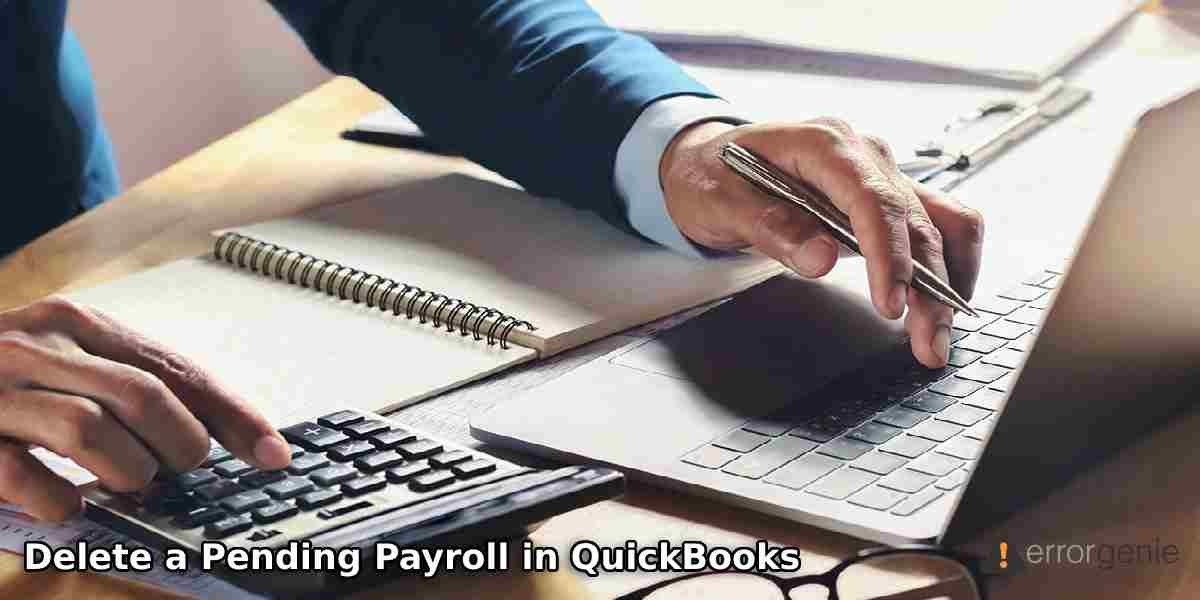When you create a payroll, you may realize later that the amount is not correct for which you may need to remove that payroll from the record. There can be other reasons too for deleting or voiding the pending payroll. Even if you have submitted the payroll or assigned it to the employees, you can still remove the payroll from the record. Here, you will have complete information regarding QuickBooks payrolls and how to delete a pending payroll in QuickBooks Desktop and QuickBooks Online.
How to Delete a Pending Payroll in QuickBooks Online?
Pending payrolls can be deleted for a number of reasons. In the following discussion, you will understand how to delete a pending payroll in QuickBooks Online in different ways. For instance, you can remove the scheduled payroll, payroll transactions, the whole paycheck, and remove the payroll paycheck in QuickBooks Online Payroll. Let’s read more in further detail.
Delete the Scheduled Payroll
When you schedule a payroll and find discrepancies in it later, you can cancel the payroll and enter the details again if needed. However, this option will be available only if no employee is allotted to the schedule. To delete the scheduled payroll, you can perform the following steps in QuickBooks Online:
- Go to the “Gear” icon.
- Then, click on the “Payroll Settings” option.
- Now, switch to the “Payroll and Services” field and click on the “Pay Schedules” option.
- Press the “Edit” button.
- Click on the “Delete” button.
As you perform these steps, the payroll schedule will be removed from the record. Thereafter, you can schedule the new payroll with the correct details.
Clear the Payroll Transactions
For instance, if you posted a payroll and did not input the correct amount then you may need to remove the whole paycheck from the list. If you want to batch delete, do remember, QuickBooks has no option to delete the paychecks in bulk. Therefore, you will have to remove the paychecks one after one.
To delete the paychecks one at a time, you can pursue the following instructions:
- Navigate to the “Payroll” tab located on the left menu.
- Then, click on the “Employee” list.
- From the “Run Payroll” section, you can choose the “Paycheck List” option.
- At this point, you can modify the date range if required. Thereafter, you can choose the paycheck that you prefer to remove.
- Once selected, hit the “Delete” button for the same paycheck.
- Later, you can mark the checkbox to confirm your deletion and select the “Delete Paycheck” option.
Once you delete the paycheck from QuickBooks, you can create the one with the correct amount. This should be noted that if you remove the paycheck, it will not display on the paycheck list as well as in payroll reports.
Delete the Payroll Paycheck
In QuickBooks Online, the payroll paychecks can be deleted even if they are submitted. However, it depends on the payroll service or processing time. If required, you can delete the direct deposit payments as well. In the following steps, you will learn to delete the paychecks in QuickBooks Online Payroll Full Service:
- Click on the “Payroll” menu.
- Then, choose the “Employees” option.
- Here, you can click on the “Paycheck List”.
- Now, choose the paychecks you want to delete.
- Once selected, you can click on the “Delete” button.
- After that, click the “Yes” button to confirm your action.
Similar steps can be followed in QuickBooks Online Payroll Premium, Core, Elite, and Enhanced service. Also, remember, if the deadline has been passed for canceling the payment then the worker will get the amount in their bank account on their pay date. If needed, you can void the payments so that you can collect the money from your contractor or employee.
Remove the Whole Paycheck
There can be instances when you move from QuickBooks Online to QuickBooks Desktop but have not started until a year then you can delete the payroll. This way your ending balance in QuickBooks Online will match the beginning balance in QuickBooks Desktop. If you are willing to remove the payroll checks in QuickBooks Online, kindly read the following steps:
- Click on the “Employees” menu located on the left.
- After this, click on the “An Employee” option.
- Then, select the “Paycheck List” tab.
- Here, you can select “Paychecks”.
- Now, hit the “Delete” button located at the bottom.
- At this point, place the checkmark to confirm the deletion.
- Press the “Delete Paycheck” option.
This is how you can remove the pending payrolls from the paycheck list. Do remember that deleting the payroll schedule will also be removed from the record. If required, you can schedule the new payroll with the correct details.
How to Delete a Pending Payroll in QuickBooks Desktop?
QuickBooks Desktop users can also remove the pending payroll from the list. All you are required to do is open the list of payroll, select the paycheck you want to delete, and remove it from the record. In the following details, you will learn how to delete a pending payroll in QuickBooks Desktop in different ways. For instance, deleting the scheduled payroll, removing paychecks, deleting the whole payroll, and canceling payroll entry. Even if the payroll is not processed, you can delete the payroll. Let’s get into more detail.
Delete the Scheduled Payroll
To remove the scheduled payroll, first, you will need to remove the employee from your payrolls schedule that you wish to delete. After deleting the employee from your payroll schedule, you can remove the payroll schedule as well. For better understanding, you can read the following steps:
- Click on the “Employees” tab.
- Select the “Payroll Center” option.
- Here, you can click twice on the employee’s name and then press the “Payroll Info” option.
- Now, you have to ensure that the “Payroll Schedule” field does not have the schedule you are deleting. If it is the one then you should choose another payroll schedule for your employee or you can simply clear the area.
- Once the employee is removed, go to remove the payroll schedule. For this, click on the “Employees” menu.
- Then, click on the “Payroll Center” option.
- Select the “Create Paychecks” table from the “Pay Employees” option.
- After this, select the “Create Paychecks” table.
- By using the “Payroll Schedules” drop-down menu, you can select the “Delete Schedule.
- Press the “OK” button.
- Once the schedule is removed, you can continue working with other payroll schedules if needed.
Remove the Paycheck from the Employees Tab
To remove the paycheck, you can go through the Employees tab. From there, you can open the recent payroll and select the one you want to delete.
- Click on the “Employees” menu located on the top.
- Then, select the “Payroll Center” option.
- Choose the “Pay Employees” tab.
- At this point, you can go to the “Recent Payrolls” field and select the payroll.
- Here, you can pick all the paychecks you want to delete.
- Once done, click on the “Delete” button.
- Hit the “OK” button to confirm the changes.
Delete the Entire Payroll
To remove the entire payroll from your account, you need to locate the paycheck and delete it in QuickBooks Desktop. Here are the steps for that:
- To get started, you need to locate the paycheck. Once found, open your paycheck.
- Then, click on the “Edit” button and select the “Delete Paycheck”. You can also use the “Ctrl + D” keys on the keyboard.
- After this, you will receive a prompt to confirm the deletion. You can click the “OK” button to continue.
Delete the Paycheck If Not Processed
If you have not processed the paycheck to your payroll service then you can still have the time to delete the paycheck. To do so, you can go through the following steps in QuickBooks Desktop Payroll:
- Go to the “Banking” menu.
- Then, choose the “Use Register” option.
- Here, you can choose the check and open it.
- On the top of your paycheck, click on the “Delete” button.
- Press the “OK” button.
In case you have processed the payroll already then you can void the paycheck. However, it depends on the processing time. The debit from the bank account for your direct deposit and payroll taxes might not be stopped.
Cancel the Payroll Entry
If you want to delete the payroll entry, you can edit the paycheck from the list and mark it as void manually. For better understanding, you can pursue the following steps in QuickBooks Desktop:
- Go to the “Employees” menu.
- Then, click on the “Payroll Center” option.
- Switch to the “Pay Employees” tab.
- Move to the “Other Activities” list located at the bottom and press the “Edit/Void Paycheck” option.
- After this, you can go to the “Show paychecks from” and through” section and add the date range. Then, click on the display area. This will show your checks.
- Once done, you can choose the check that you wish to void.
- Then, select the “Void” button.
- Here, you can follow the instructions given on your screen.
- Hit the “Done” button.
This is how you can remove the paychecks from your record in QuickBooks Desktop. This should be remembered that once you delete the paycheck, it will not be found in the list. However, you can create the new one again.
To Sum Up
There can be instances when your payroll is pending and you want to remove it from the list. If your payroll is scheduled or posted already, you can remove the payroll easily. All you have to do is open the paycheck list and select the payroll to delete it. Here, we have given you different ways of removing payrolls. We hope you have now understood how to delete a pending payroll in QuickBooks Desktop and QuickBooks Online.
Do you want to edit your bills? If so, we have prepared a curated guide on how to edit bills in QuickBooks.

 +1-877-790-2297
+1-877-790-2297