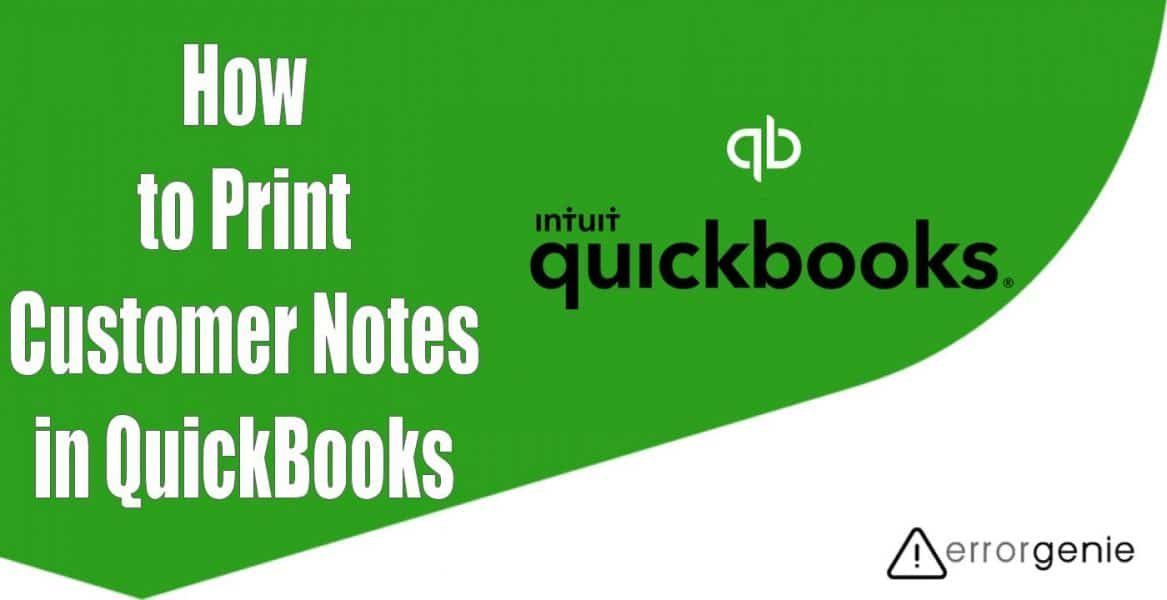QuickBooks allows you to add notes for the customer and employees for specific invoices(Create Invoice in QuickBooks). By adding notes, you can mention special details that you need to remember later such as payment or any special request from the customer. In case you need to print the customer notes, you can do this easily in different ways. For better clarification, you can read with us how to print customer notes in QuickBooks by using numerous ways.
- How to Print All Customer Notes in QuickBooks?
- Method 1: Print Customer Notes from Customers Menu
- Method 2: Print All the Customer Notes
- Method 3: Print the Customer Notes on the Reports
- Method 4: Print the Customer Notes by Customizing the Customer Contact List
- What If You Encounter Issues While Printing the Customer Notes in QuickBooks?
How to Print All Customer Notes in QuickBooks?
To print the customer notes, you can opt for different methods. For instance, you can print the customer notes from the customer menu and print all the customer notes at once. In addition, you can print the customer notes on the reports. If required, customize the customer contact list to take prints of the notes. In the following discussion, you can learn how to print customer notes in QuickBooks with more details:
Method 1: Print Customer Notes from Customers Menu
To print the customers notes, you need to go to the customers tab and open the customer and job information. After previewing the result, you can print the customer notes. Have a look at the following steps to learn how to print all customer notes in QuickBooks:
- Click on the “Customers” menu.
- Then, go to the “Customer Center” option.
- After this, press the “Print” option.
- Now, choose the “Customer & Job Information” option.
- Hit the “Print” button. You can click the “Preview” button to check how the details look.
As you follow these steps, you can easily print the customer notes in your QuickBooks account. In case you find any difficulties while printing the customer notes, you can ask for help from your accountant.
Method 2: Print All the Customer Notes
This method is quite similar to the previous one. However, the steps can be slightly different depending on the version you are using. Check out the following steps to understand better:
- Go to the “Customer” menu located on the top.
- Then, open the “Customer Center” option.
- Here, you can search for the customer’s name.
- After that, click on the “Notes” tab located at the bottom of “Customer Information”.
- Now, you can open the “Notes” with a double-click.
- Press the “Print” button.
By executing these steps, you can easily print the customer notes in QuickBooks Desktop. If required, you can print more notes.
Method 3: Print the Customer Notes on the Reports
If you want to print the customer notes on a report, this can be done easily. All you have to do is use the filter to open the notes. For more details, learn here how to print customer notes in QuickBooks:
- When you are on the “Collections” report and “Accounts Receivable” report.
- Then, click on the “Customize” option.
- Select the “Rows/Column” drop-down menu.
- Click the “Memo/Description” option.
- Press the “Run Report” option.
- Thereafter, you can select the “Print” icon.
This will help you to print the customer notes on the reports. If required, you can format the printed reports. After that, click on the Print reports.
Method 4: Print the Customer Notes by Customizing the Customer Contact List
If you have a customer contact list report then you can easily customize it to get the customer notes. To understand better, learn here how to print customer notes in QuickBooks:
- Go to the “Reports” menu.
- Then, click on the “Customer Contact List” using the search bar.
- After that, select the “Customize” button located on the top left.
- Here, you can click the “Change Columns” option.
- Search for the “Note” from the “Available Columns” list.
- Then, click the “Add” button.
- Hit the “OK” button.
- Press the “Run Report” button.
- Select the “Print” button located on the top left.
As you perform these steps, the customer notes will be printed off. If you want to save this customization then don’t forget to select the Save Customizations button. If required, you can access the report with the customizations. All you have to do is click on the Reports menu and then select the My Custom Reports option.
What If You Encounter Issues While Printing the Customer Notes in QuickBooks?
There can be scenarios when you encounter certain problems while taking a print of the customer notes. In such cases, you don’t need to worry. All you need to do is perform some troubleshooting methods. For instance, you can run the verify and rebuild data utility. If required, use the QuickBooks Tool Hub to repair the errors. Here are the steps for both methods.
Fix 1: Run the Verify and Rebuild Data Utility
By running the verify and rebuild data utility, you can recognize the error and repair it. If you confront any interruptions while printing the customer notes in QuickBooks, you can perform the following steps to fix the problem:
Verify Data
- Click the “File” menu.
- Then, choose the “Utilities” option.
- Click on the “Verify Data” option.
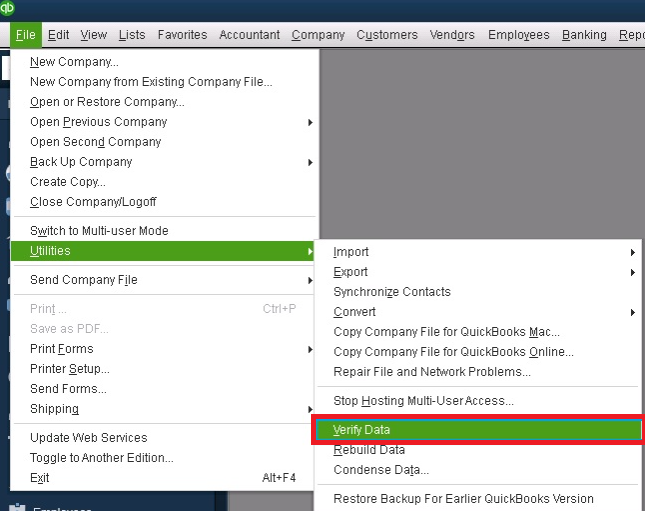
If you don’t see any problem here then no action is required. However, if you spot any problem there then continue following these steps.
Rebuild Data
- Click on the “File” option.
- After this, select the “Utilities” button.
- Press the “Rebuild Data” option.
- If you see any prompt for the backup then click the “OK” button. This will create the backup and save the file to your preferred location.
- Once done, click the “OK” button.

When you are done following these steps, you can restart your computer. Thereafter, try printing the customer notes in QuickBooks.
Fix 2: Use QuickBooks Tool Hub
If you are still finding issues when printing the customer notes then try using the QuickBooks Tool Hub. This tool will help you to repair several issues in QuickBooks files and features. All you have to do is download the tool and run it on your computer. Let us help you with more details:
- Start downloading the “QuickBooks Tool Hub”.
- Then, save the download file on your PC.
- Once done, go to the download folder and open the “QuickBooksToolHub.exe” file.
- After this, continue following the instructions given on your screen.
- Once the tool is successfully installed, you can launch it on your computer.
- As the interface of the tool opens, you can click on the “Program Problems” section located on the left.
- Now, click on the “QuickBooks PDF & Print Repair Tool” button.

The process might take a few minutes. As you press the tool button, it starts scanning the issues and repairing them for you automatically.
Conclusive Words
QuickBooks users can add, edit, delete, and print the notes for the customers. However, adding the notes is optional. Generally, users add notes to remember certain details regarding customer payment or requests from the customer. If you want to print all the customer notes, we have explained here how to print customer notes in QuickBooks. We hope you have got your answer.
If you want to enter your credit card refunds or want to delete the QuickBooks data to start over again, make sure you read these guides first:

 +1-877-790-2297
+1-877-790-2297