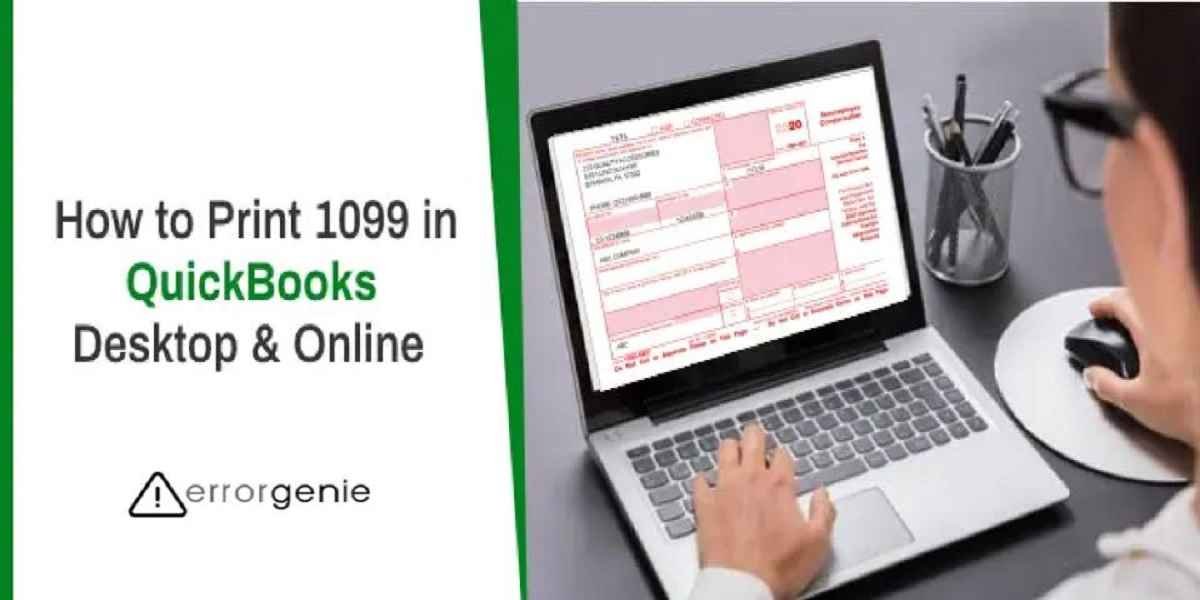The 1099 is an Information Filing form used for informing the non-salary income to the IRS (Internal Revenue Services) for the federal tax purposes. In addition, there are different types of 1099 forms such as 1099-NEC, 1099- MISC, 1099-A, and more. If you are looking forward to printing 1099 from QuickBooks Desktop or Online, you can do that easily. In this guide, we will teach you how to print 1099 in QuickBooks Online and QuickBooks Desktop including other versions.
- How Do I Print 1099 in QuickBooks and Online Version?
- How to Print 1099 Report in QuickBooks Online?
- How Do I Print a Prior Year 1099 in QuickBooks Online?
- Print a Prior Year 1099 If Submitted the Form Electronically
- Print a Prior Year 1099 If Submitted the Form Manually
- How Do I Print 1099 in QuickBooks Desktop?
How Do I Print 1099 in QuickBooks and Online Version?
Form 1099 can be printed in different versions of QuickBooks. In the following discussion, we will guide you to print pre printed 1099 forms for QuickBooks Online (including the prior year 1099), QuickBooks Desktop, QuickBooks for Mac(Install QuickBooks on Mac), and QuickBooks Accountant Desktop. You can follow the steps based on the product you are using currently:
Print 1099 in QuickBooks Online
To print a 1099 form in QuickBooks Online, you have to file yourself and choose the form type. Make sure you check the alignment of the print. If required, you can fix the alignment and print the 1099 form. Let’s have a look at the detailed steps:
- To get started, you need to create the 1099 form in QuickBooks.
- Once done, select the “I’ll file myself” option.
- After this, select the type of form for printing.
- Now, you need to verify if your forms properly align. For this, you can select the “Print sample on blank paper” option.
- If everything looks great, click the “Yes” button to continue.
- However, if you see anything that does not line up properly then click the “No” button. After this, you can fix the alignment by following the instructions displayed on your screen. Then, click the “Next” button to continue.
- At this point, you can confirm if you want to print the form. After this, click on the “View Selecting 1099 Contractors” in order to confirm the contractors.
- Then, choose the “Print on 1099 forms” option.
- Hit the “Print” button to finish printing.
- After this, click the “Next” button.
- Press the “Done” button to close the window.
How to Print 1099 Report in QuickBooks Online?
There is one more way to print 1099 forms in QuickBooks Online. All you have to do is prepare 1099s from the Vendors menu, choose the type of form, check the alignment, and print the form. Let’s see the procedure of QuickBooks Online 1099 printing:
- Launch “QuickBooks Online”.
- Then, switch to the “Expenses” tab.
- Move to the “Vendors” section.
- Then, click on the “Prepare 1099’s”.
- After this, click on the “Let’s get started” to start your 1099 forms.
- Now, you can go through the module.
- Then, click the “File” menu.
- Choose the “Print and mail” option.
- Go to the “Form Type” section and click on the “1099-MISC”.
- Select the “Print sample on blank paper”.
- Make sure the alignment is correct. If required then adjust it.
- Press the “Next” button.
- From the “Final Forms” screen, select the “Print on 1099 forms” option.
- Here, you can review your form and hit the “Print” button.
How Do I Print a Prior Year 1099 in QuickBooks Online?
QuickBooks also allows you to print the prior year 1099. However, it depends on how you have submitted the form. For instance, if you have filed 1099 electronically, log in to the E-File service to download 1099 forms for printing. On the other hand, if you have submitted the form manually then pull it from the Expenses menu. Let’s go through the following steps and learn how to print 1099 in QuickBooks Online (for prior years):
Print a Prior Year 1099 If Submitted the Form Electronically
- Navigate to the “1099 E-File Service” sign page.
- Then, specify your “User ID” and “Password” and press the “Sign In” button.
- Now, you can choose the company you have signed up for your “E-File” service.
- After this, click on the “Download and print copied for the records” link.
- Then, go to the “Download Your 1099 Forms” screen.
- Hit the “Download” link.
- Once done, you can continue following the steps to download the form.
Print a Prior Year 1099 If Submitted the Form Manually
- Click on the “Expenses” menu on the left.
- Then, select the “Vendors” option.
- Select the “Prepare 1099s” option.
- Click on the “Continue your 1099s” option.
- Press the “Next” button unless you see the “Check that the payments add up” screen.
- After this, you can select the “Filter” option (funnel icon) located on the left of the “Contractor” list.
- Then, select 2018 or 2019 and then hit the “Finish preparing 1099s”.
- Click the “I’ll file myself” option.
- Once done, you can click on the 1099 and then click 2019 from the “Tax Year”.
- Now, press the “Yes, that looks good!”.
- Click on the 1099 and then press 2019.
- Click the “Print on 1099 forms”.
How Do I Print 1099 in QuickBooks Desktop?
In QuickBooks Desktop, you need to select the filing method, enter the date range for printing the form. Make sure you also select the vendor for which you want to print the 1099 form. Let us help you with the easy steps. You can follow these steps on QuickBooks Desktop Enterprise and QuickBooks Premier Plus Edition.
- First of all, create the 1099s in your QuickBooks account.
- Now, go to the “Choose a filing method” screen and click on the “Print 1099-MISC” or “Print 1099-NEC” option.
- Then, mention the date range for your forms.
- After this, click the “OK” button.
- Now, choose all the vendors for whom you want to print 1099 forms.
- Here, click on the “Print 1099” option and choose the “Print 1096s” if you want to print 1096.
- Once done, you can confirm the printer settings then click on the “Print” button.
How to Print 1099 in QuickBooks for Mac?
If you are using QuickBooks for Mac, the process of printing the 1099 form is quite similar to desktop or Windows. Let’s read how to print 1099 in QuickBooks on plain paper:
- Make sure the 1099s are created in QuickBooks.
- Then, switch to the “Choose a filing methods” page and click on the “Print 1099-MISC” or “Print 1099-NEC” option.
- Now, mention the date range for your forms and choose all the vendors for whom you want to print 1099 forms.
- Click the “OK” button.
- Then, click on the “Print 1099” option and select the “Print 1096s” if you want to print 1096.
- Later, you need to confirm the printer settings then click on the “Print” button.
How to Print 1099 on QuickBooks Accountant Desktop?
QuickBooks Accountant Desktop users can print the 1099 form by selecting the vendor. Have a look at the following steps to how to print 1099 in QuickBooks 2013 or 2016:
- Click on the “Vendors” option.
- Then, click on the “Print/E-file 1099s” option.
- Select the “1099 Wizard” option.
- Click on the “Get Started” option.
- Place the checkmark for your vendor whom you want to print for.
- Press the “Continue” button.
- Now, you need to check the 1099 details of the vendors and click “Continue”.
- Here, you can map the vendor payment accounts to box number 7 and press “Continue”.
- At this point, check the 1099 entries and click twice on any amount so you can check the transaction details.
- Press “Continue”.
- Now, click on the “Print 1099s”.
- Click the “Save & Close” button.
This is how you can print 1099 forms in different versions of QuickBooks. If required, you can print the prior year of 1099s as well. In addition, if QuickBooks 1099 not printing correctly, make sure you fix the alignment and then print the form.
Conclusive Lines
Form 1099 is necessary to use so your non-salary income can be informed to Internal Revenue Services (IRS) for federal tax purposes. If you are willing to print them, we have shared quite helpful ways for the same. We also talked about how to print 1099 in QuickBooks Online, QuickBooks Desktop, and other versions. You can follow the guide based on the QuickBooks product you are using.
To print journal entries and email invoices in QuickBooks, you can go through the following links for the details:

 +1-877-790-2297
+1-877-790-2297